Client Login
‘Client Login’ is a central function in EasyPractice. It allows your clients to log into their personal client profile page, where they can book a new appointment, register on events, receive encrypted messages or files from you, and much more. The function is a safe way to handle your clients’ information confidentially and with a secure login process, you can make sure that it remains that way.
Why should I use Client Login?
With Client Login, your clients will have to identify themselves with a code that has been sent to their personal email or phone number. The code can only be used once and will automatically expire after some time. Client Login is therefore a safe way of handling confidential communication with your clients, regardless if it is about making a new appointment or sending them their medical records.
Moreover, Client Login automatizes other parts of the booking process, such as cancellations of appointments or usage of vouchers. This can be particularly helpful if you offer recurring events or classes with a group of participants, as it will save both you and your clients some valuable time.
How to enable Client Login
Start by going to ‘Settings’ in the top menu bar and click on ‘Online Booking’. Here, you will find the menu bar named ‘Client Login’. To enable Client Login, simply activate the function saying ‘Enable Client Login’:
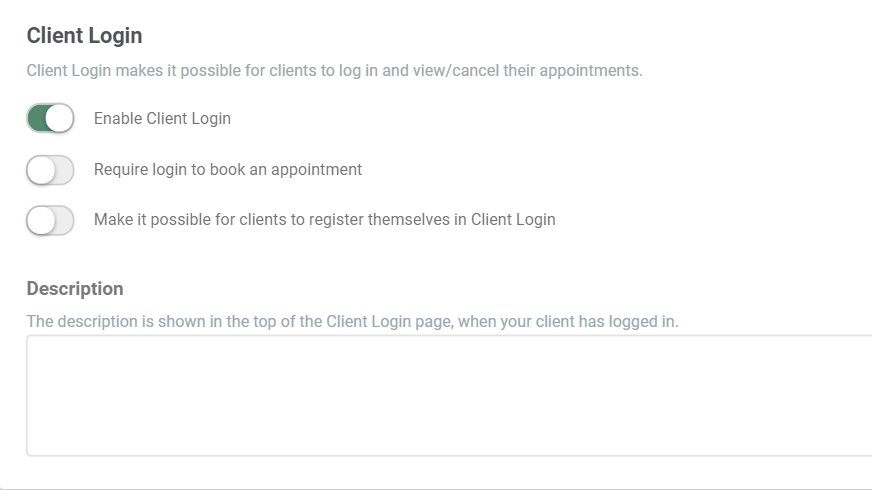
You can choose whether or not it should be a requirement to use Client Login to book an appointment. You can also choose whether or not your clients should be able to register themselves in Client Login. Finally, add a short description that will be visible on your clients’ personal page.
Note: If you are using the app ‘Events’, there are some additional Client Login settings that can be found in the settings for Events. Importantly, appointments only stand for regular service appointments. To make it a requirement to use Client Login to book an event, or to make it possible to cancel an event, go to ‘Settings’ in the top menu bar and click on ‘Events’. To learn more about these Event settings, click here
Cancellation of appointments
In the same Client Login menu, you can make it possible for your clients to cancel their appointments with you. It is you who decide how late an appointment can be canceled. It is also up to you whether or not you need to confirm the cancellation before they are accepted:
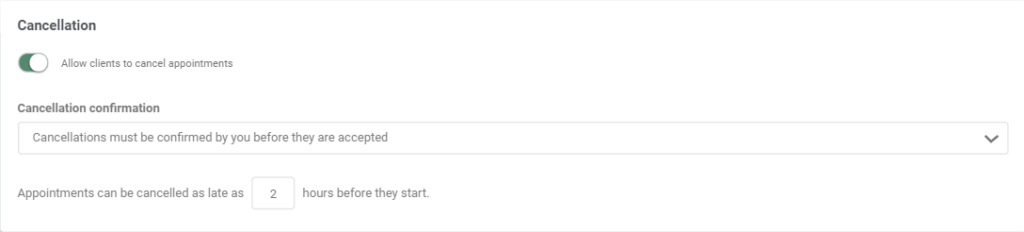
Viewing invoices/previous appointments
You can also choose what information your clients will view when they log into their Client page.
Invoices:

Previous appointments:

Other apps related to Client Login
‘Secure messages’ is an additional app in EasyPractice that can be activated in the App menu. The app allows you to send encrypted messages and files to your client. Messages can then be read by your clients when they log into their Client page. To learn more about the app Secure messages, click here.
The app ‘Vouchers’ allows you to sell vouchers to your clients. They can then easily be applied by your clients when they book a new appointment or event. Since the voucher is associated with a specific client, you need to enable Client Login in order for your clients to identify themselves. Read more about the app Vouchers here!
You could also let your clients create their user through Facebook. Read more about this here.