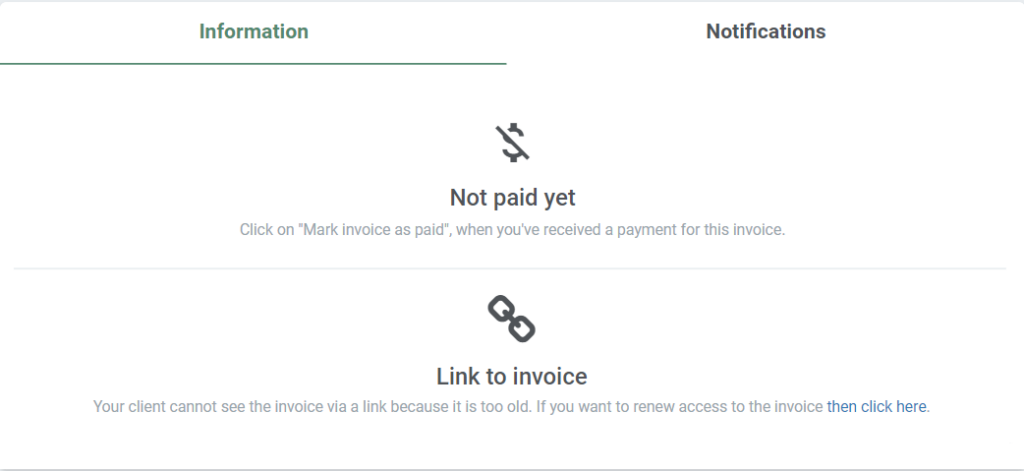Invoice options: Link or PDF
There are two ways you can choose to send online invoices to your clients. Either you can attach a PDF file with the invoice to the email you send out. Or you can use the ‘link to invoice’ function, which will allow your clients to open the online invoices on their web browser and pay for the invoice online. The link is secured with a pin code, to keep your client’s information safe. You can also choose to activate both alternatives for your clients.
PDF file
To send a PDF file with your client’s invoice, create a new invoice and then click on ‘Send invoice’. Here, you will be able to attach the invoice to your email:
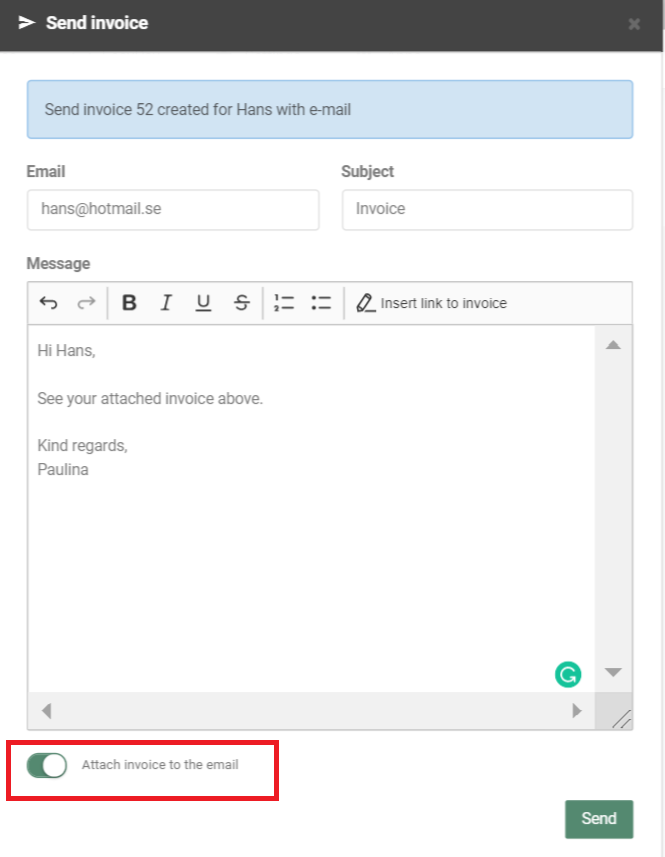
The invoice will then be attached to your email, with your personal payment details visible to the client.
Link to your online invoices
You can also choose to send a link to your clients with the invoice details. Again, start by going to ‘Send invoice’. Then, click on Insert link to invoice to insert the link to your email:
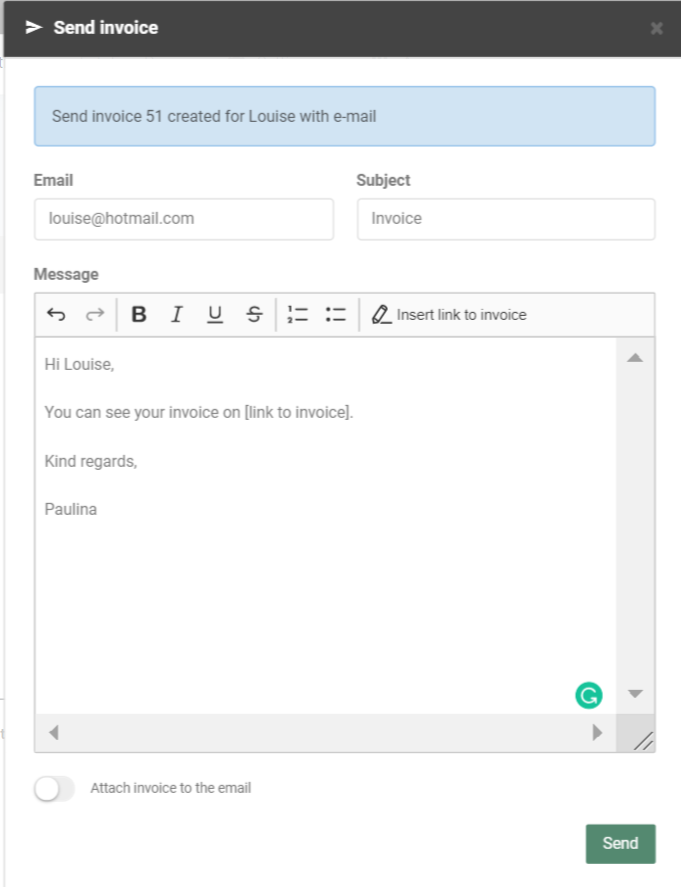
Your clients will then be able to click on the link to open up a web browser with the invoice details. To keep the link secured, a unique pin code will automatically be generated and sent to your clients in the same email:
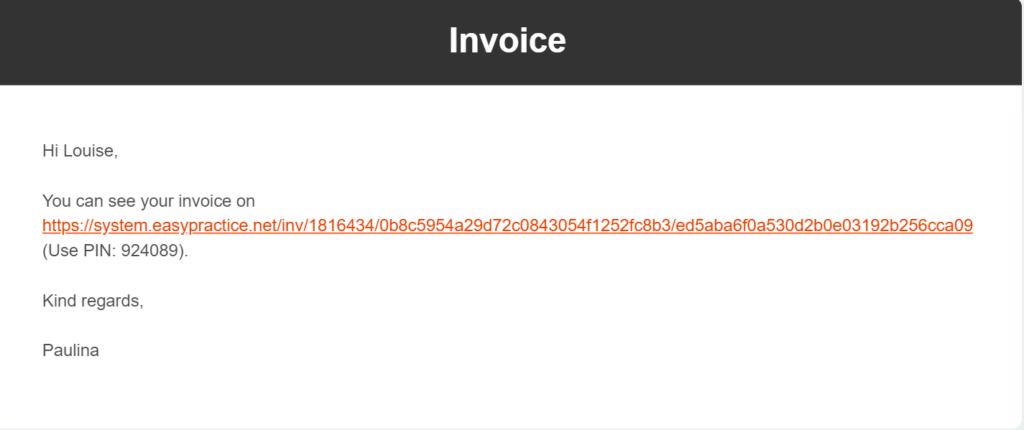
Your clients can then easily insert the pin to access their invoice:
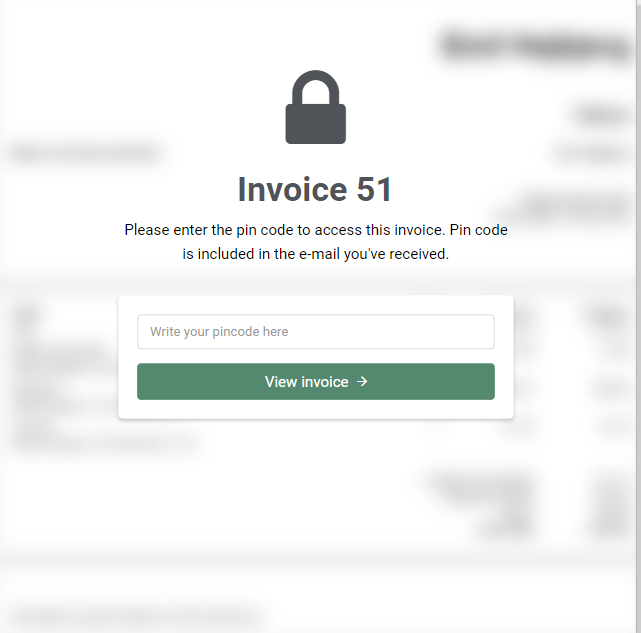
If you are using EasyPay, your clients will now find two alternatives. Either they can download the invoice as a PDF, or they can pay for the invoice online with their credit card. Learn more about EasyPay and online payments here.
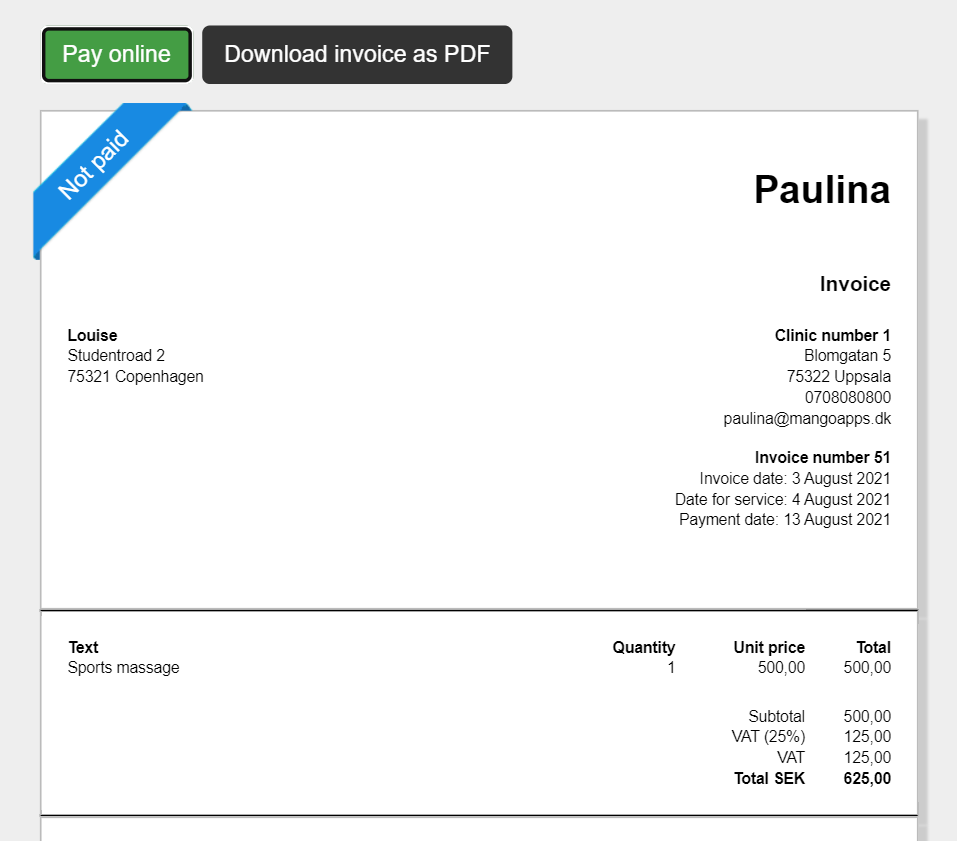
You, on the other hand, can also access the invoice from your system. Simply click on the invoice that you would like to view in the Invoice overview. Then, on the right side of the page, you will find the link to your invoice with the associated pin code.
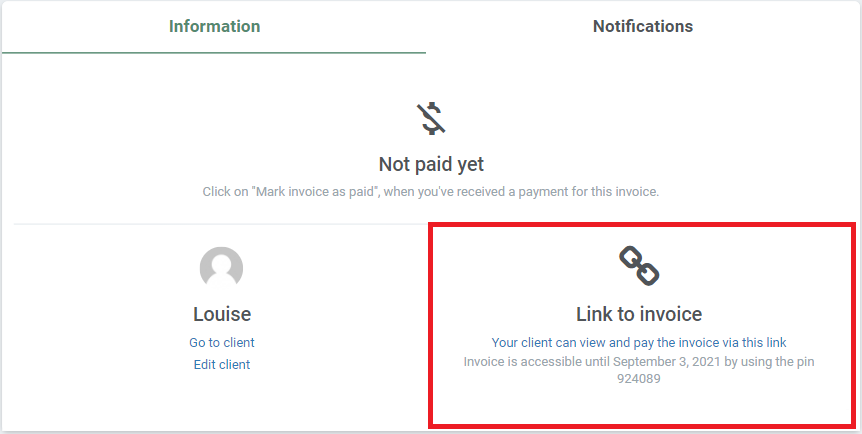
Expiration date for your invoice link
Importantly, all invoice links have an expiration date. But if your clients need to access the invoice after the expiration date, you can easily renew the link. This alternative can be found by clicking on the specific invoice in your Invoice overview, on the right side of the page: