Add on services | Additional Services
With ‘Additional Services,’ your clients can add more services to a single booking. This can be particularly useful if, for example, you want to offer package treatments or if you want to offer shorter treatments in combination with your regular services. The app is free and can be activated in the Apps menu.
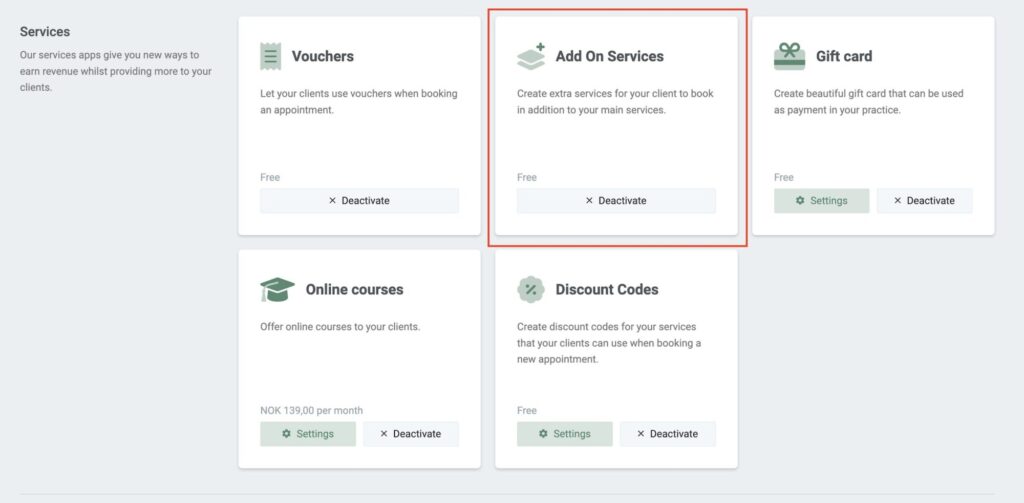
How to add a new ‘Additional Service’
To add an extra service, go to ‘Services’ in the top menu bar and click on + Create new. If the app is enabled, you’ll find the option for additional services here:
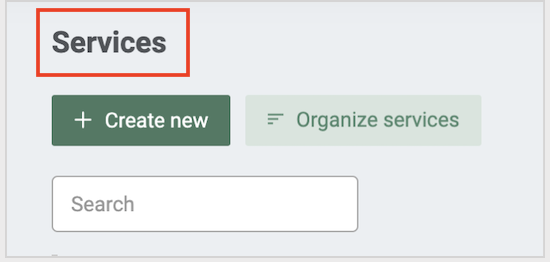
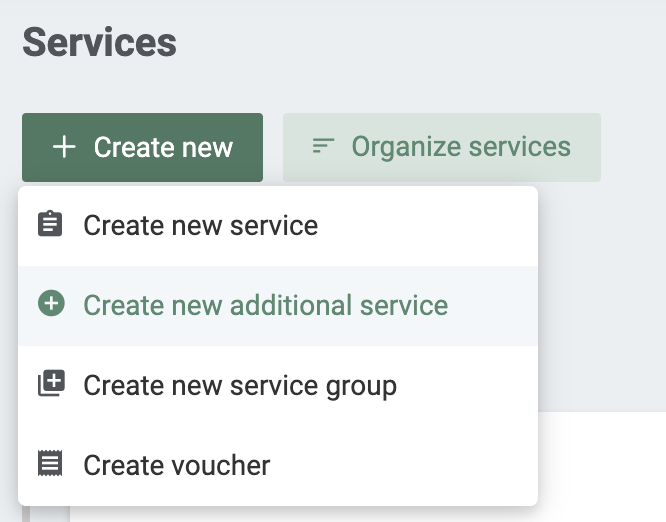
In the following steps, you can configure the new additional service:
- Information: Specify the name of the additional service, add a brief description of the service, and choose the price and duration. If you have resources associated with the extra service, you can also add them here.
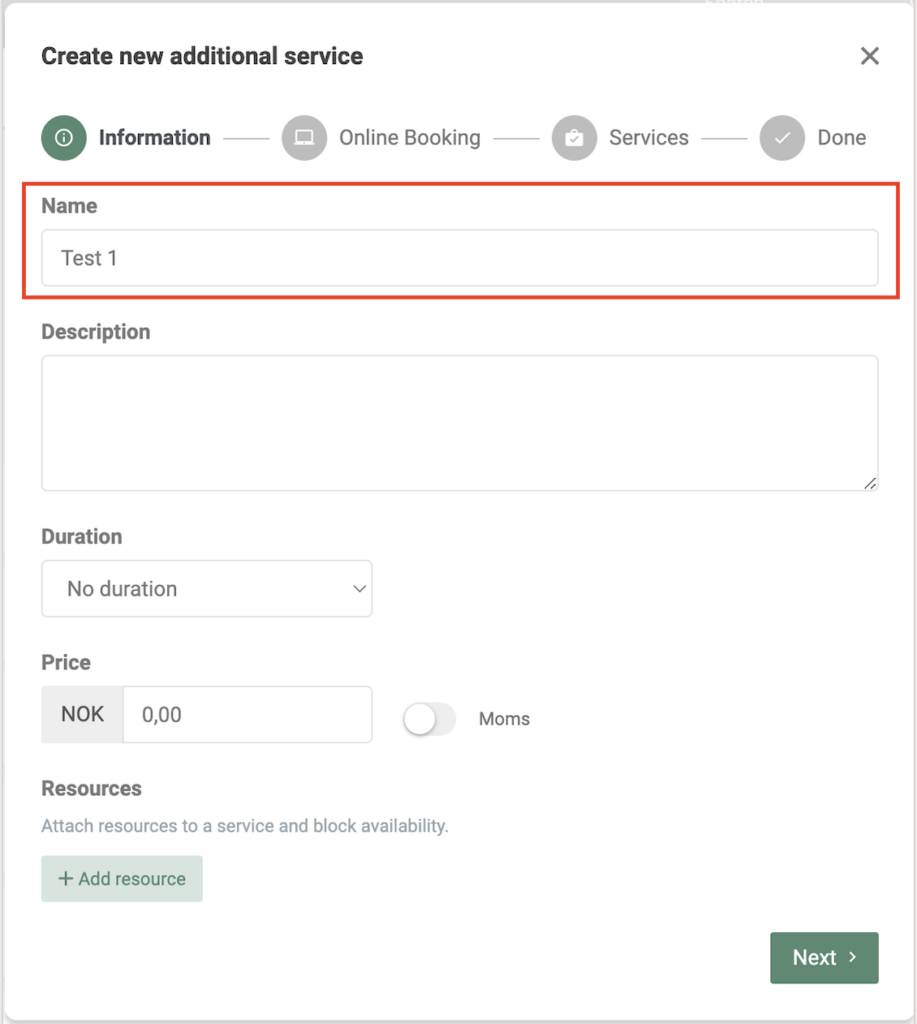
- Online Booking: Choose whether the service should be available in your Online Booking or not.
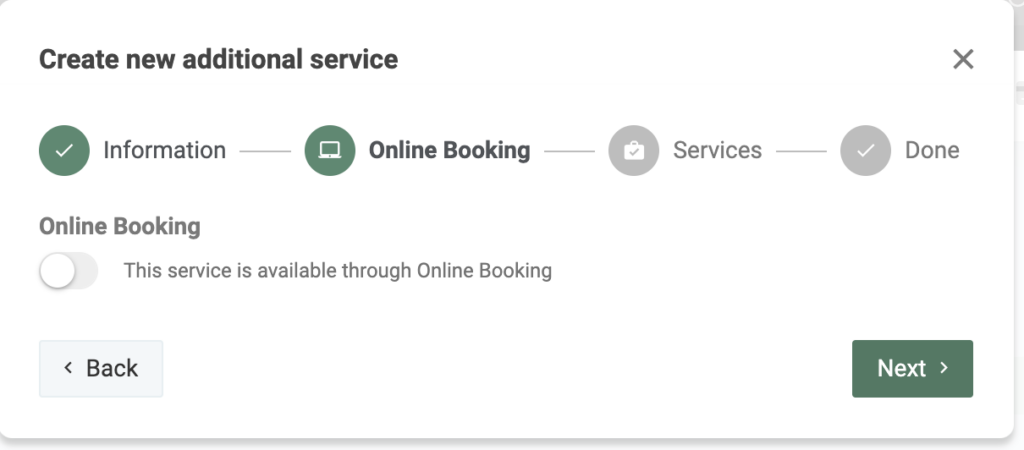
- Services: Select a main service to be associated with your new additional service. Then click on + Add Service to save the settings. When a client books the main service in your Online Booking, they will automatically be offered the option to add the extra service. You can also choose to add your additional service to several different main services. Once all relevant services are selected, click on Add to save the additional service.

You’ll find all the additional services at the bottom of your service overview, under ‘Additional services’.