Zettle POS
Zettle POS builds commerce tools, such as mobile card readers and point-of-sale apps that empower small businesses to compete with the big players. Zettle is part of the PayPal family but you can also use it with our payment solution EasyPay.
Enable Zettle integration
Start by logging in to your EasyPractice account and go to the EasyPractice App menu. Here you can activate the integration by clicking on ‘Activate’ under the Zettle app. The integration is completely free to activate.
Then log in to your Zettle account and verify the integration between EasyPractice and Zettle. In step 2, you will then be able to choose whether a refund from Zettle should automatically generate a credit note in EasyPractice. If you do not choose to activate the option, refunds will still be available in EasyPractice. The only difference is that Zettle does not create the credit memo automatically. You can always change the settings for this under Settings -> Zettle in your account.
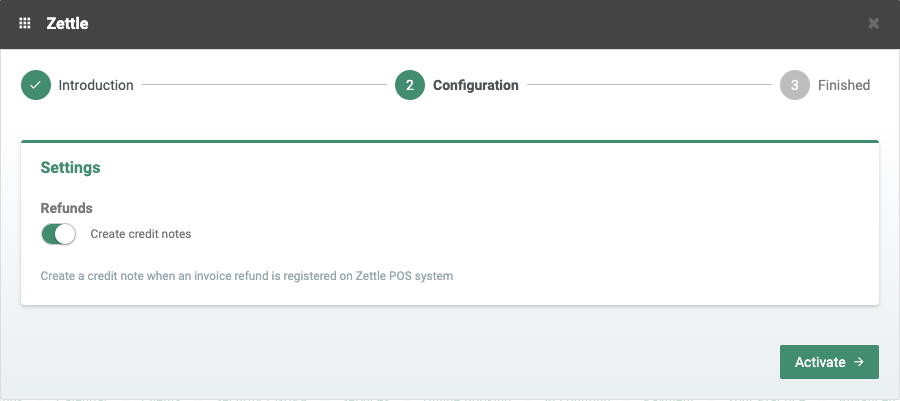
Finally click on ‘Activate’ to activate the integration. Then just start sending invoices from EasyPractice to Zettle, and register them with your card terminal!
Send invoices from EasyPractice to Zettle POS
When you create a new invoice in EasyPractice, you will now be able to send the invoice directly to Zettle.
Start by going to ‘Invoices’ in the main menu and click on ‘Create new invoice’. Fill in the invoice information as usual and click on ‘Accept invoice’. Here you will find a new option for the invoice at the top of the page:
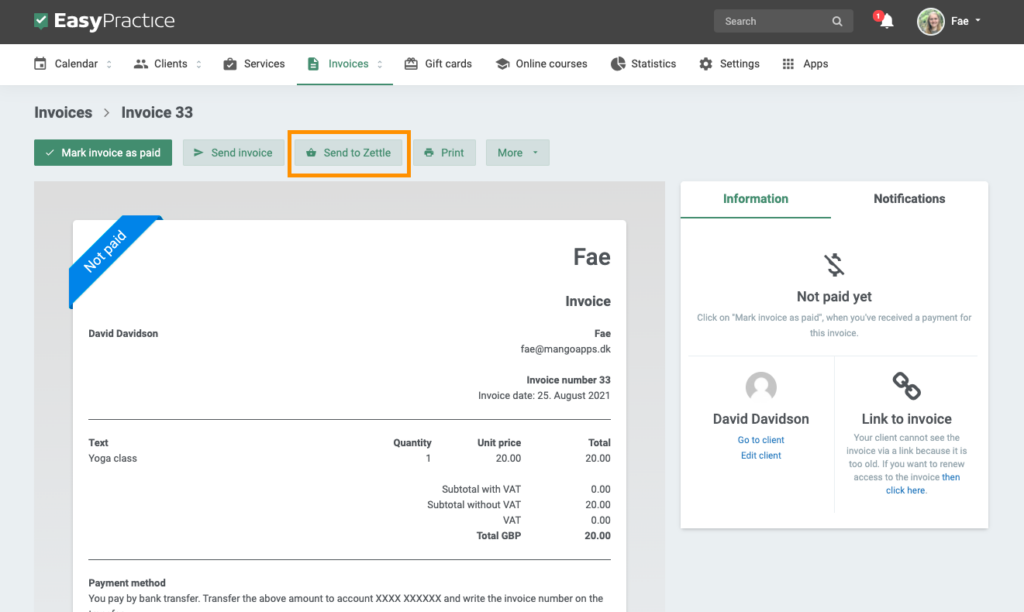
Click on “Send to Zettle” and accept that you want to send the invoice. It will be registered with Zettle immediately. At the bottom of the invoice you will see that the invoice has been registered in Zettle:
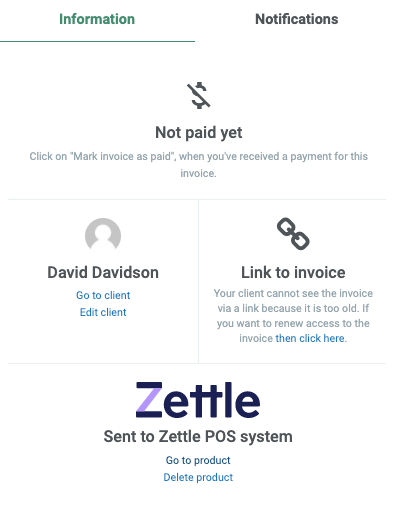
If you click on ‘Go to product’, you will automatically see the invoice in Zettle. You will see all the information about the invoice created in EasyPractice such as in the screenshot below:
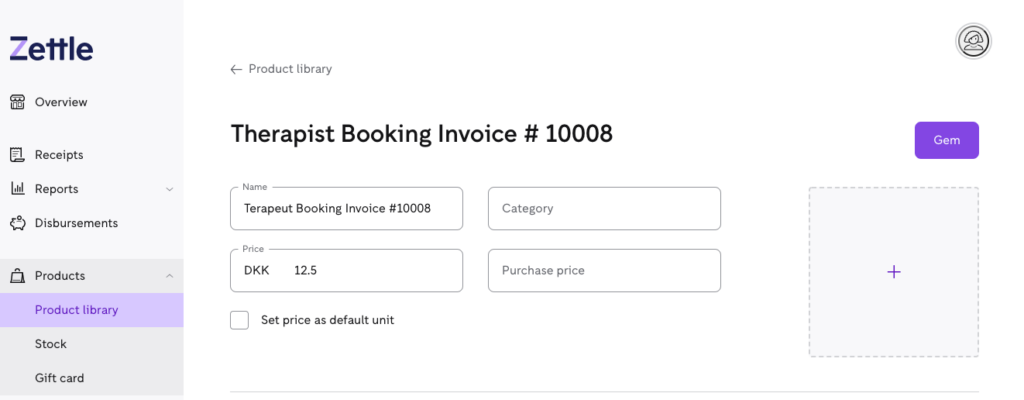
Register the payment from Zettle in EasyPractice
Once the invoice is in Zettle, you can charge for the service via your card terminal. Once the payment is completed, it will automatically be registered as paid in EasyPractice. Just click on the invoice under the ‘Invoices’ menu, and you will see the status “Paid with Zettle” on the right of the invoice.
Also note that as soon as the payment is registered as paid, the invoice will disappear from Zettle and will only be visible in EasyPractice.