Resource Management
With this app, you will manage resources more easily and avoid making double bookings. You can pick anything as a resource. You can create resources and attach them to services using this application and you can then reuse them to block availability across several calendars using your online booking. This is a paying feature, and to activate it, you need to find it on the Apps page, and click on ‘Activate’.
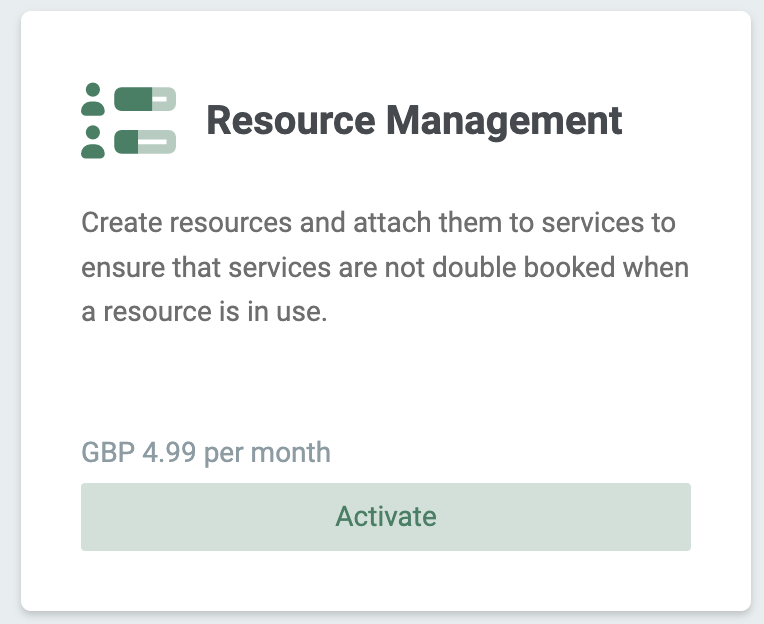
Create new resources
To create new resources, go to your account and open the Resource Management settings and click on the “Add resource” button. The following tab will now open:
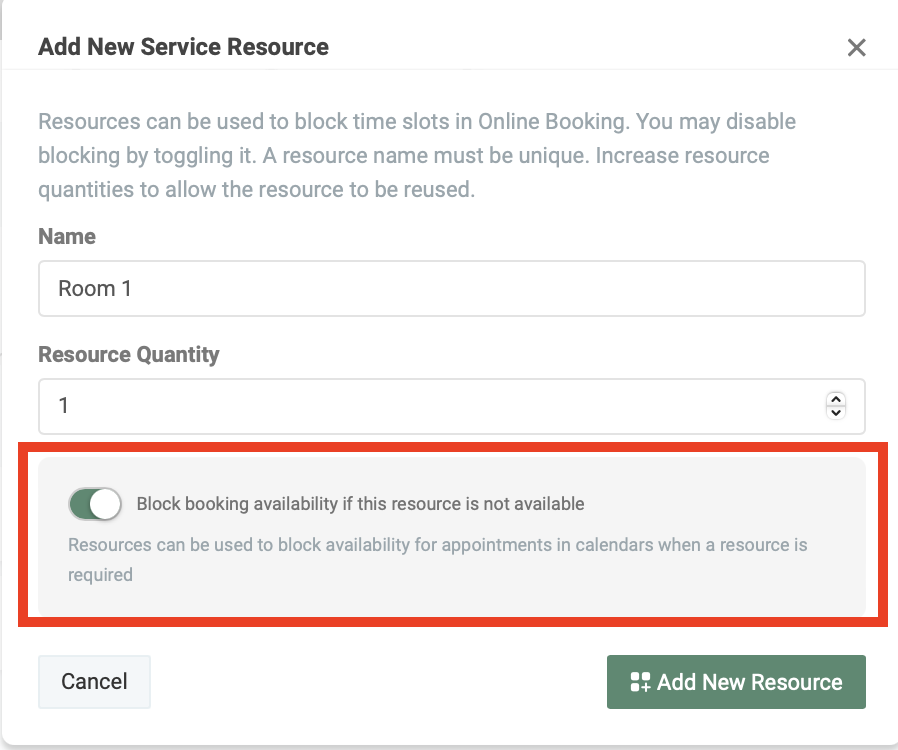
Now you need to:
- Set up a unique name for a new resource
- Specify the amount of this resource
- Decide whether a resource can block booking availability if this resource is not available.
A room, for example, only exists once, in contrast to yoga mats, which can exist more than once. If a room is attached to service x and this room is already booked at a certain time, you can decide whether this service x is then no longer available during this time.
After you have created a resource/several resources, you can manage and edit it/them in the following list.
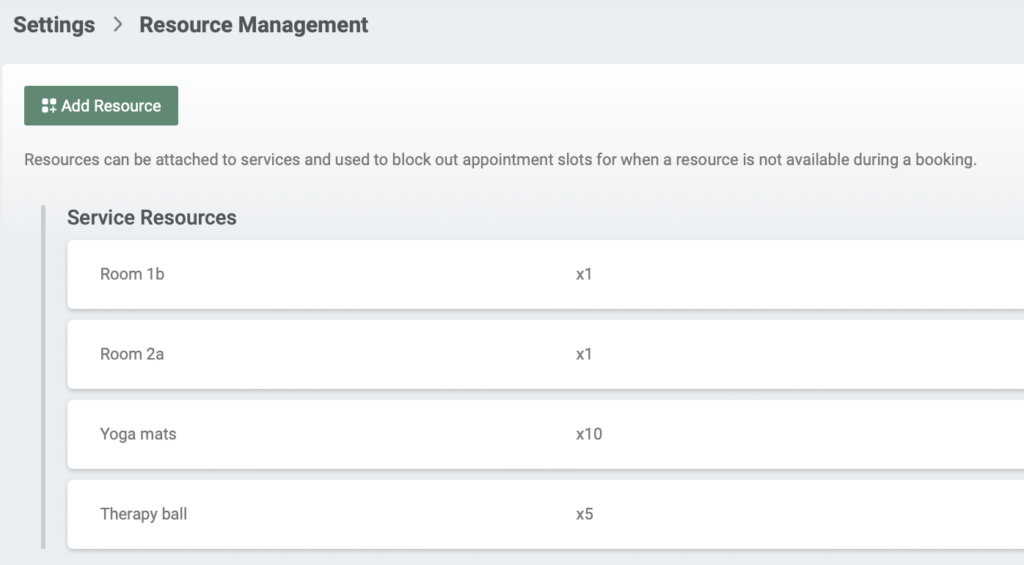
Attach a resource to a service
Now that you’re done creating resources, you can attach them to services. To do this, please go to the overview of your services and select the service to which you would like to attach a resource. If you haven’t created a service yet, click “Create new” in the top left. You can only attach a resource to a service after you have created it. You can attach multiple resources to a single service.

Now go to “Resources“. Here you can now attach one or more resources to this service.

Click “Add another resource” and a list of your created resources will open. Now you can add the resource of your choice to this service.

If you want to attach more than one resource to a service, click again on “Add another resource” and a list of the resources you have created will open again. Now you can add another resource of your choice to this service. After you’re done, don’t forget to save 🙂

Visibility in your Online Booking
Nothing will change for your clients in your Online Booking. They will continue to book their appointments as usual. Behind the scenes, the Resource Management app will ensure that if, for example, a therapy room is no longer available at a certain time, other services attached to this therapy room will no longer be available in your online booking during this period if you have set it up for this resource. If you offer a service in several calendars, this also works across all calendars.