Two-factor authentication
As a practitioner, being part of the digital world is unavoidable. Therefore, it’s very important to make sure that all sensitive data is stored securely and cannot be accessed by unauthorized persons. EasyPractice offers a Two-factor Authentication function to add an extra layer of security when logging in to your account. Aside from a standard username and password, you’ll get a 6-digit code on your phone through the Google Authenticator app you have to use to log in to the system.
Setting up the Two-factor authentication app
Firstly, you need to find the app on the apps page and activate it. Activation consists of a few steps:
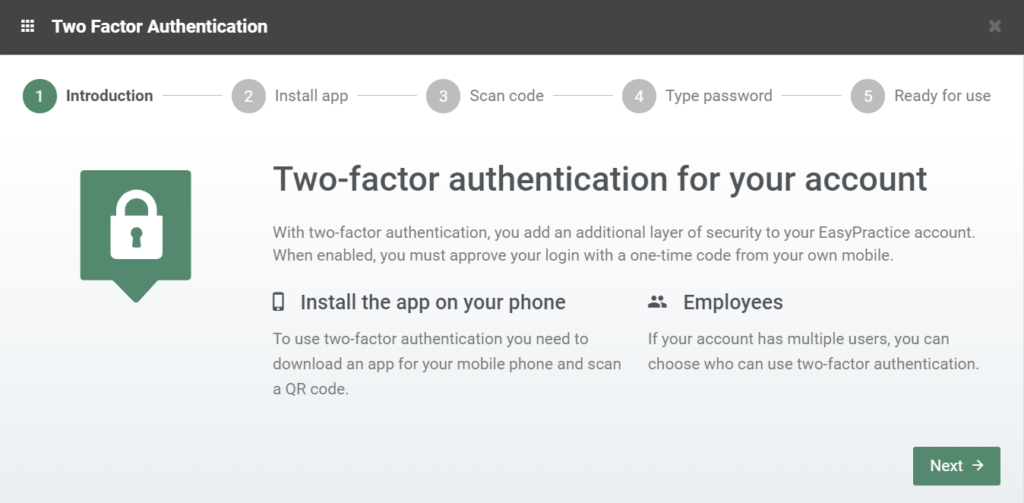
- Downloading and installing the app Google Authenticator on your smartphone.
- Opening the app and scaning the QR code that will show up, or using the code that is written instead
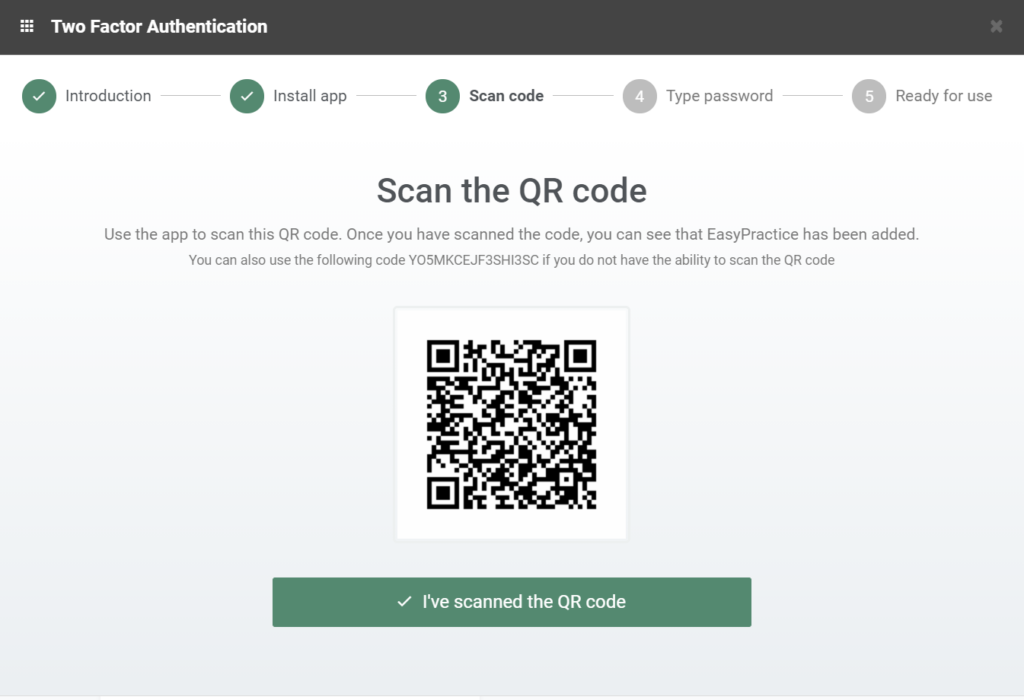
- Next, you need to open the app, and there you will see a 6-digit password. Enter the password in the box in the settings.
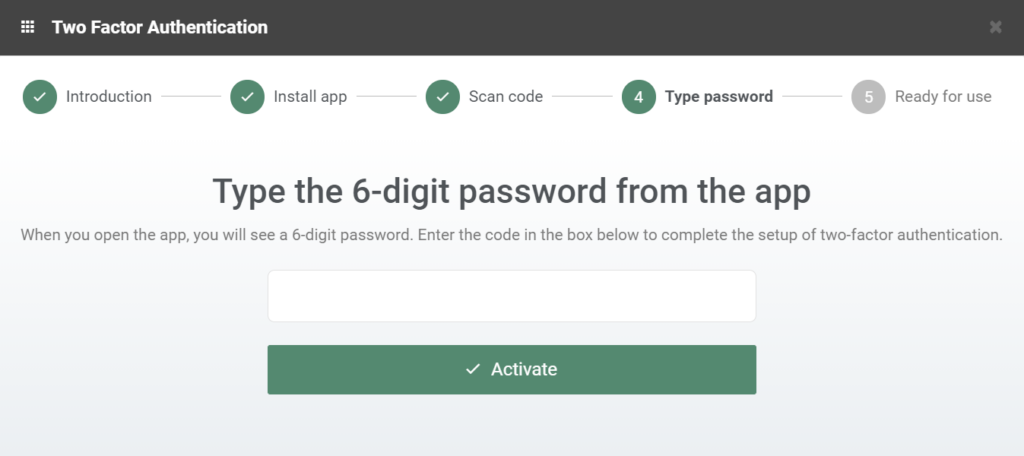
- Once you press activate your app is ready for use!
Logging in, the same principle will be applied. You will need to put in your password and the additional 6-digit password from the app. This way, you have an extra layer of security for your account. It is important to have your data properly secured, and this two-factor authentication should ease your worries!