Images and files
To make your journal even more structured, you can add both images and files to your client’s journal, and draw directly on the images in the system.
The client journal is a great way to keep track of the client’s needs and wants. The journal is a place where you can jot down ideas or thoughts that have occurred to you throughout your work with the client.
The journal is also a good place for feedback from the client. If there are any changes that need to be made, or if there are certain things about the project that needs to be communicated more clearly, this is where it should go.
Add images or files
Again, go to your client’s profile to view the client’s journal. Then click on Add a file or image to the journal. The file you choose to upload from your computer will be visible on the right side of the journal page (i.e. not in a specific journal entry):
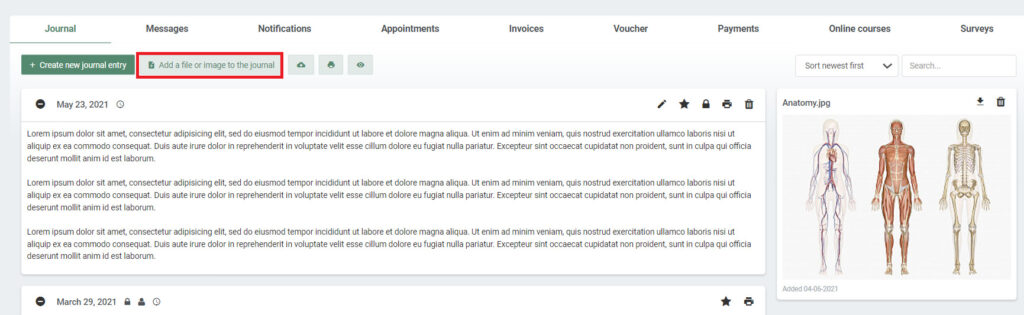
Add images to a specific journal entry
Again, go to your client’s profile to view the client’s journal. Then click on an existing journal entry or create a new one in which you want to include an image. Then click on Insert image. The image you choose to upload from your computer will be only visible in the specific journal entry:
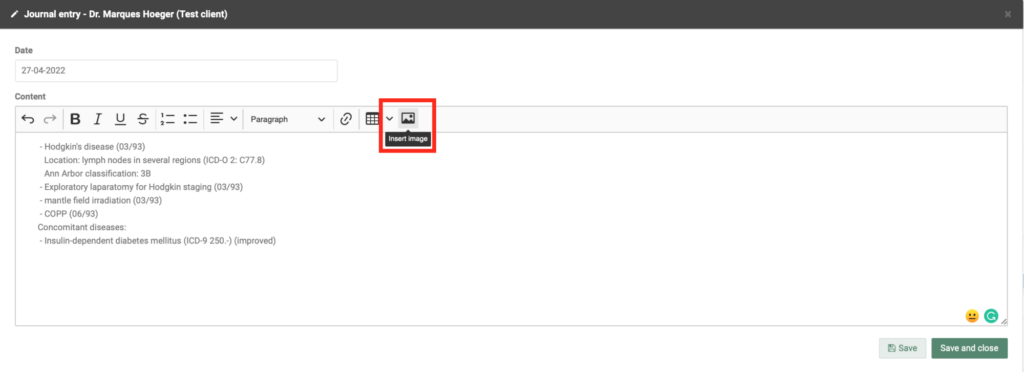
Draw on your images
If you have added an image that you would like to draw on, simply click on the image and then choose Draw on this image. Then use the editing tools at the top of the page to edit your image.
