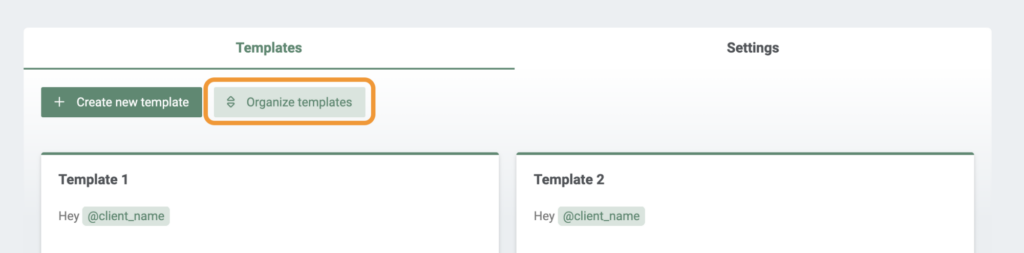Journal templates
Journal templates help you to quickly fill in new journal entries. In EasyPractice, you can create as many templates as you need for different occasions and easily add them to your journal entries.
How to create a new template
To create a new journal template, go to ‘Settings’ in the menu bar and then click on ‘Journal’.
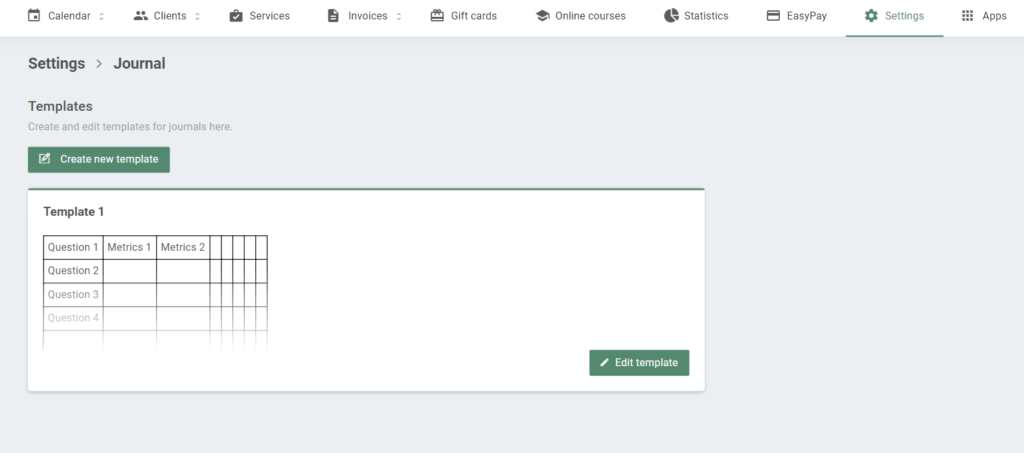
Here, you will be able to add or edit templates. You will also find all your created templates on this page. To create a new template, click on ‘Create new template’ and then fill in your new template form, with a little help from the included editing tools:
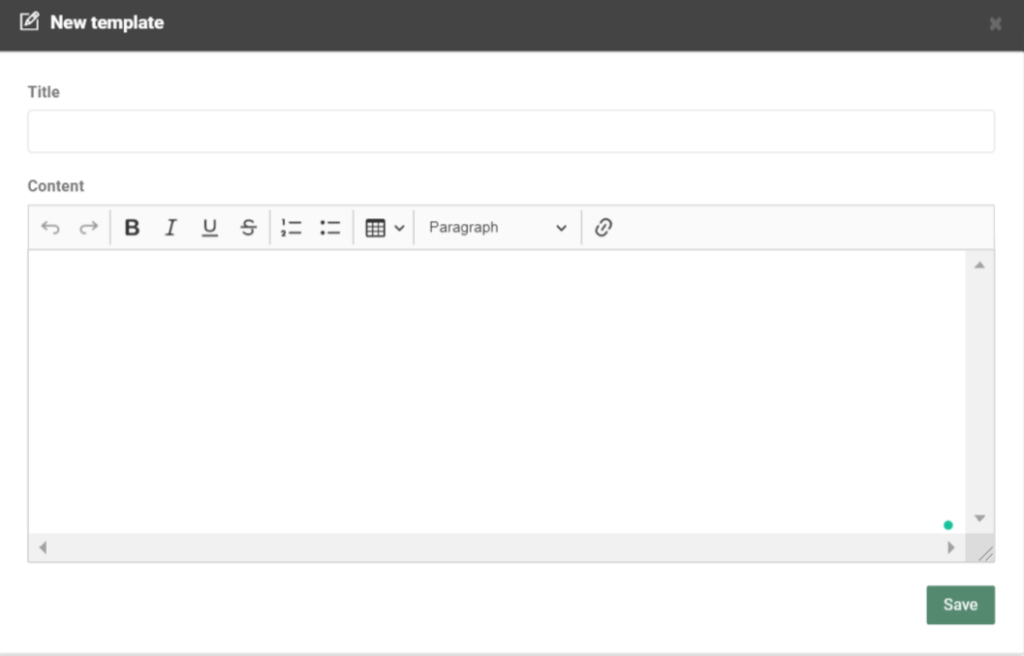
Finally, click ‘Save’ to add your new template to the system.
Insert a template in your journal entry
To insert a template in your journal entry, click on ‘Choose templates’ in the top right corner of the new journal entry:
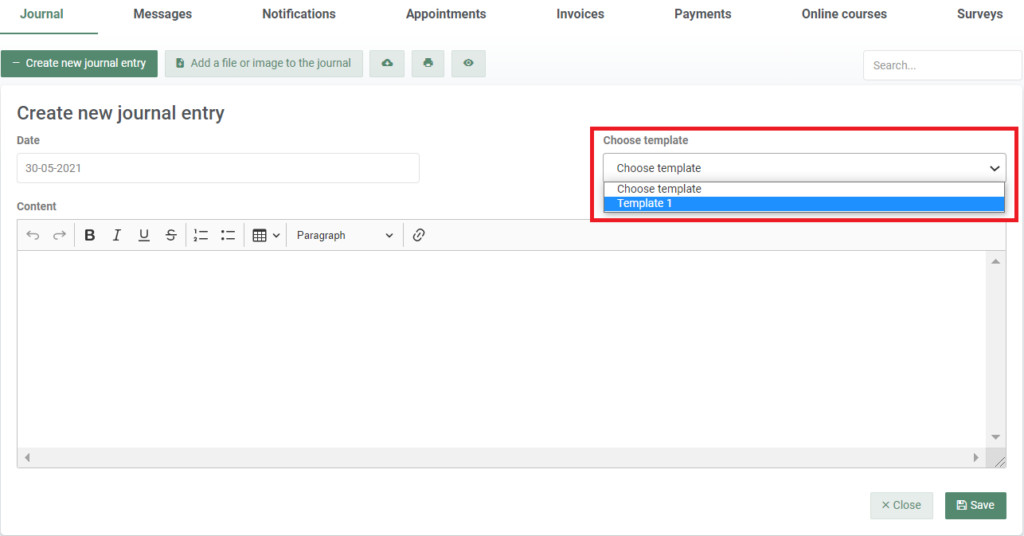
Then choose between the templates that you have created in your system. Simply click on the one that you want to use and it will automatically be inserted in the journal entry for you to fill in.
Organize your templates
If there are some templates that you use more often, you can ensure that they appear first on your list when choosing a template. You can change the order that journal templates are displayed by dragging and dropping items on the appeared list. You can change them, under Settings –> Journals.