Client tags
With ‘Client tags’, you can sort out and organize your clients after criteria (tags) that you set up yourself. This will help you to quickly find the group of clients you are looking for. The app is for free and can be activated in the ‘Apps’ menu.
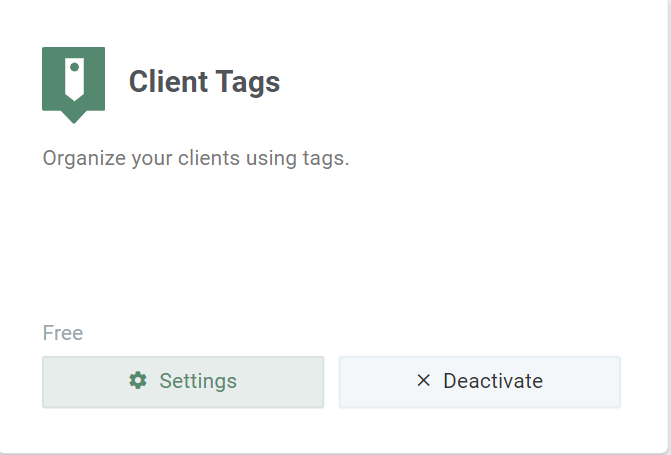
How to tag a client
To tag your client, go to the client’s profile and click on + Add tag
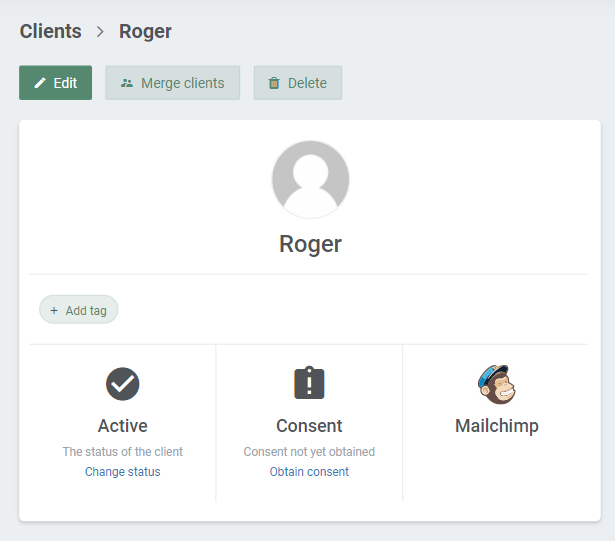
Then choose what tag name should be used for this client. If you have already created a tag for other clients, you will be able to choose between these tags as well. In this case, I have chosen to tag my clients depending on what weekday they usually have appointments with me:
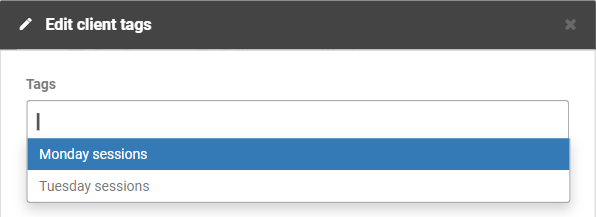
Then click on ‘Save’ to add the tag to your client. The tag will be shown in your client’s profile, right beneath his or her name. You can always delete a tag or add more tags to your client.
Find clients with a specific tag
If you want to find all clients that are tagged with a specific tag, for example, if you want to send out a message to this group of clients, start by going to ‘Clients’ in the top menu. Here, you will find the list of all your clients and the tags that have been added to them. On the right side of the page, you will find a drop-down menu. Click on the menu and choose Clients with tags:
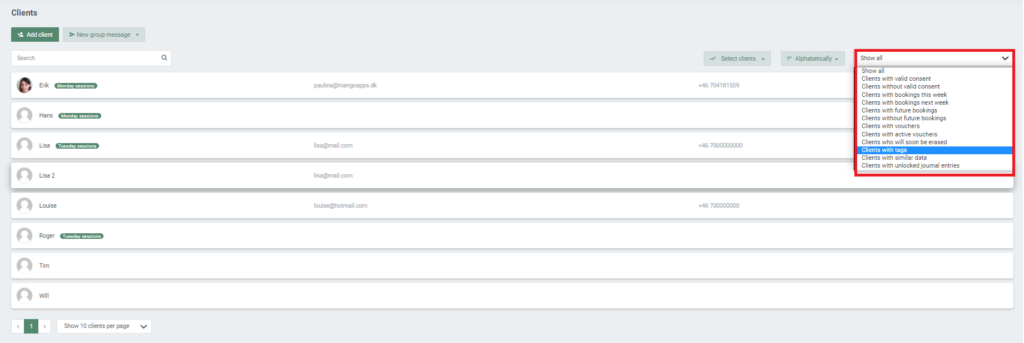
You will then be able to choose between the tags that you have created. Simply click on the relevant tag to show all clients with that tag:
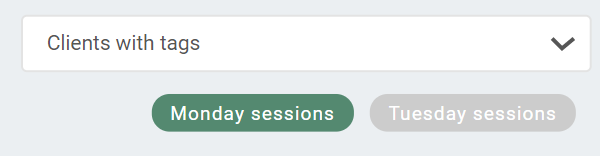
Only the clients with that specific tag will then be shown in your Client overview:
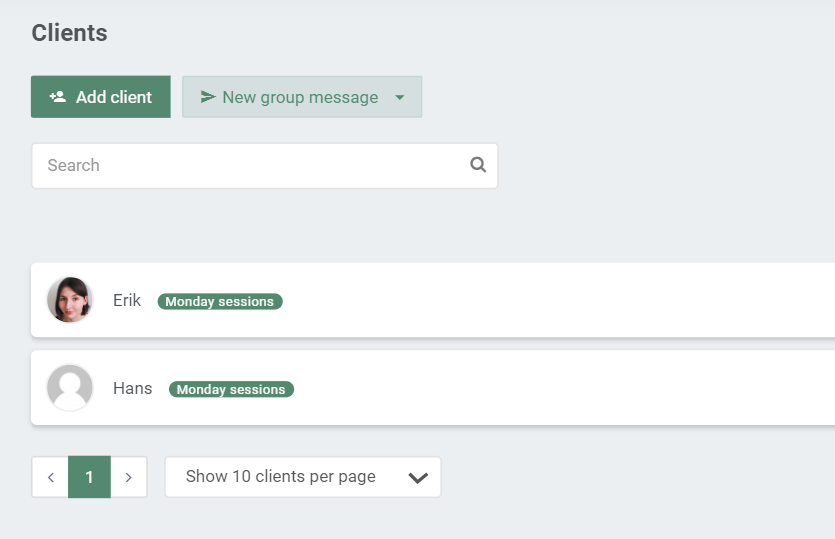
As usual, you can use the ‘Select clients’ drop-down menu to select the relevant clients and, for example, send them a common group message.