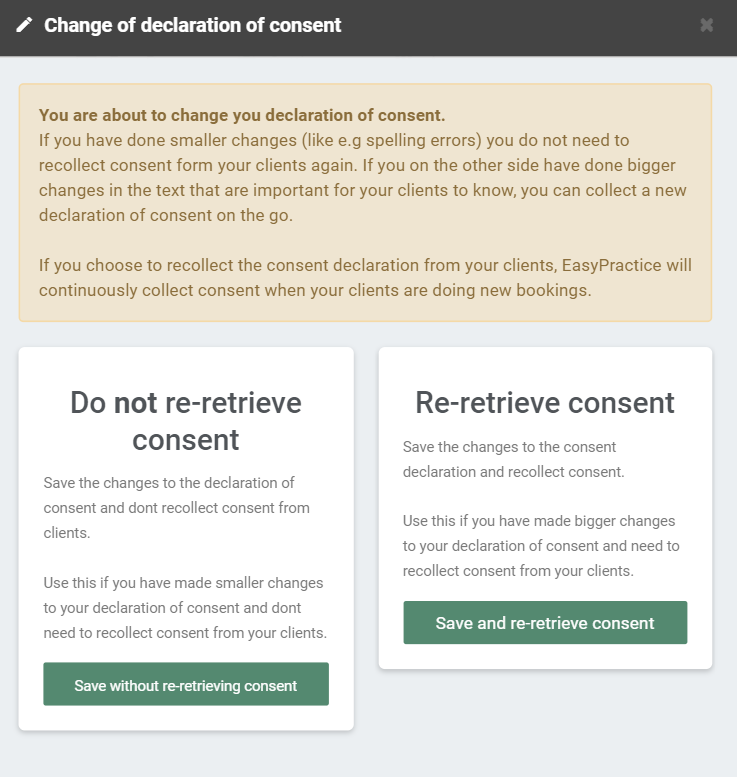Consent
As a practitioner, it is important to be aware of the data regulation rules in your country. According to GDPR, the processing of personal data must be approved by those who own that data, i.e. your clients.
At EasyPractice we have therefore developed a consent app that will allow you to specify whether your customers have accepted the storage of their personal data. Here, you will see which of your clients have given their consent to data processing and who is still missing. You will get a default text to help you get started, and you will be able to easily send an email to your clients, asking for their consent.
Setting it up
Firstly, you must activate the consent app. To do that, head over to the app page and find the consent app. Once you have pressed ‘Activate’, you will need to set it up. Here you will find general information about the app.
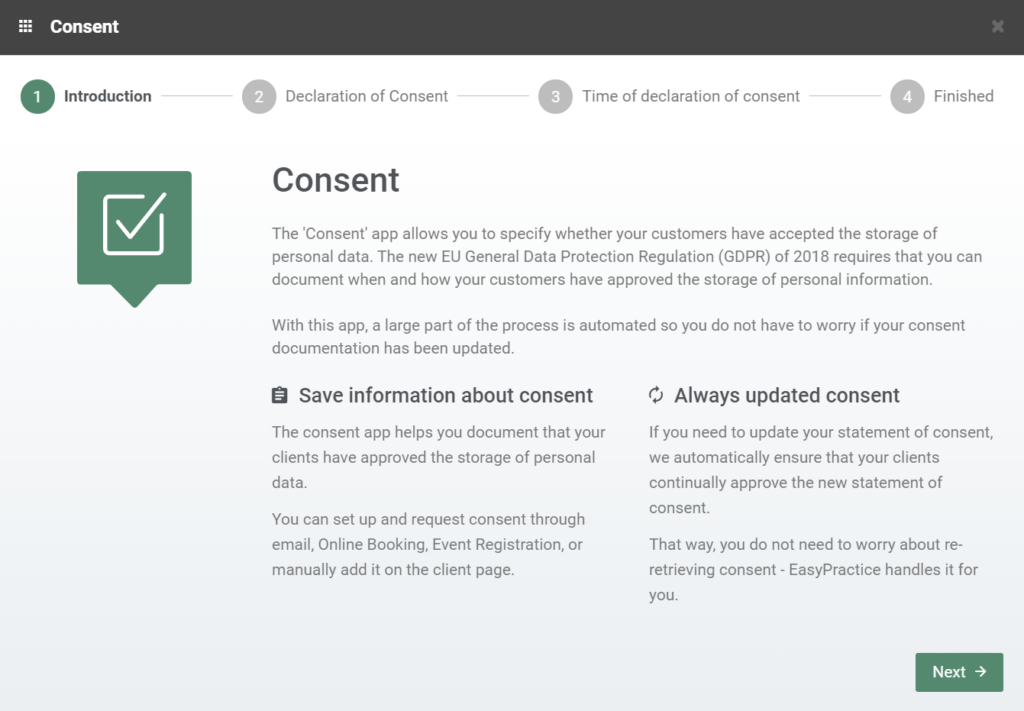
In the next step, you will be provided with a standard text for your statement of consent. It is customizable according to your needs. EasyPractice disclaims all liability that might ensue from using the standard text. The responsibility to have an adequate text in the statement falls on the individual using it.
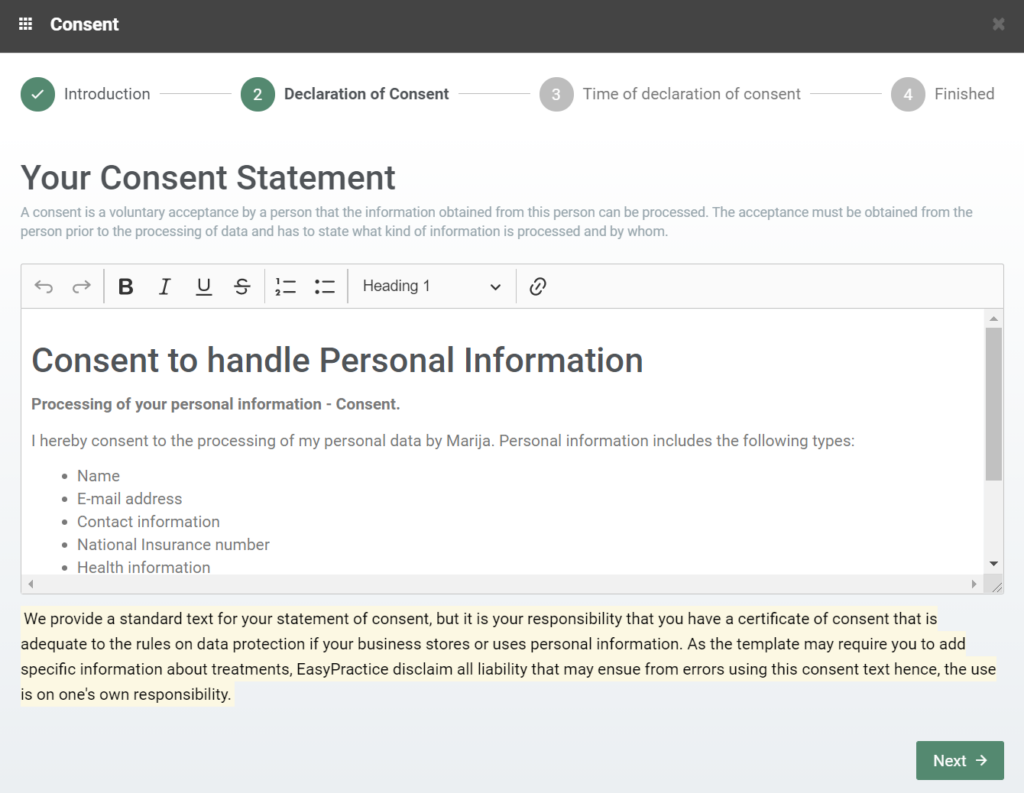
Once you have your text checked and prepared, you will be able to choose when to require consent. Here you will have several options and can activate all that apply to your situation. These options are all related to your Online Booking, meaning that your clients will see a request for consent when they, for example, book a new appointment online. But you can also send consent requests manually (see more below).
And with that, you have activated and set up your consent app!
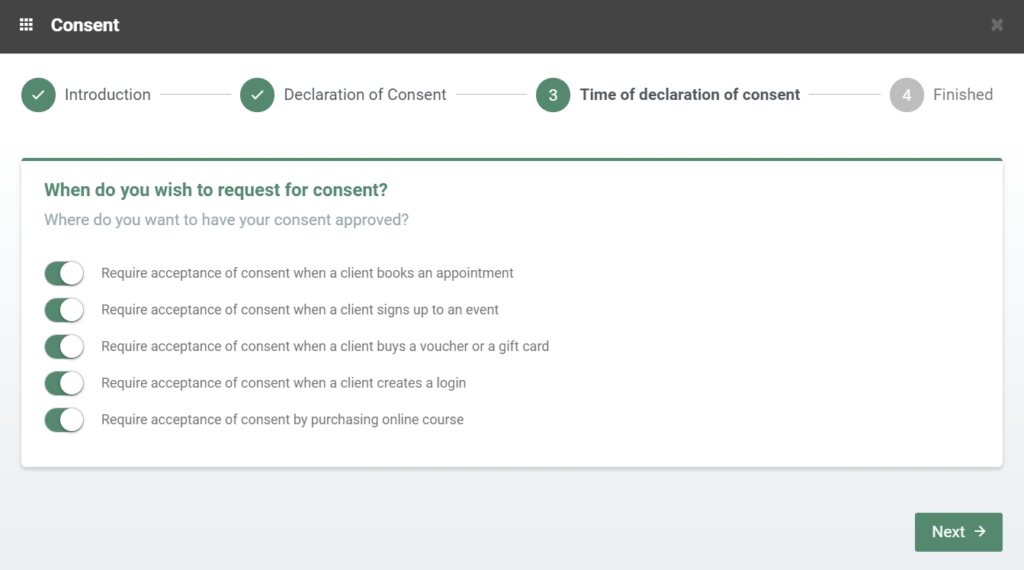
Checking consent status and obtaining consent manually
Now that the app is set up, you can go to the clients’ profile and check the status of consent. On the left side of the client profile, you will see whether the consent has been obtained. If not, you have the option to obtain it.
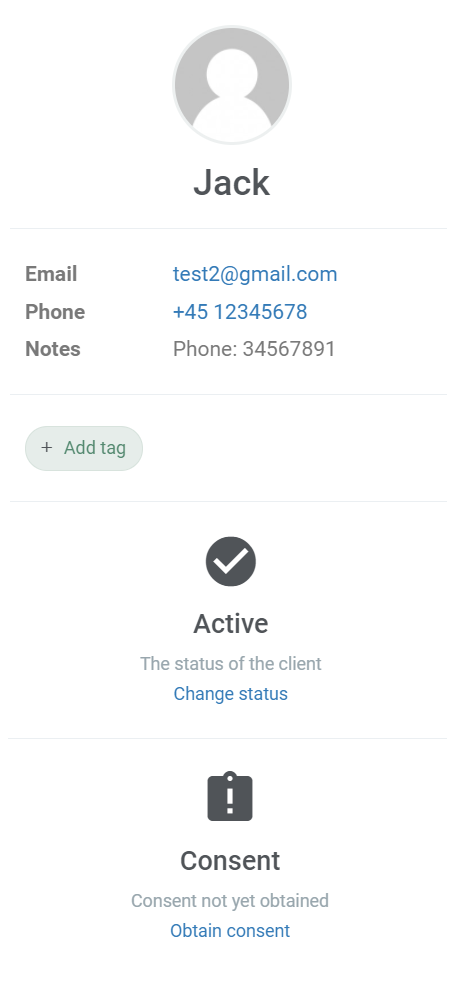
Clicking on the ‘Obtain consent’ button, will allow you to either input the consent manually or send the client a request for consent.
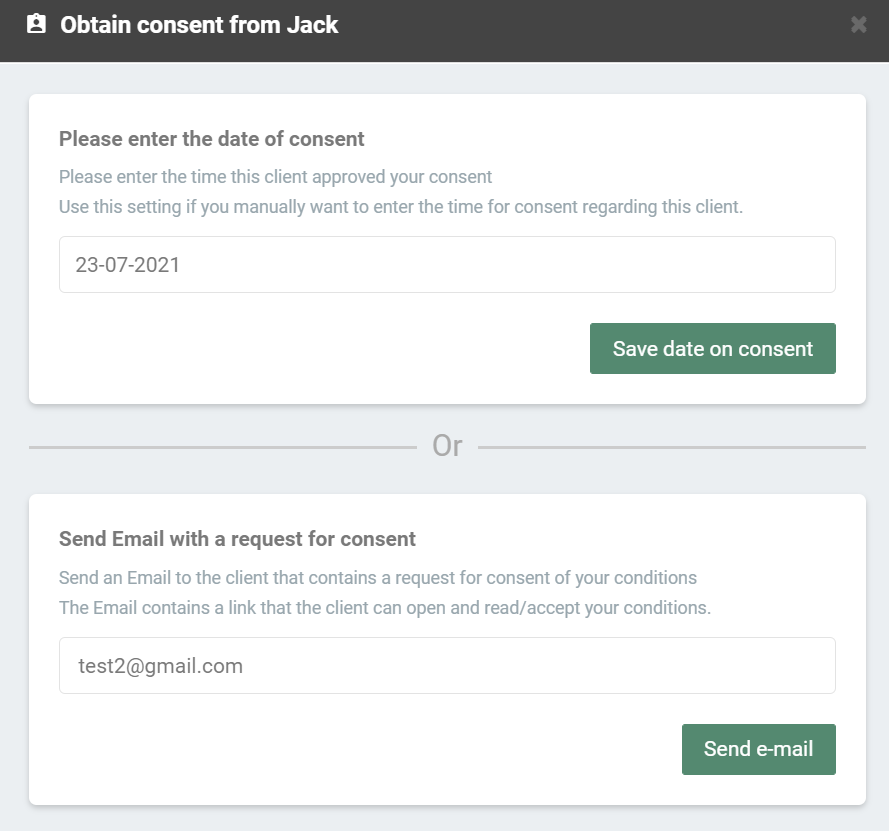
You are also able to check all the clients that have given consent, and those that are yet to do so. To do this you need to, again, go into ‘Clients’, and on the right side, you have a drop-down menu with several filters. Here, you will find, amongst others, filters related to consent. Choosing the right filter will show you all the clients you are looking for!
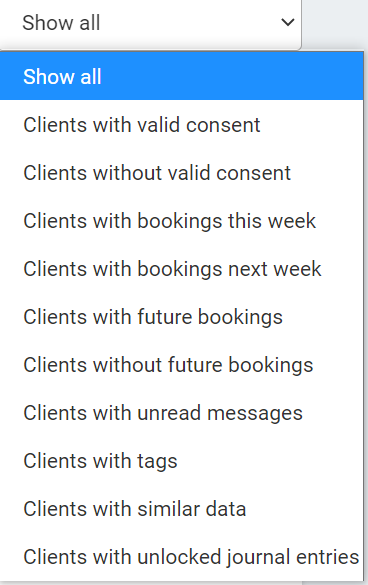
Updating consent statement
If you are updating the text of your consent statement, you might have to re-retrieve consent from your clients. EasyPractice will then continuously collect the consent of your clients when they book new appointments with you: