Refund your clients
You can easily make a refund through the system if you are using EasyPay – EasyPractice’s own online payment solution. To learn more about refunding online payments, see our complete guide here.
But if you are currently not using the online payment option, you can still use EasyPractice’s invoice function to send credit notes to your clients. A credit note should always be associated with the original invoice if you are processing a refund.
How to create a credit note
To create a manual credit invoice, go to ‘Invoices’ in the top menu bar and click on Create new credit note.
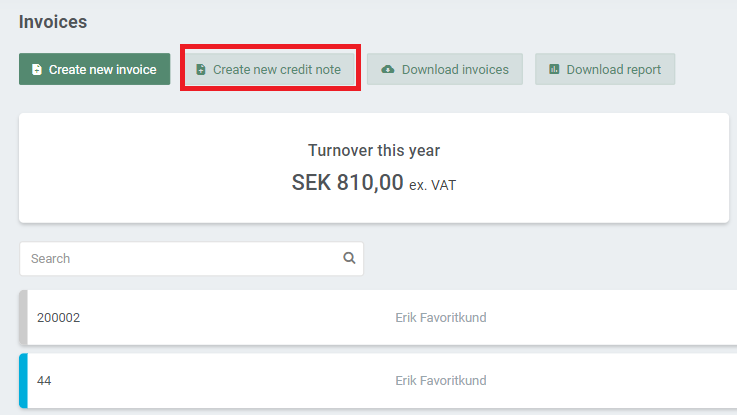
Here, you can choose which invoice to associate with the credit note. All necessary information about the invoice will then automatically be transferred to the credit note.
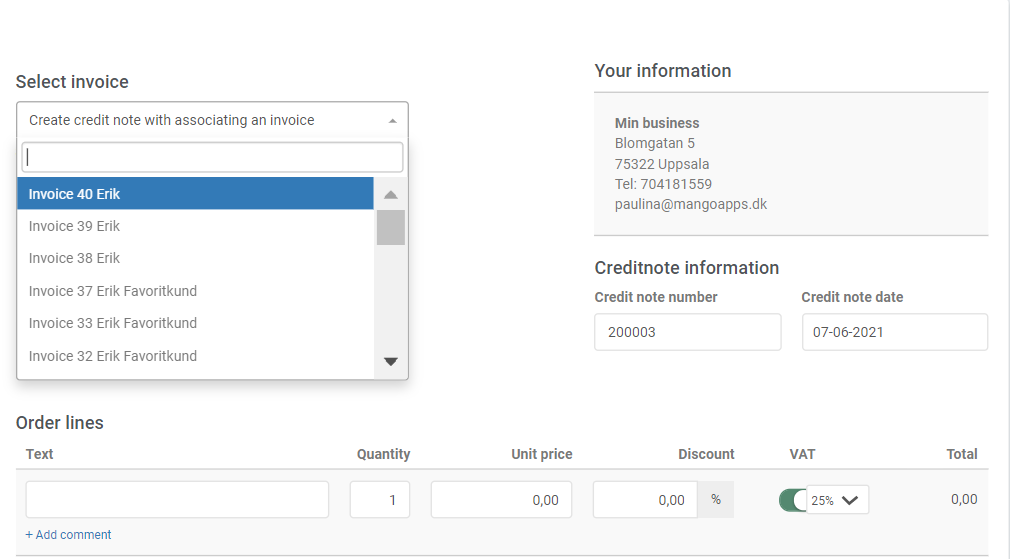
Then, click on ‘Approve credit note’ to save your credit note. Finally, send the credit note to your customer as a receipt for the refund by choosing the ‘Send invoice’ option.