Send invoices
How to send an invoice to your client
To send an invoice that you have already created for a specific client, go to ‘Inovices’ in the top menu bar. You can also go directly to your client’s profile page and click on ‘Invoices’ to find a specific client’s invoices. Then click on the invoice that you would like to send out (or create a new one).
At the top of the page, you will find the alternative Send invoice:
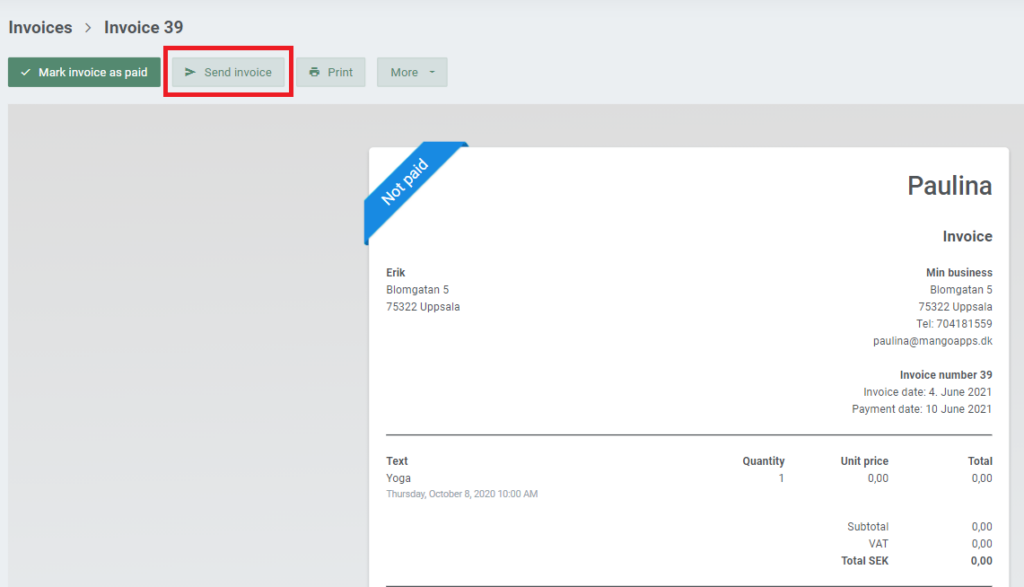
Click on the button to edit the email that will be sent to your client:
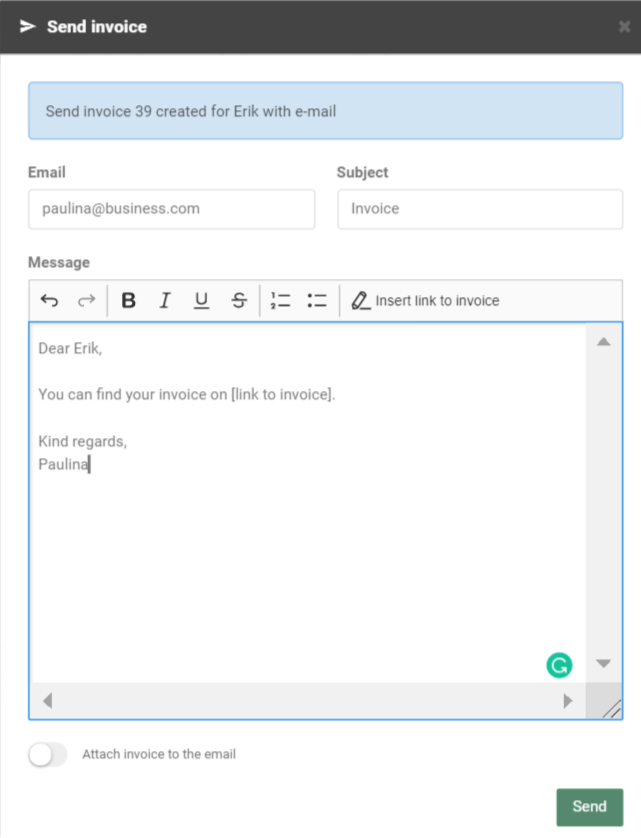
Note: You can edit the email template for your invoices under Settings –> E-mail and SMS –> Invoice. The email template will automatically be applied to all your invoice emails.
There are two alternatives for attaching your invoice to the email. Either you can attach it as a PDF file to the email, or you can add a link to the invoice. To learn more about these alternatives, see our page on invoice options.
Finally, click ‘Send’ to send the invoice to your client.