Adding new clients
All your existing and future clients should be saved and registered in the system, for you to easily create new bookings, send invoices and messages, and update your client’s medical records. Thankfully enough, this does not require much work from you. On this page, you will learn how to add new clients to the system manually as well as through your Online Booking. You can also read about the import of already existing lists of clients to EasyPractice.
Add new clients manually
To add a new client manually in the system, simply go to the Client menu (named ‘Clients’) and click ‘Add client’ in the top left of the client overview. This will allow you to fill in the information about your new client and create a new client profile.
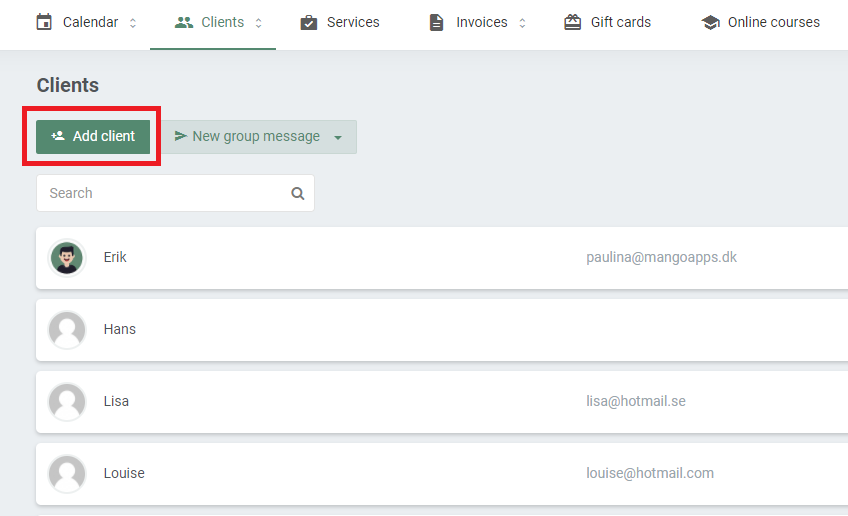
Add new clients through your Online Booking
If you are planning to use EasyPractice’s Online Booking services, new clients will automatically add themselves to the system. This means that when a new client books an appointment through your Online Booking page, the system will automatically generate a new profile for them. The new client profile can immediately be found in the Client menu.
It is completely up to you what information you would like to save about your clients. Under ‘Settings’ –> ‘Online Booking’ –> ‘Appearance’, you can choose what fields to include in your Online Booking form. You can also choose whether or not it should be obligatory for them to fill in the fields. The collected information can then be found on the client’s personal profile page.
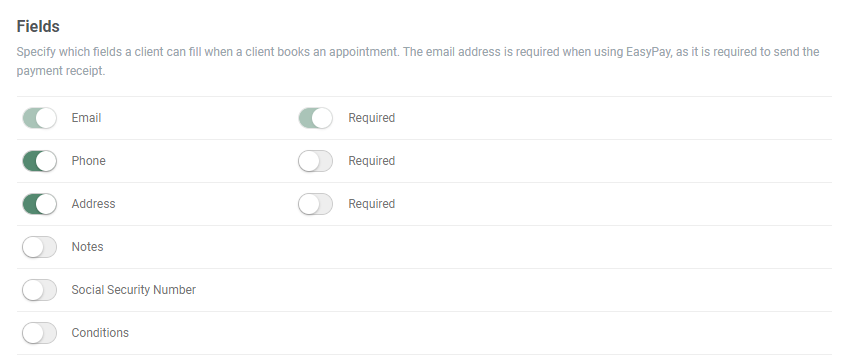
A tip for the advanced user: If you want to collect any specific information from your new clients, you can use EasyPractice’s app Custom Fields. The app will allow you to create your own fields and tailor them after your requirements. To learn more about the app, click here.
Import lists to EasyPractice
If you are already using a booking system of some sort, you most likely already have a file with lists of existing clients. We have therefore made it easy for you to add the lists to EasyPractice. To import a list of clients, go to the Setting menu and click on ‘Import/Export’. Then simply upload the file and click ‘Import clients’.
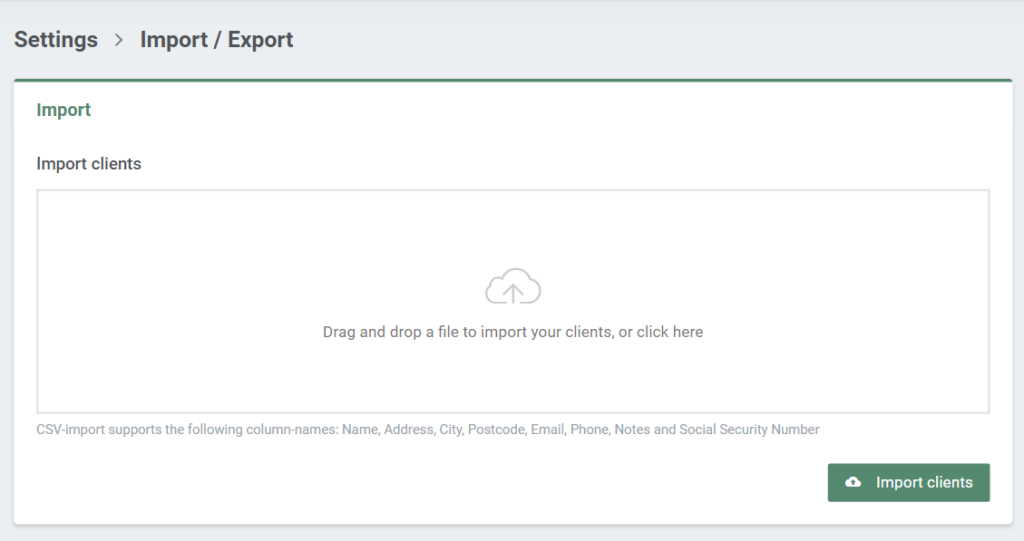
The file must be in a CSV-format. If you experience any problems with the import, or if your file is currently not in a CSV-format, please reach out to our customer service. Our team will then help you to securely import the client lists manually.