Refund online payments
There will always be times when you need to cancel payments and return the funds to your customer. But no need to worry about that. The following guide will show you exactly what options you have with EasyPay.
Refund a payment before the due date
As long as the payment is awaiting transfer, meaning that your bank has reserved the money to ensure that there are sufficient funds in your client’s account to complete the payment, you can easily refund the payment through EasyPractice.
To cancel the payment, go to ‘Settings’ in the top menu and choose EasyPay. Here, you will find all transfers from your clients. By clicking on a charged payment, you will find the alternative ‘Refund payment’:
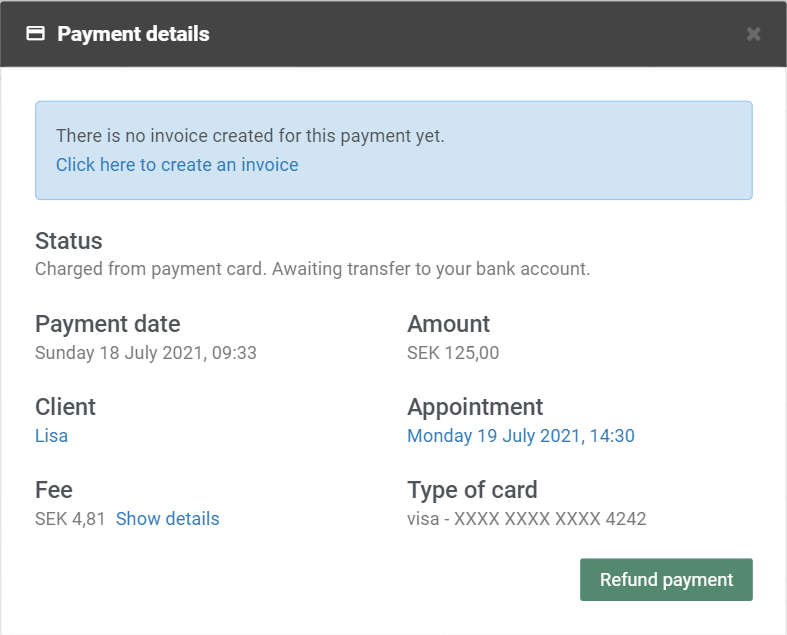
Then, choose to refund the payment and create a credit note, or refund the payment and mark the invoice as ‘not paid’. As a rule, we recommend creating an associated credit note when processing a refund.
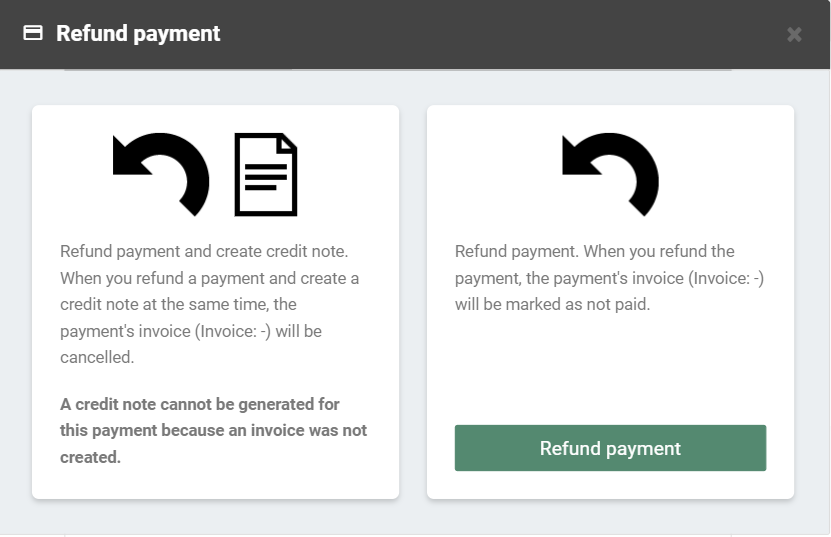
If the payment has only been reserved, meaning that you have chosen to charge your client first after your appointment, you do not need to create a credit note for the refund. Instead, you can simply delete the payment:
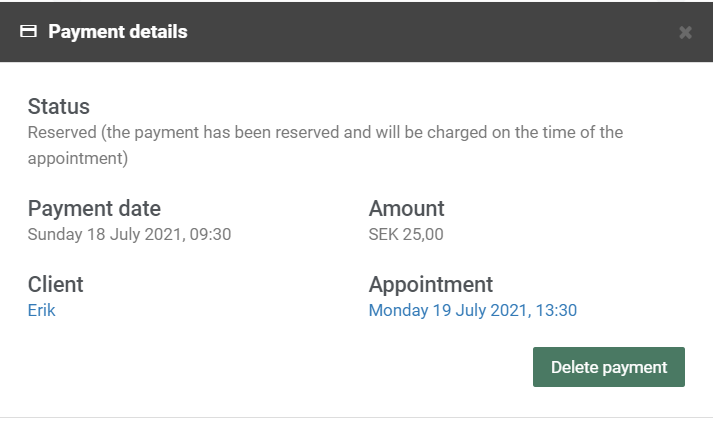
Refund a payment after the due date
When the transaction has been accepted by the bank, meaning that the payment is no longer awaiting transfer, you will not be able to cancel the payment through EasyPay. To refund a payment, you will instead have to transfer the amount manually through your bank. Then, create a credit invoice in the system and send it to your client.
To create a manual credit invoice, go to ‘Invoices’ in the top menu bar and click on Create new credit note.
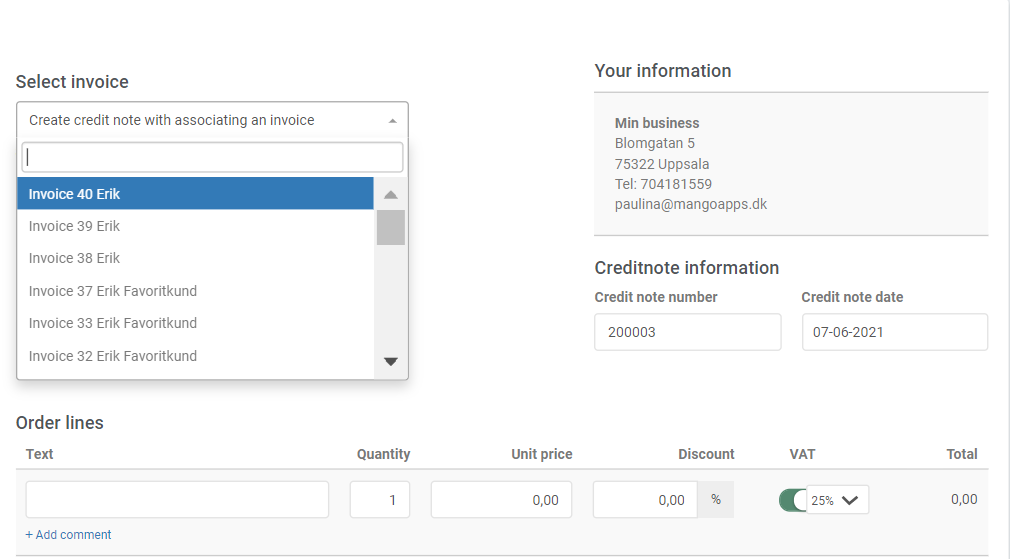
Here, you can choose which invoice to associate with the credit note. All necessary information about the invoice will then automatically be transferred to the credit note. Finally, send the credit note to your customer as a receipt for the refund.