Adding new appointments
How to add an appointment with your client
To add a new appointment to your EasyPractice Calendar, start by going to the Calendar page. Then click on ‘Add new appointment’ in the top left corner. You can also click on any available slot in your calendar. A number of alternatives will then show, allowing you to choose what kind of appointment you would like to create.
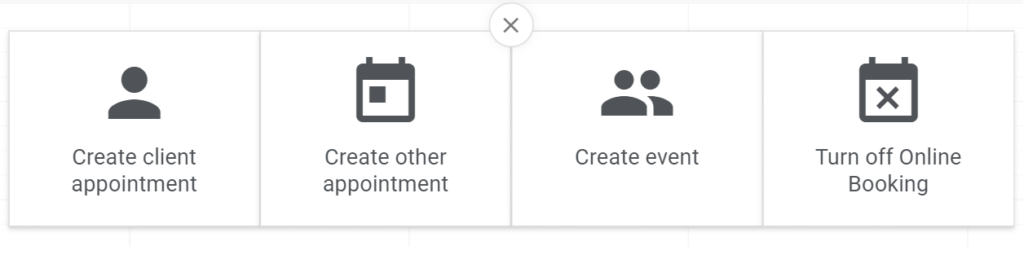
Four options are included:
- Create client appointment. This will allow you to create an appointment with a specific client.
- Create other appointment. Choose this alternative if you do not want to book an appointment with a specific client, but for example, add a doctor’s appointment or a meeting with your co-workers.
- Create event. If you want to create an event with a number of participants, for example, a class or a lecture, you can do so with our app ‘Events’. Learn more about the app here.
- Turn off Online Booking. This allows you to block available slots in your Online Booking beyond your normal opening hours so that they no longer can be booked by your clients.
To add a new client appointment, click on the first alternative ‘Create client appointment’. An overview of your new appointment will then show:
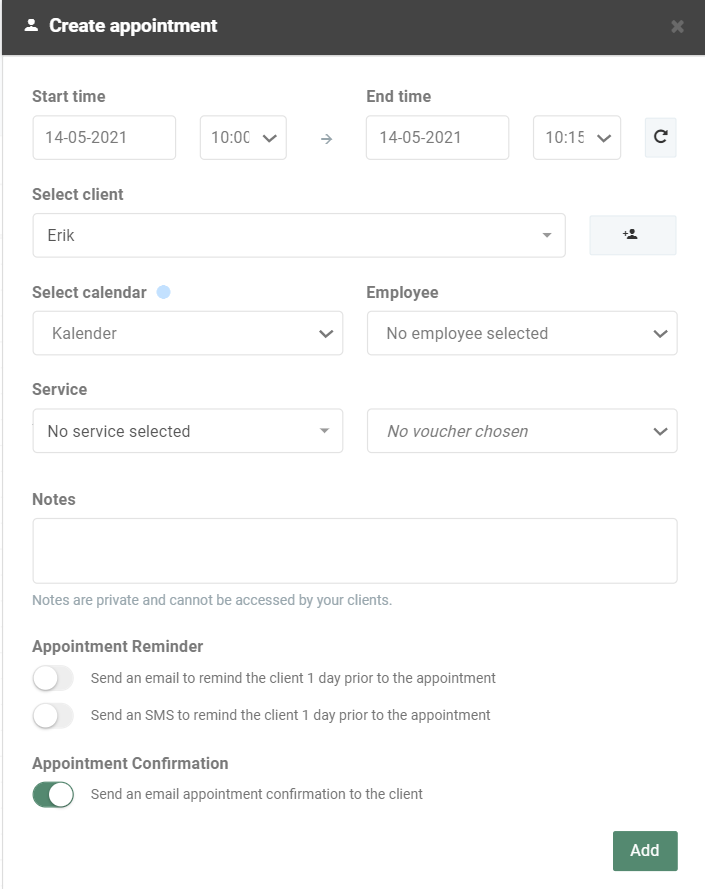
Here you can fill in the time of your appointment, choose what client you want to book an appointment with, in which calendar your appointment should be booked, and what service the client wants to buy. Note, therefore, that both a client and a service should be created before adding your first new appointment. Finally, you can also add a small note about the booking. Then click ‘Add’ to add your new appointment to your calendar. Your booking will then show on your calendar.
Repeat an appointment
If the appointment will be repeated over time, for example, once a week for 1 month ahead, you can choose to add multiple appointments at the same time. To do so, click on the small arrow beside the time frame:
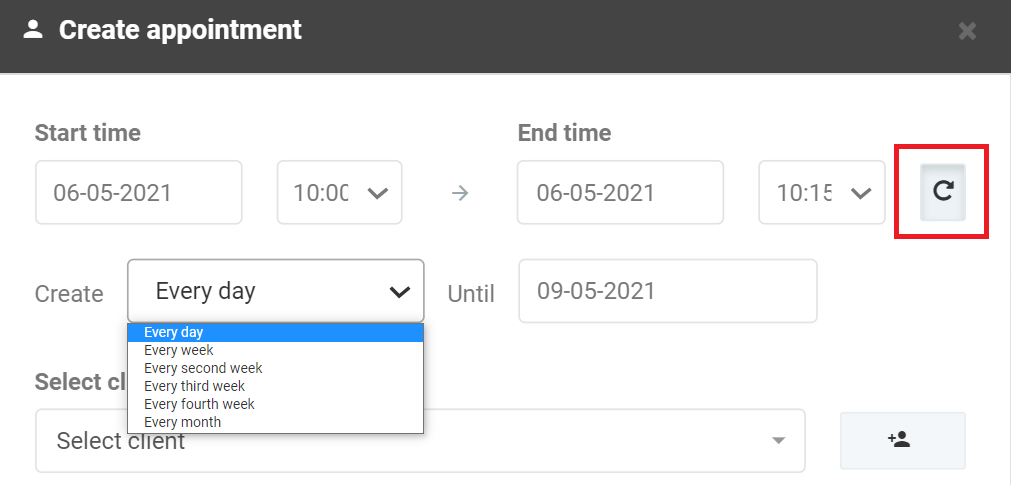
Then choose how often the appointment should be repeated, for example, once every day or every week, and until when it should be repeated.
Send confirmations and reminders
When you create a new appointment, you will also be able to send out confirmations and reminders to your client, either through E-mail or SMS. To edit your messages, go to Settings –> E-mail and SMS. To read more about automatic messages and notifications, click here.
Find information about your new appointment
When a new appointment has been created, you will see it as a colored block in your calendar. If you click on the block, you will be able to view more detailed information about the appointment.
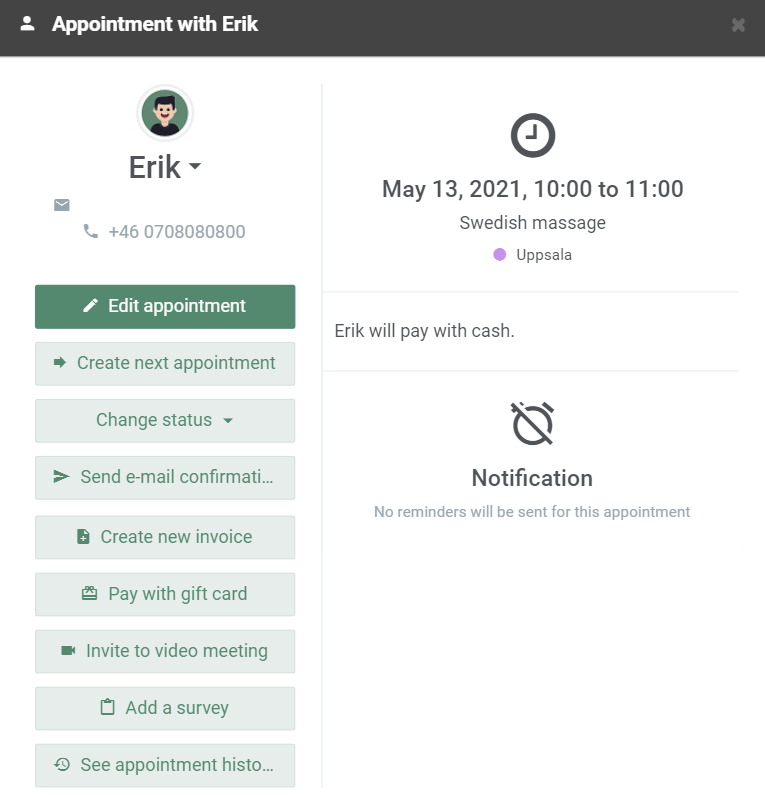
Here, you can see the note you have added to the appointment (in the case above, that my client Erik will pay with cash). You will also be able to edit the appointment and send out an invoice to your client. Depending on what apps you are currently using, you can furthermore send out, for example, video meeting invitations, surveys, or change the status of your client appointment.