Send group messages
There are a number of options for sending messages in EasyPractice. Most of these include automatic messages, for example, SMS reminders, booking confirmations, and other automatic notifications that are sent to all clients. To learn more about the automatic messages, check out our Email & SMS guide here.
However, you can also send specific clients or a group of clients personal messages through EasyPractice. This option can be found under the Client menu.
Sending an SMS or email
To send an SMS or email to a group of clients, for example, if you have become ill and need to cancel the following day’s bookings, go to the Client menu. In the Client overview, you will find the option ‘New group message’.
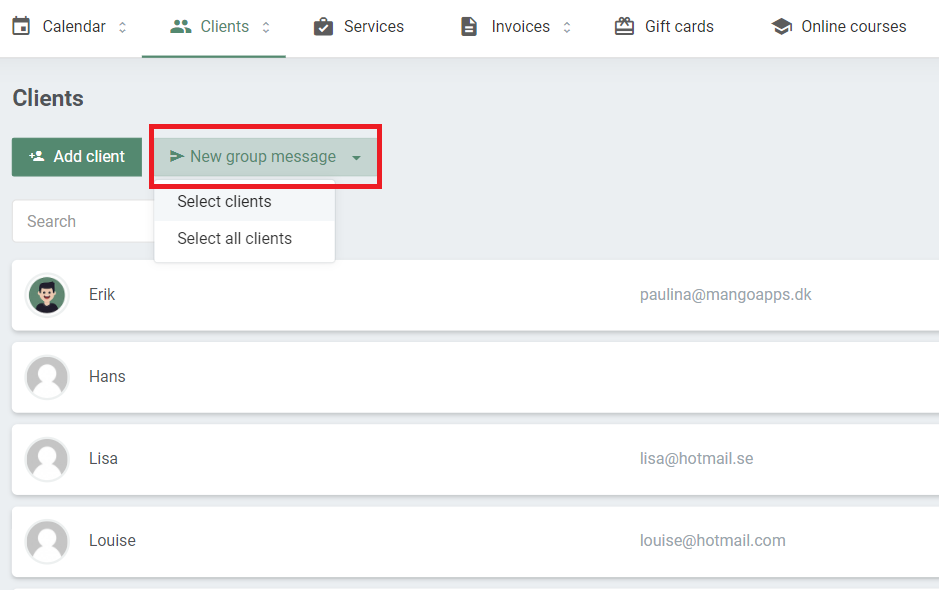
To send a group message, click on “Select clients”. Then, simply mark all clients that should receive the message, by clicking on their names. In the square at the bottom of the page, you will see how many clients you have selected. Here, you can also choose between sending an SMS or an Email. Note that SMS messages have a small fee.
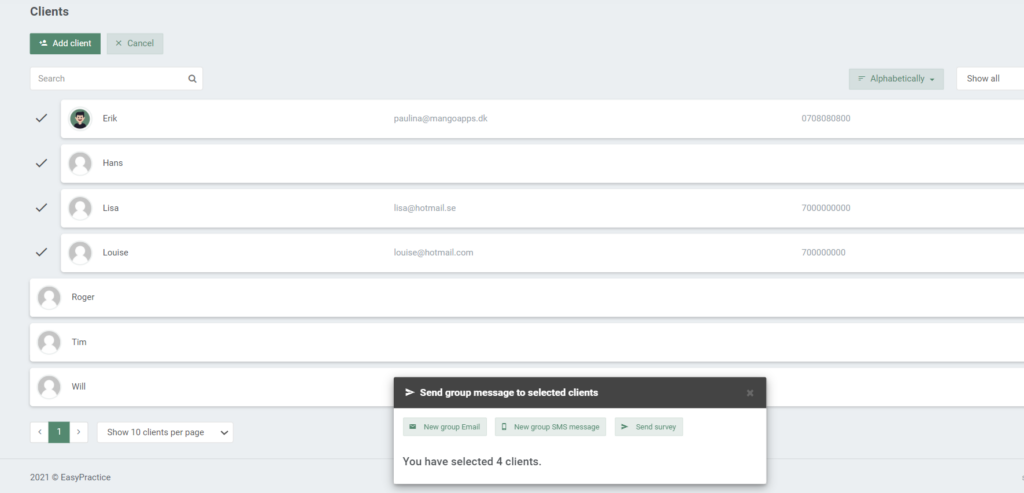
Choose either ‘New group Email’ or ‘New group SMS message to edit the message. Finally, send the message to all relevant clients by clicking ‘Send’.
Tip: If you want to quickly send out a message to specific clients, for example, all clients with a booking this week, you can use the filter function in the top right corner. Click on the ‘Show all’ bar and choose which clients to filter out. Then click on ‘Select clients’ –> ‘Select all clients with bookings’ to choose all clients with this filter. The same little square will then appear so that you can send out a group message to all these clients – without manually having to find them in your client list.