Waiting list
You are most likely familiar with the burden of cancellations. It is especially tricky when the cancellation is close to the day of the appointment. One way to manage this would be to make the time available for booking again! To make sure that other clients are going to see this newly opened spot, you could employ a waiting list.
1. Setting it up
Once activated, you can find the waiting lists on the calendar page next to the button for creating appointments.

Clicking on the ‘Waiting Lists’ button will allow you to add clients to the waiting list, and to have an overview of all of them. Adding a client will allow you to pick who it is, their preferred time, and the service they are looking for.
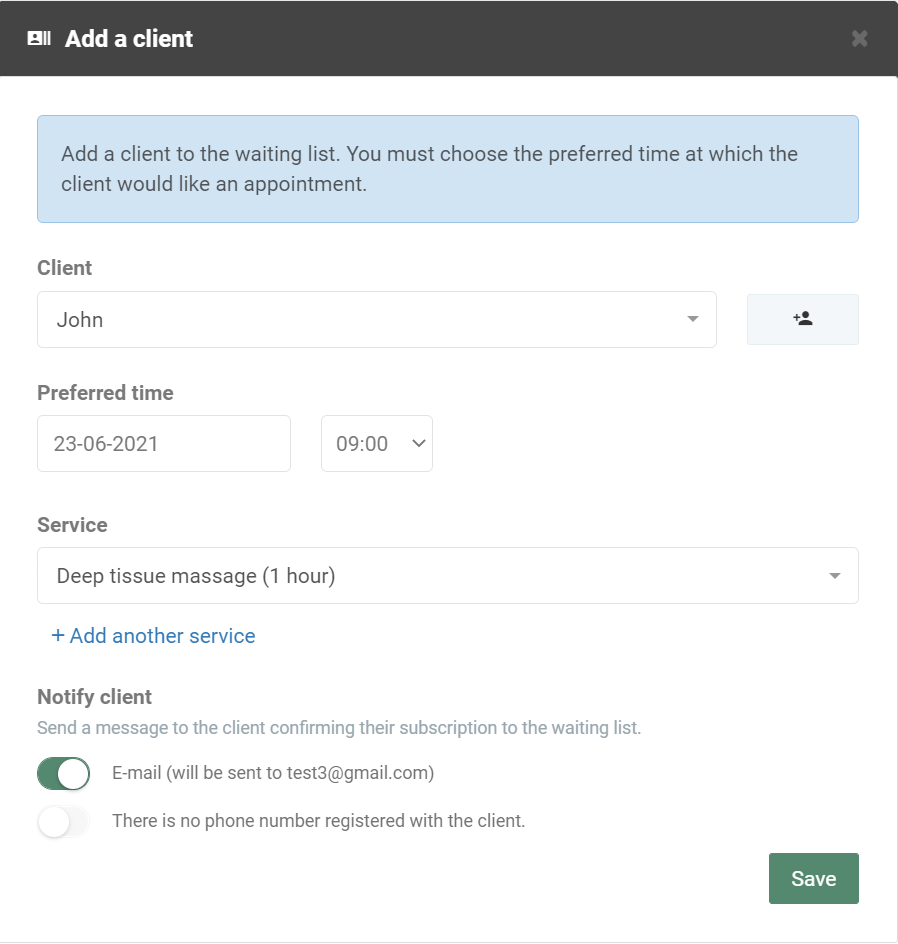
Once you have put the clients on the waiting lists you can have an overview of the list. You can delete, or reschedule the clients, and send an invitation to the clients for their appointment.
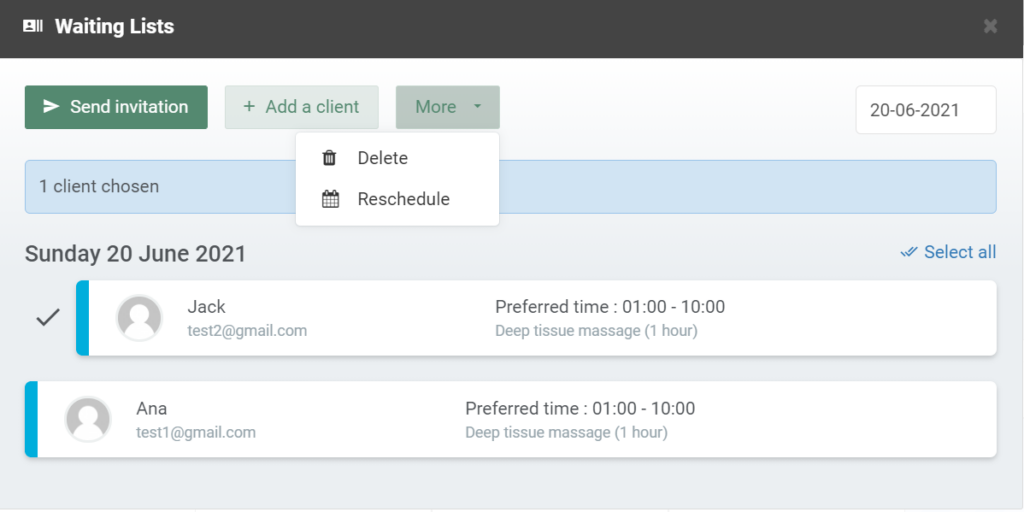
Sending an invitation to the chosen client will allow you to send it by e-mail or SMS. Here, you will also be able to choose an available time when you can take them in. When you choose your preferred settings, press ‘Send invitation’, and it’s done!
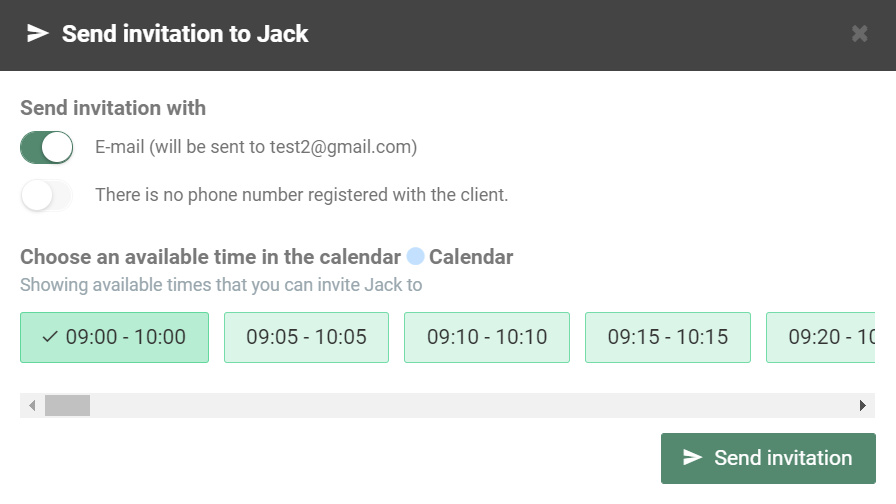
Once the invitation is sent, your client can fill up the canceled appointment!
Allow your clients to sign up on the waiting list online
Calendars
If you have multiple calendars, you can choose in which of them your clients will be able to sign up for the waiting lists. To do this, first, go to the settings page and find the Waiting lists.
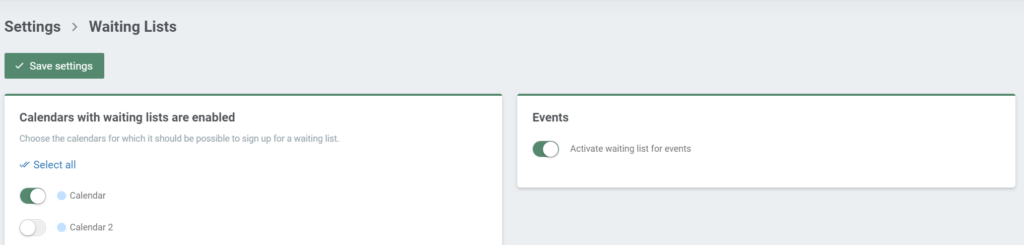
Booking
Once you have chosen the calendars for the Waiting lists, this option will show up in your Online Booking. Your clients will see the available booking times as usual.
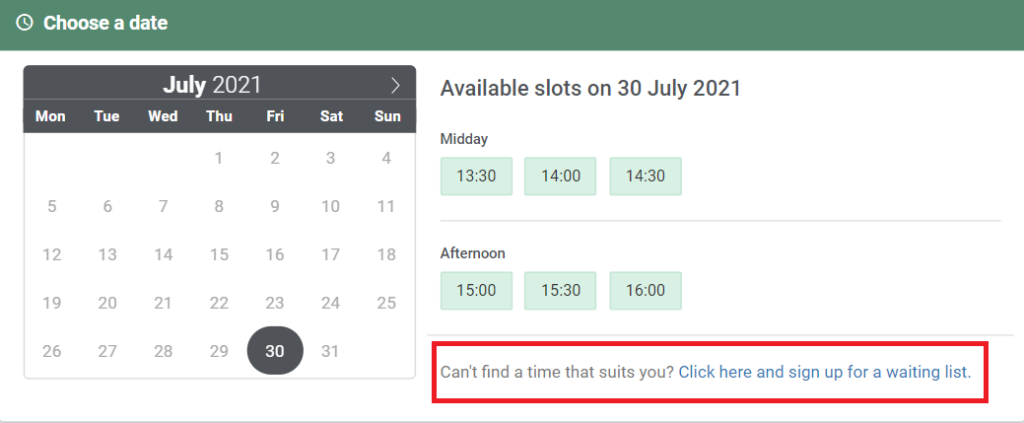
Opting to sign up for a waiting list, will allow your clients to choose which time they prefer:
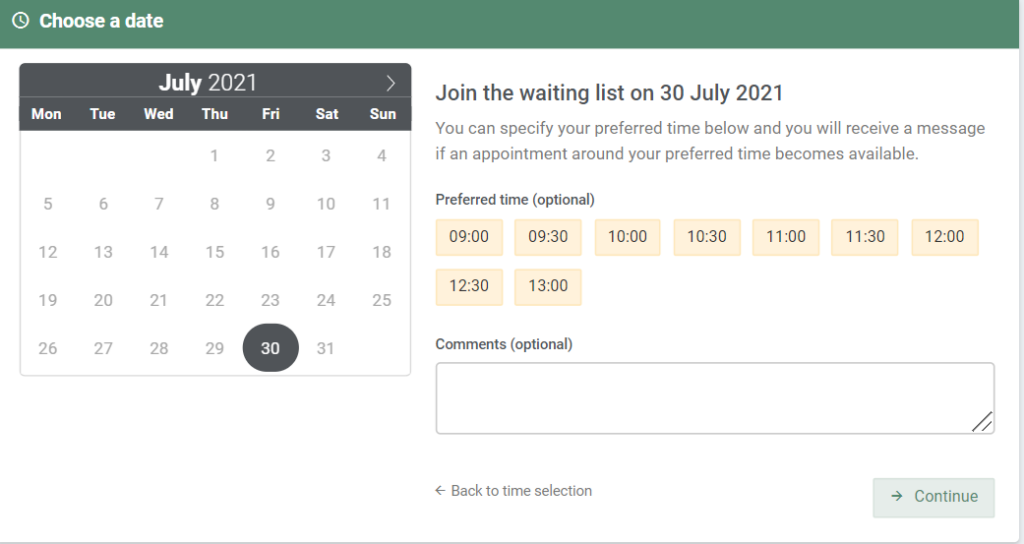
Once they have signed up for the Waiting list, it will show up in your calendar. Under the date in the calendar, you will see how many clients are on the Waiting list for that particular day.
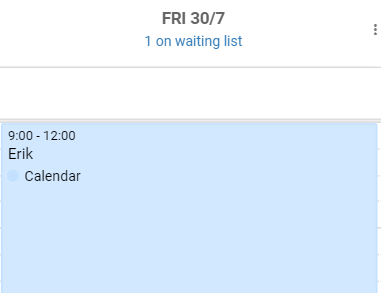
If you would like to be more on top of your Waiting lists, you can choose to get a notification for each sign-up as well. To do this, you need to go to Settings and find the Email/SMS Settings. Once you have found them, there will be an option to get notifications for Waiting lists sign-ups.
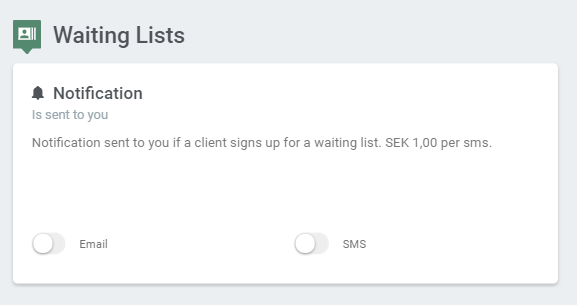
The same can be done for Events!