Treatment series
The new app Treatment Series by EasyPractice will help you as a therapist to collect and group your client appointments into specific treatment series. This help page will introduce and explain what you can do with this new app. It will also go through the option for invoicing and sorting of journals.
What can you do with the Treatment Series app?
With treatment series, you can group your appointments into treatment series given to a specific client. For example, if a client is being treated for two different things and each by a different employee.
Until now, it has not been possible to get an overview of which appointments and corresponding journal notes belong to which employee and which treatment series. However, with this app, users have enhanced visualization.
To get started using the app, you simply need to go to the ‘Apps’ menu and activate ‘Treatment Series’. Then you can go to a client’s profile and see a new menu: precisely ‘Treatment Series’. If you go to this and select + Create treatment, you will see the following pop-up:
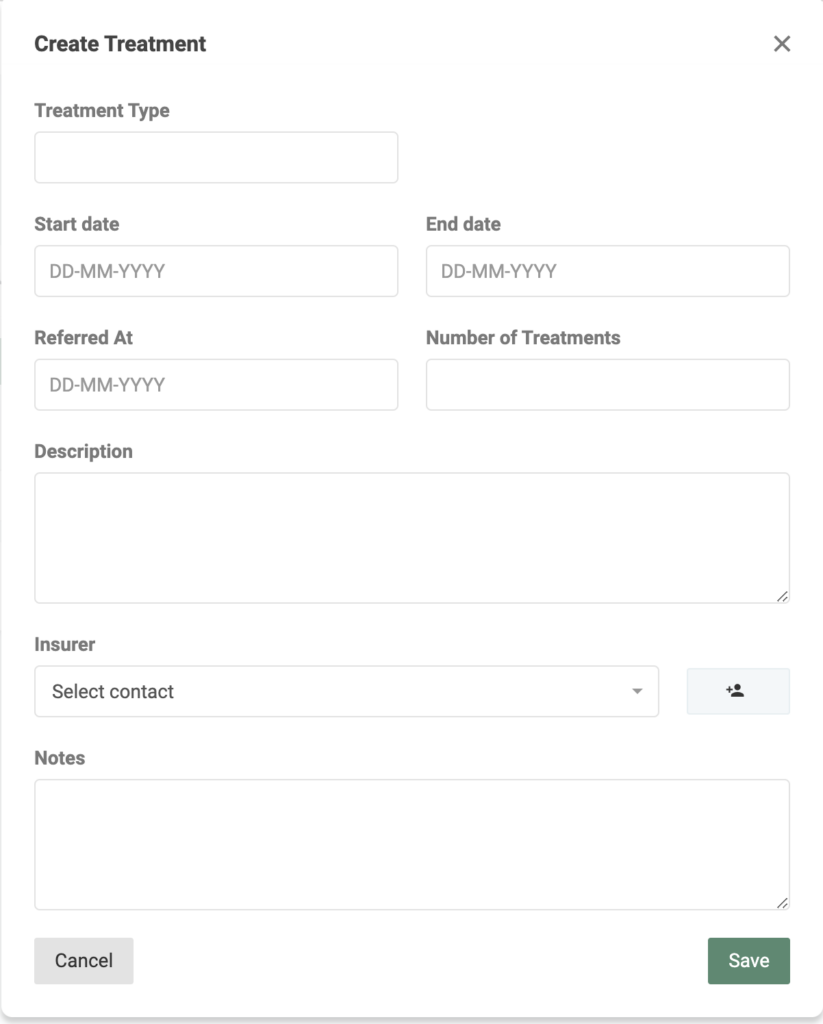
Here you will have the opportunity to fill in several different fields. The type of treatment involved, who covers the course, start date, end date, referral date, etc.
An insurance covers X number of appointments for a client.
As mentioned, with this app, it’s possible to group your client’s appointments into treatment series, creating a better overview for you as a therapist.
An example of this could be if an insurance company covers a certain number of appointments for a client. Until now, users have had to keep track of this themselves, which has been a cumbersome manual task. With this app, the overview is improved in a way that you don’t have to manually keep track of how many sessions your client has left. It will also make it easier for them to claim payment from the insurance regarding the treatment.
The Treatment Series app works well together with our other app, Contacts and Payers. Contacts and Payers allow you to create fixed payers – a parent, an insurance, etc. – and link them to the relevant clients.
If ‘Contacts and Payers’ is activated, you can associate an already created contact with a treatment series. When the treatment series needs to be invoiced, the payer’s information will be auto-filled. An active treatment series can be accessed on the client profile and may look like this:

Invoicing with the Treatment Series app
If you have created a treatment series with, for example, 5 sessions, the system will help you keep track of how many sessions are remaining.
You can go to ‘Treatment Series’ on the client profile, click on the series, and choose ‘Create invoice’. All the non-invoiced sessions from this series will then be associated with an invoice. This can be easily approved and sent to the appropriate person for payment.
Sort your journals
You will also be able to sort your journals when you need to print them. When creating a journal, you will be able to choose whether it should be associated with a treatment series. Then, when you click the ‘Print’ button in the journal, you will have the option to select that only journals linked to the treatment series should be printed.
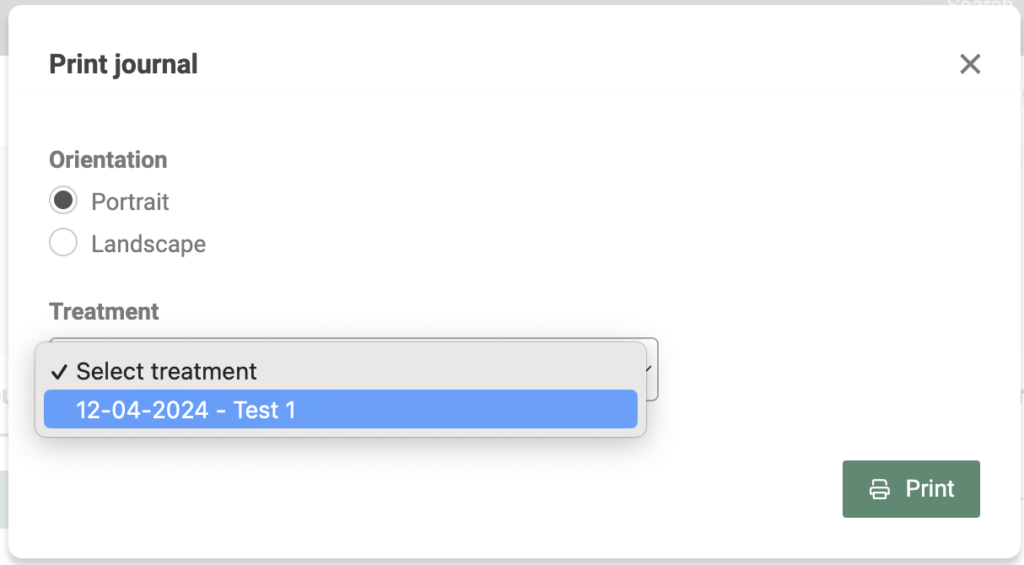
The same applies if you go to the ‘Appointments’ menu on the client profile. Here, you can also choose a ‘Print’ button, and here, you can similarly choose whether you want to print appointments for a specific treatment series. You can also select which export columns to include, such as start and end time and service. Similarly, you can choose whether canceled appointments should be included.
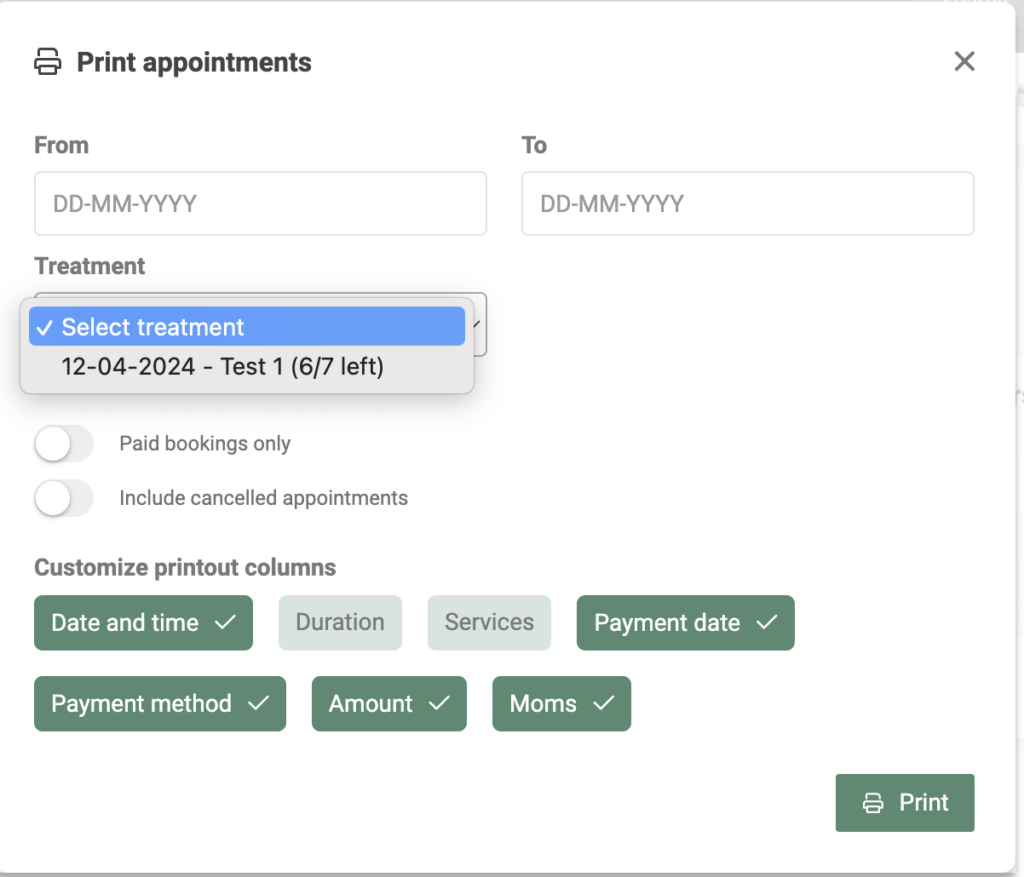
You are welcome to reach out to us at [email protected] if you have any further questions about the functionality of this app. ?