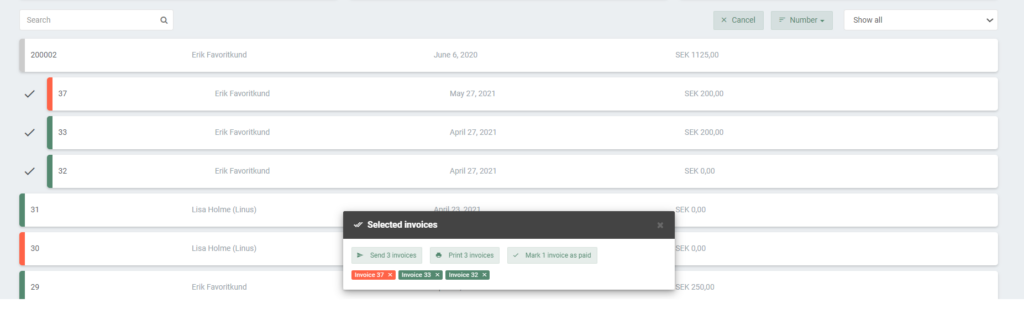Invoices
EasyPractice has developed a complete invoice system to make your manual payments an easy task. This function will allow you to create new invoices and send them to your clients, keep track of all your paid or unpaid invoices, download reports of your total income, and much more. On this page, you will find a short overview of the Invoice menu and how to navigate its functions. On the following subpages, you will find more detailed information on:
- How to create a new invoice
- What you can do if you need to refund a payment
- The report function
- How to send invoices to your clients
- How to keep your invoices secure
- Where to find your invoice/receipt from EasyPractice
Basic invoice functions
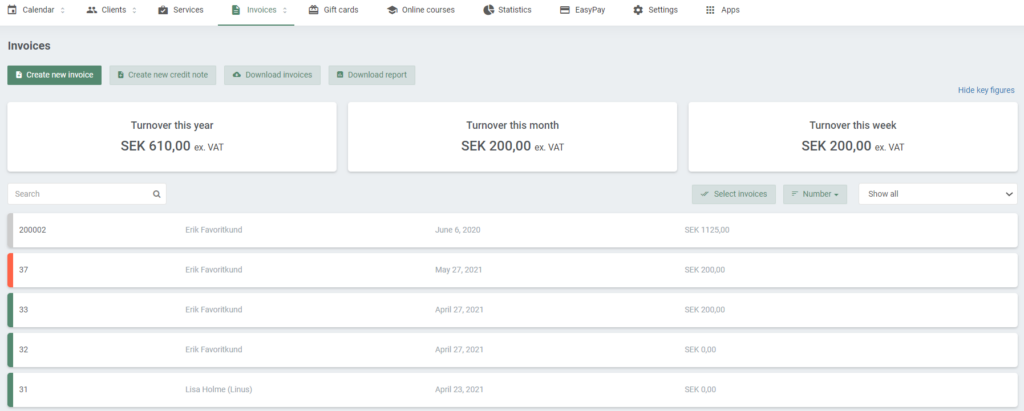
Click on ‘Invoices’ in the menu bar to find the Invoice overview. At the top of the page, you will find all basic invoice functions:
- Create a new invoice
- Create a new credit note
- Download all your invoices
- Download a report.
You will also find some short key numbers about your weekly, monthly, and yearly turnover.
Sorting out your invoices
Keeping track of all your invoices can quickly get rather messy. EasyPractice has therefore included a number of functions that will make things a bit easier. On the front page, you will find all invoices that you have created. Here, you can quickly find information about the client’s name, invoice date, and the total amount of the payment. All invoices are also marked with a color:
- The green color means that your invoice has been paid by your client
- The red color means that the invoice has not yet been paid by your client.
- The grey color stands for credit notes.
If you are looking for any specific invoices, you can use the filter function. Click on ‘Show all’, and choose to show only, for example, invoices that have not yet been paid, invoices that are overdue, or all active invoices.

You can also use the Search bar to search for a specific client’s invoices or a specific invoice number.
If you click on the Select invoices bar, you will be able to choose specific invoices from the list and send, print, or mark them as paid – all at once.