Clients
What are Clients?
Your business starts with your clients. Clients are simply the customers, patients, or purchasers of your services. All information about your clients can be found and edited under the Client menu in EasyPractice. This includes information about clients’ future and previous bookings, medical journals, invoices, and much more. From here, you can also send emails and text messages directly from the system and read messages from your clients. In the following sections, you will find a brief overview of the different aspects of the Client menu. To learn how to add new clients, merge two client accounts, or send messages, see the support categories below.
Client overview
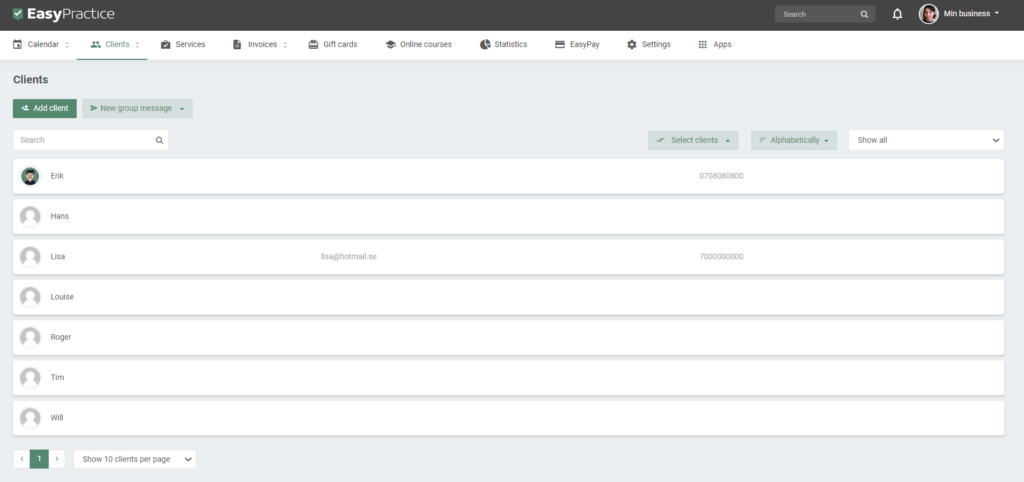
On the introductory Client page, you will find an overview of all of your clients. Here you can easily search for specific clients in the ‘Search’ bar at the top of the page. You can also click on the ‘Show all’ bar to filter out a number of clients, for example, all clients with bookings the following week or all clients with unread messages. To go to a client’s personal profile, simply click on the client’s name.
Client profile
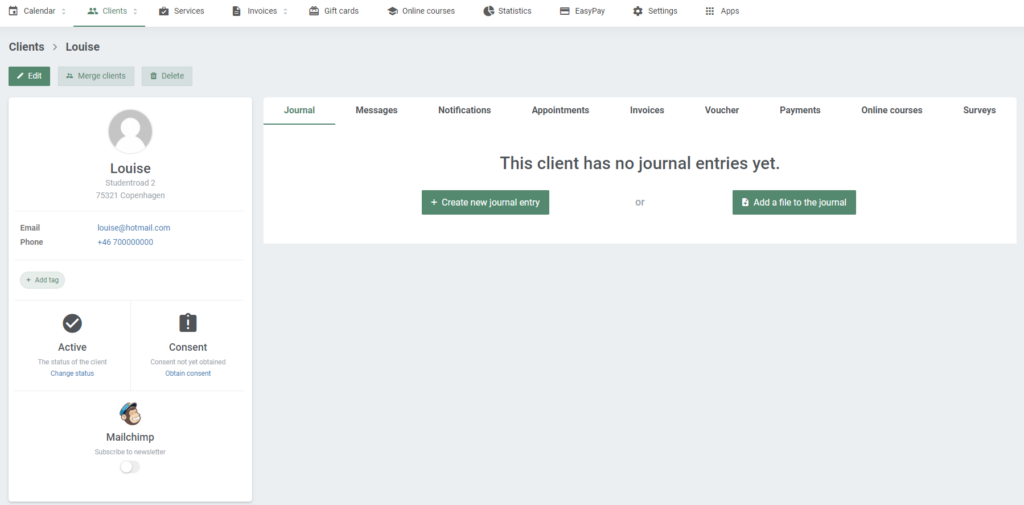
On the client’s personal profile page, you will find all necessary information about the client. To edit a client’s profile, click ‘Edit’ in the top left of the corner. You can then add information about the client’s security number, email address, and other valuable information. In the menu bar to the right, you will find more detailed information about the client. This includes details about:
- Journals. Create journal notes and keep track of your client’s health.
- Messages. With the app ‘Secure messages’, you can send and receive encrypted messages. All encrypted messages can be found here.
- Notifications. Follow your and your client’s activity. Every event in the system will be registered in the client’s personal logbook.
- Appointments. See future and previous bookings. From here, you can also create new appointments.
- Invoices. Find all invoices related to the client or create a new invoice.
- Other apps. Depending on what apps you have decided to activate in EasyPractice, you can find other valuable information in this menu bar. This might include details about vouchers, surveys, or online courses that the client has participated in.
To better learn how to navigate the Client menu, please make sure to check the video guide at the top of this page. Or if you have any other questions, you are also more than welcome to send us an email at [email protected]. We are always here to help!