Setting your pricing is important. It determines whether clients will book with you and how much income your practice will have! Here are some ideas and tips on setting your pricing, including apps in the EasyPractice system which will help you and your clients in a number of ways.
How to set your pricing in the EasyPractice system
Create services under the Services tab. For each service, you can choose your own price. You might want different prices at different locations. If this is the case, you should have separate calendars for the different locations (to make sure your clients book at the right place and to keep your own organisation clear). Then, when you create a service and set the price, make sure you have selected the relevant calendar that the service belongs to.
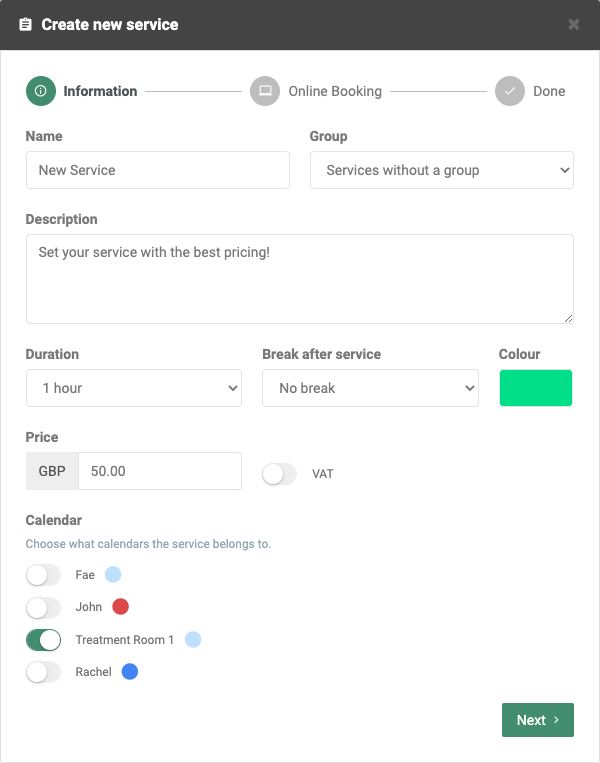
See what your competitors offer
It makes sense to check what your competitors are offering their services for. That means other practitioners in the same field and your local area. You do not have to be the same as them at all but it’s good to know what your clients are choosing from when they select your services. For example, if your competitors are charging much less than you for a similar service, you might want to consider lowering your prices. This will encourage more clients to book with you (and maybe even instead of with your competitors).
Payment instalments
If your clients have voiced struggling to pay for your services or for a package of services, or if you would just like to give your clients more flexible options, you may want to use the app, Payment Rates. With the app, you can allow your clients to choose to pay in instalments instead of one bulk payment. You set how many payments there should be and how often so you will still be clear about how much income your practice will have.
Give discounts
Do you want to give clients a seasonal discount? Perhaps you have a new service and you want to encourage your clients to book it right away! Use the Discount Codes app where you can set your own discount and choose when it will expire. To set up Discount Codes, first you will need to activate the app by going to “Apps” in the top menu bar and clicking “Activate”! Then you can get started creating your discount codes and sending them out to your clients.
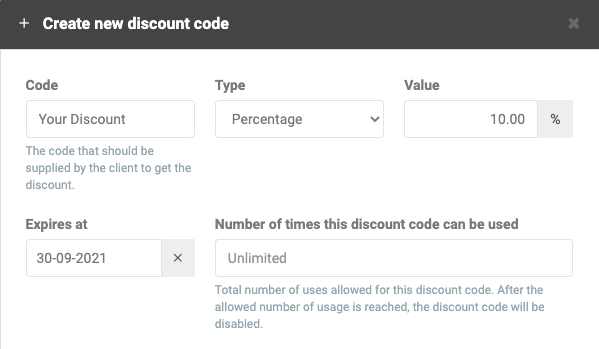
Discounts as an incentive to book more!
You don’t have to just let your clients have a discount for one service. If they purchase many sessions at once, you can use the Vouchers app to set a specific number of sessions (known as “tickets” in our system) and you set the price. Whether it’s a small or significant discount for purchasing a number of tickets at once, your clients will surely appreciate the incentive to book! This is also a great way to guarantee repeat appointments.
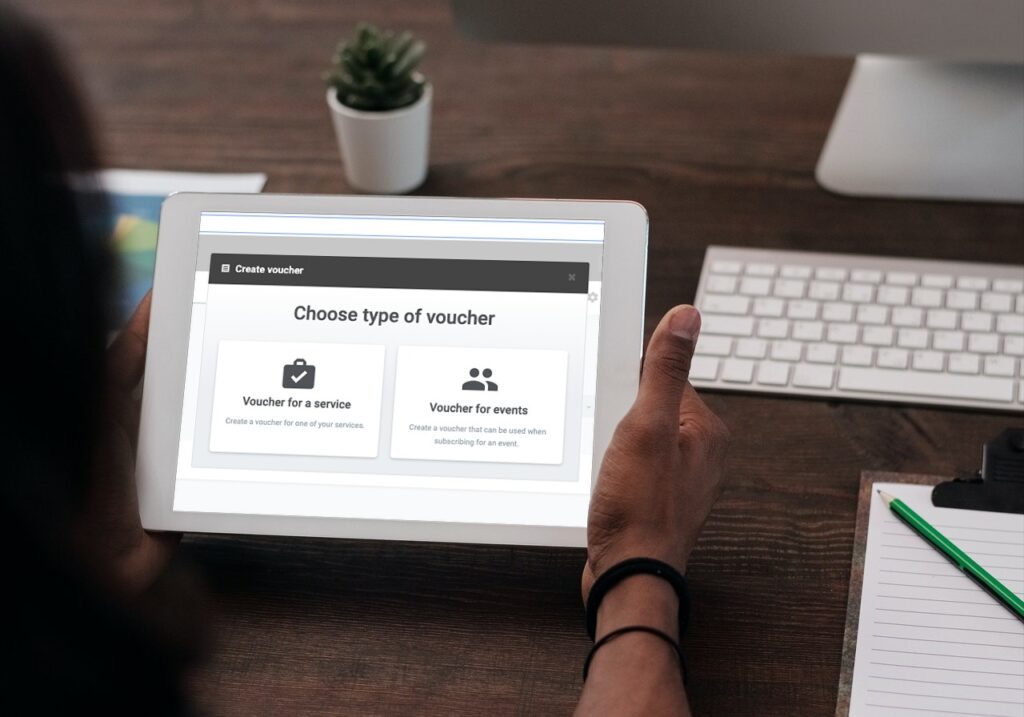
No need to set them in stone
Once you have set your pricing, you might realise you want to change it! This can be for many reasons such as noticing that your prices are too high or too low compared to other practitioners in your local area or if you are becoming busier at the clinic. To change your prices, you can do this in services. Don’t forget to notify your clients! You could do this through a group message, only messaging clients who have booked that service before. Alternatively, you could send a newsletter to your clients through our integration with MailChimp, easily notifying them all at once about any changes at your clinic. Of course, your clients will see the new price when they go to your online booking and select the service to book an appointment with you.
If you’re having trouble with setting up services, you might like to look at this quick guide which shows you the basics of the tab and how to create services. The pricing can be seen when you click “create new service” or “edit service”.
I hope these tips and ideas are helpful for you at your practice!
In our Help Centre we have a lot of other useful and interesting guides.
If you have any questions or comments, please get in touch at [email protected] and we’ll get right back to you! ? If you wish to try out our booking system free of charge to see if it works for you!

 alt tab and computer
alt tab and computer  alt Online scheduling
alt Online scheduling  alt Create special Vouchers for your services
alt Create special Vouchers for your services