If you go to ‘Settings’, ‘E-mail and SMS’ and then to ‘Client Appointments’, you can choose to send automatic confirmations with our Confirmation Function when a client book an appointment with you. You then don’t have to think about it 🙂
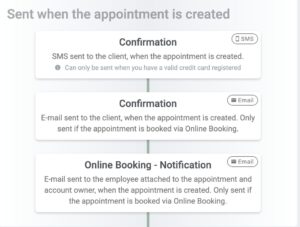
There are two different confirmation messages – an SMS and an e-mail. If you hoover over one of the boxes, a pen will appear on the right.
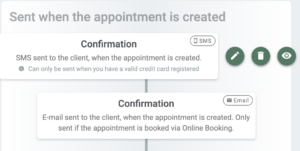
Click on the pen, and you’ll be able to edit the message. You may also use the available tags to customize the message for the specific client. This is how it looks like:
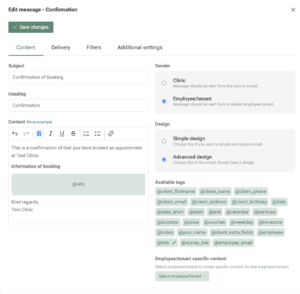
Other automatic messaging
You may also want to consider other automatic email and SMS possibilities in the system. For example, you can have free SMS and email reminders sent to your clients at your chosen time. You may also send reminders and follow-up messages, as well as messages if the appointment is changed or cancelled. All of this you can find and edit on the same page.
You may also adjust the messages that are sent from specific employees.
In our Help Centre we have a whole section dealing with our Confirmation Function.
I hope this post has been helpful in showing you how to set up automatic confirmation messages for your clients. Do you need any further help to set this up or have any questions about EasyPractice? Just get in touch at [email protected] where we’re ready to help!

 alt tab and computer
alt tab and computer  alt Online scheduling
alt Online scheduling  alt Create special Vouchers for your services
alt Create special Vouchers for your services