Hi everybody,
I just wanted to share a few tips with you on how to add the link to your website or Facebook page etc. to your online booking page, so your clients easily can access your website.
If you go to “Settings” -> “Online booking” and then add the code tag below in the the description box:
<a href=”url“> link title </a>
Remember to insert your the link to your website or Facebook page where it says “url“. ☝️
“link title” is the name / title of the entire link, i.e. instead of <a href=”url“> link title </a>, the link title could be, for instance example, Facebook.
For example, in the photo below I have added the code tag as follows:
- Website: <a href=”http://easypractice.net”> EasyPractice </a>
- Facebook: <a href=”www.facebook.com/easypractice”> EP on Facebook </a>
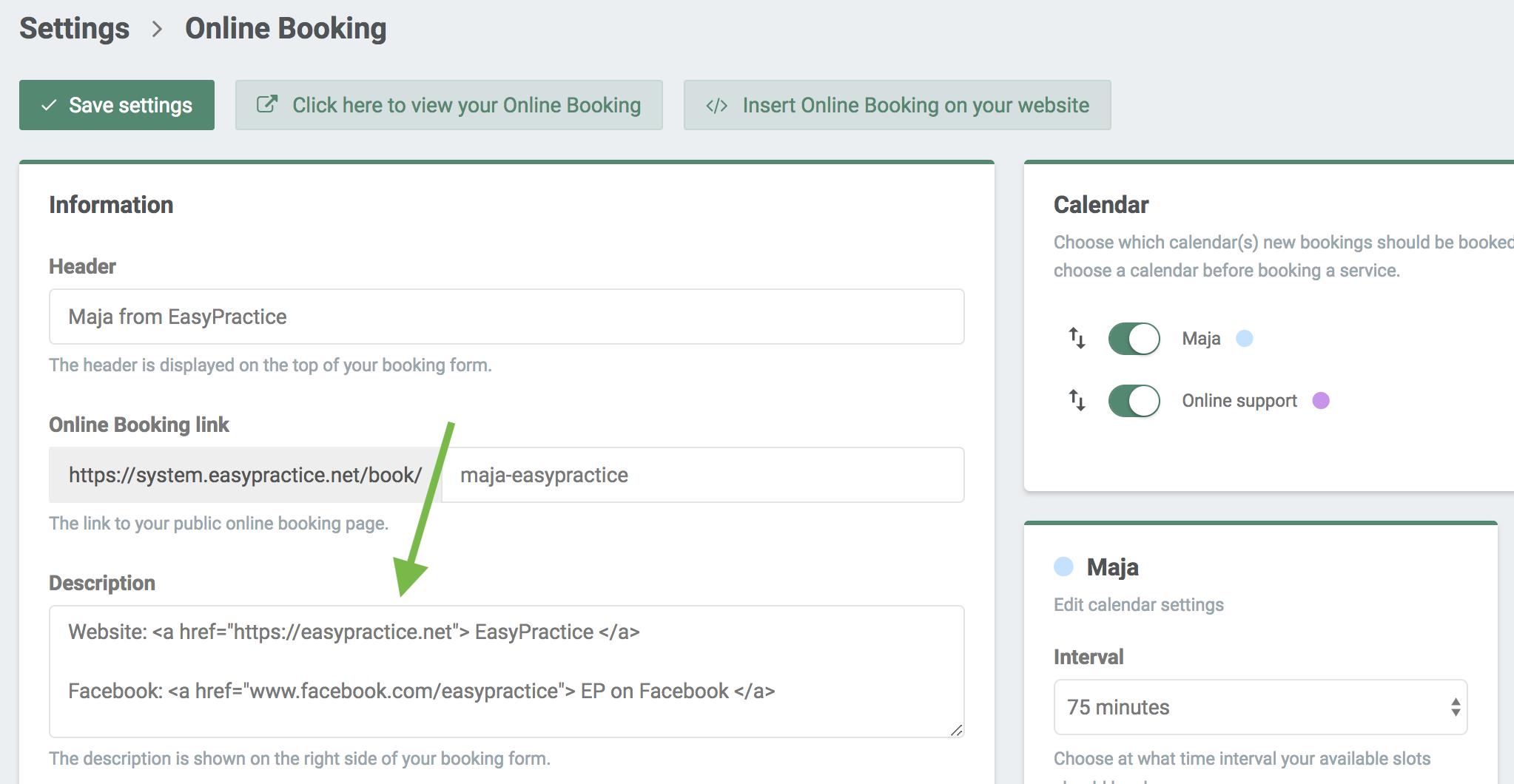
Then it will look like this on your online booking site:
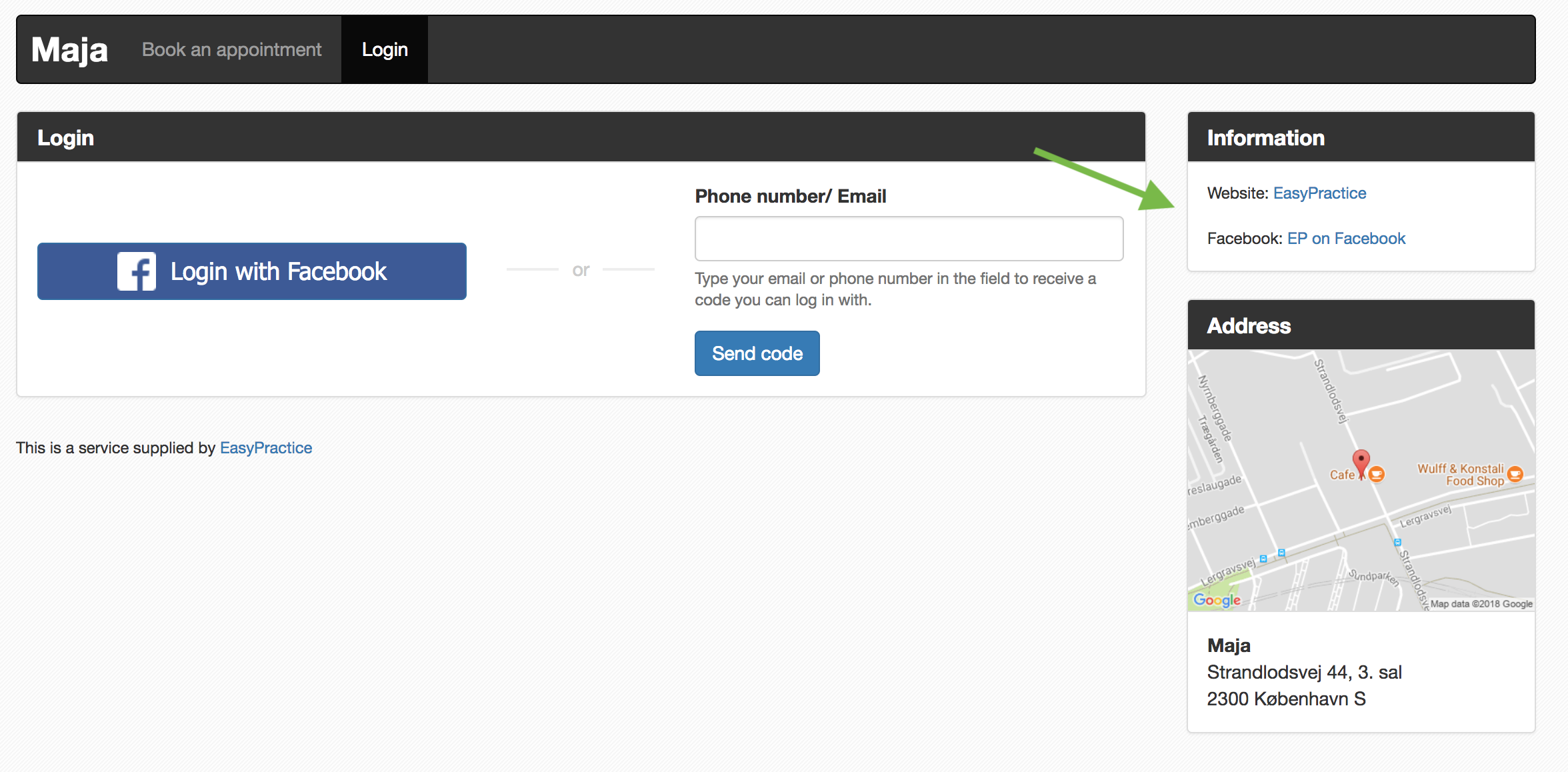
In our Help Centre we have a whole section dealing with linking your Online Booking to your website.
If you have any questions or comments, please get in touch at [email protected] and we’ll get right back to you! ? If you wish to try out our booking system free of charge to see if it works for you!
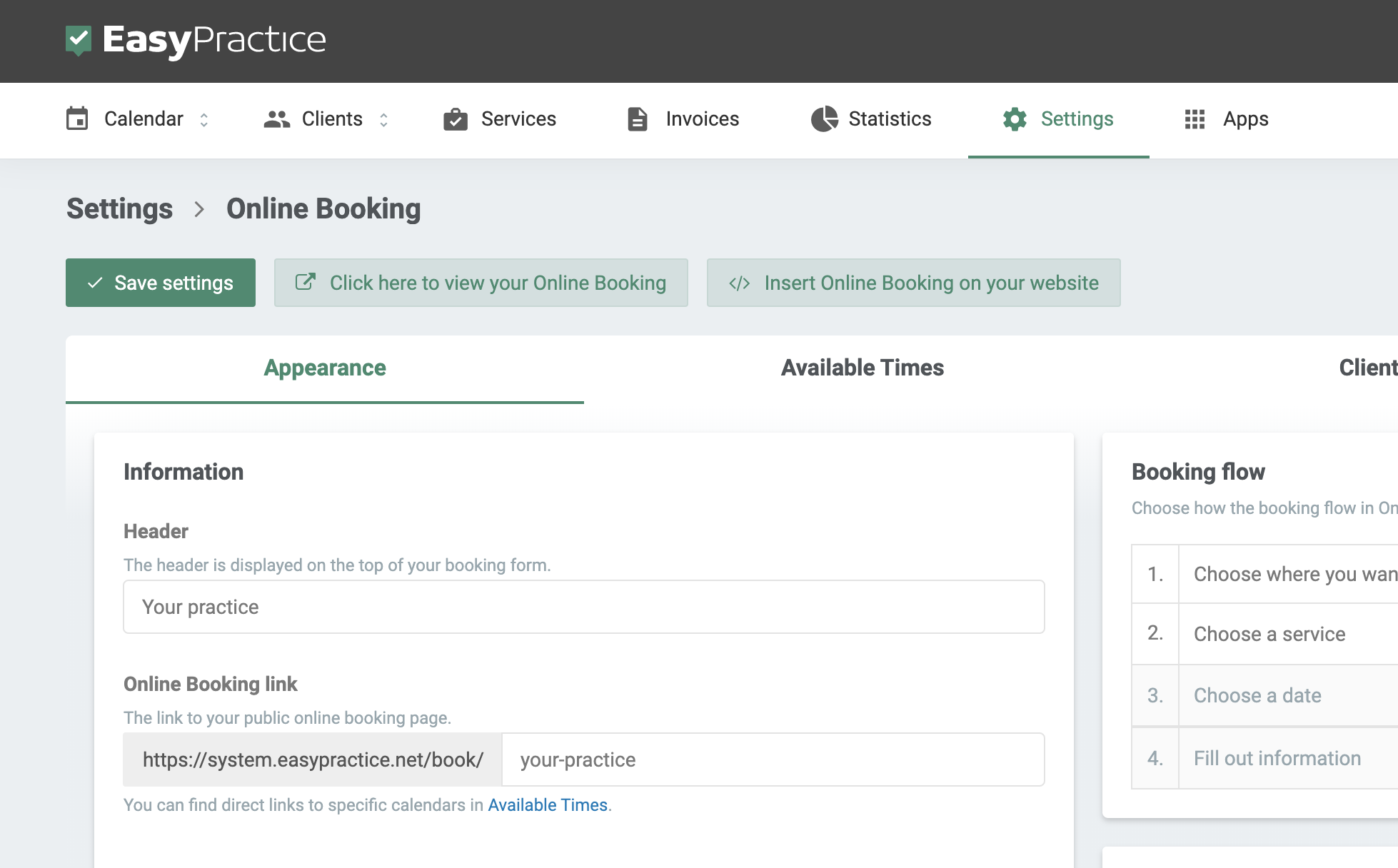
 alt tab and computer
alt tab and computer  alt Online scheduling
alt Online scheduling  alt Create special Vouchers for your services
alt Create special Vouchers for your services