Even though you’ve probably specified your general opening hours, you can make specific hours or days unavailable for online booking. That means that your clients can’t make appointments in those specific hours – this could be because of your lunch break, vacation or other private appointments. Thus, the period you turn off won’t be visible on your booking form. This is how you do it:
Go to the main calendar on the first page and either just left click on it, or mark the time period you want to make unavailable. You’ll now see this window:
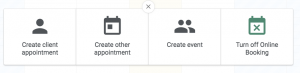
Choose ‘Turn off Online Booking’ and specify the date and time period you want to close. You can also choose how often the blockage should repeat itself – which is pretty useful if you have lunch at the same time every day, for instance. It looks like this:
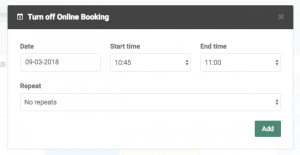
If you need to re-open the time period you’ve turned off, just click ‘Edit closing hours’ when in the calendar view, and go to the colored square (the closing hour). You’re can now delete it, and your clients can book an appointment within that time period again.
If you need any more tips or would like some further guidance, don’t hesitate to reach out to us at [email protected].
In our Help Centre we have a whole section dealing with our Online Booking Function.
Are you ready to make the leap into your appointment scheduling? Get access to all these tools and a lot more!
?

 alt tab and computer
alt tab and computer  alt Online scheduling
alt Online scheduling  alt Create special Vouchers for your services
alt Create special Vouchers for your services