This guide will take you through how to create services which your clients can book. Set the price, duration, which calendars they are in and more according to the needs of your practice.
Create a new service
To create a new service, go to the “Services” tab in your account. You will be presented with some options depending on what you have activated in your account. To create a single service, select “Create new service”. You will also have options to create additional services, a service group or a voucher.

If you choose to “Create new service” you can then set the name, price, duration, description and choose a colour for your own organisation. You can also choose to have a break in your calendar after the service. This will ensure you have time between appointments if this is necessary for you.
You should also choose which calendar this service belongs to. If you have multiple employees then it may make sense for you to make the service belong to a particular employee calendar or at a particular location if this is how you have organised your calendars.
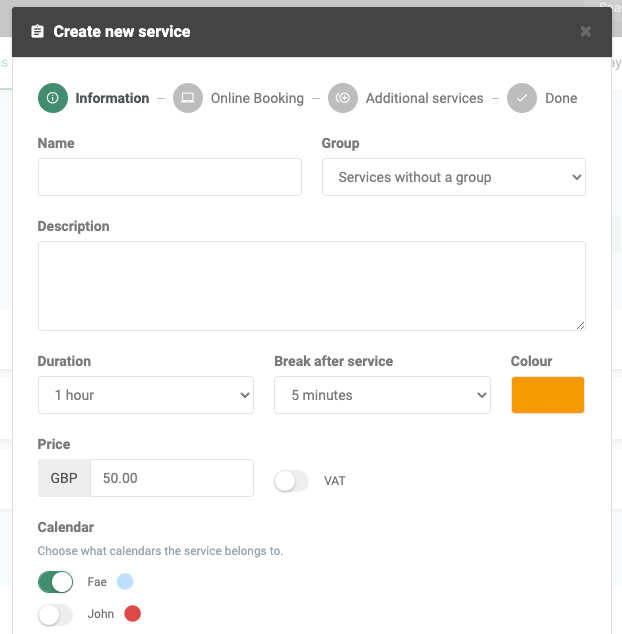
You then have options to make it available through Online Booking for your clients to book online and if you have activated EasyPay, you can choose if the service can, must or cannot be paid for at the time of booking.
If you have activated Additional Services, you can then choose if the client should be presented with the option to add an additional service at the time of booking this particular service. For example, if you create an additional service for 15 minutes, it might make sense for you to encourage clients to book this with a larger service to save them a second trip to your clinic or to encourage them to book more with you!
Vouchers for services
Vouchers are also a useful way to encourage your clients to book more with you. If you want your clients to be able to book and pay for a package of treatments (such as 5 sessions of a class, for example), you can do this through Vouchers. First, click “Create new” and then “Create new voucher”. You will then be presented with the settings for your new voucher. You should choose a name, the number of tickets in the voucher (i.e. the number of sessions), the service which it applies to and the price. Perhaps you want to give your clients a discount if they choose to buy multiple sessions in a voucher.
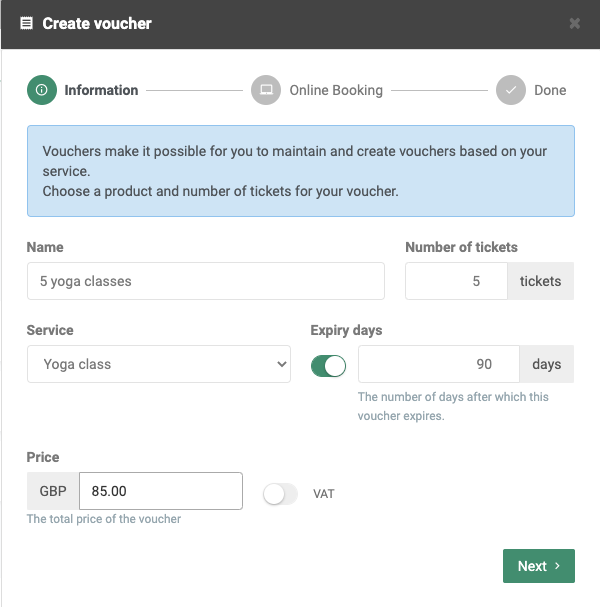
You can also choose to set a number of expiry days in which the voucher is available. When your clients book through Online Booking, they can choose to pay with a voucher which will take one ticket from their total. If you choose a number of expiry days then they must use all of their tickets within the given time.
Video guide
Here is a short video guide to take you through the basic steps of creating your own services:
In our Help Centre we have a whole section about Services.
If you have any questions or need any guidance at all get in touch with our great support team at [email protected]. We’ll get right back to you!

 alt tab and computer
alt tab and computer  alt Online scheduling
alt Online scheduling  alt Create special Vouchers for your services
alt Create special Vouchers for your services