Client login is a function that appears in your online booking form. When one of your clients has a client login, they can book or cancel an appointment all by themselves. You can choose to have client login as an option, required or even unavailable, when booking an appointment in your practice. You can fix that in the ‘Settings’ section under ‘Client Login’.
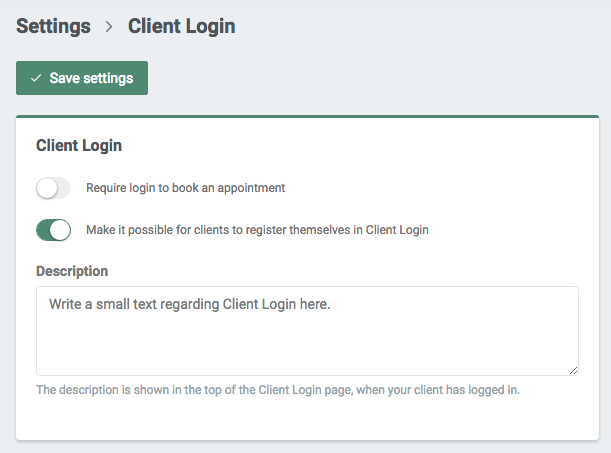
Below is a brief description of all three options.
1) Optional Client Login
When Client Login is optional, it is up to your clients whether or not they want to login or not. Just tick the box ‘Activate Client Login’. You can also choose if your clients should be allowed to create their own login – then you have to tick the third option as well. If not, they will need to be registered in your client list in order to log in.
When they enter their email or phone number (depending on what information the system has on the client), they’ll receive a 4-digit code, which they’ll use to log in. When that’s done and they’ve made some appointments, it’ll look something like this:
2) Required Client Login
If you want Client Login to be mandatory when booking an appointment in your practice, then activate the field called ‘Require Login’ in the section ‘Client Login’. This is how it’s going to look:
3) Unavailable Client Login
You can also deactivate the function ‘Client Login’. Client login will not be available on your booking form. Your clients will be able to book an appointment straight through your booking form. Thus, it’ll look somehow like this:
In our Help Centre we have a whole section dealing with our Client Login function.
If you have any questions or comments, please get in touch at [email protected] and we’ll get right back to you! ? If you wish to try out our booking system free of charge to see if it works for you!
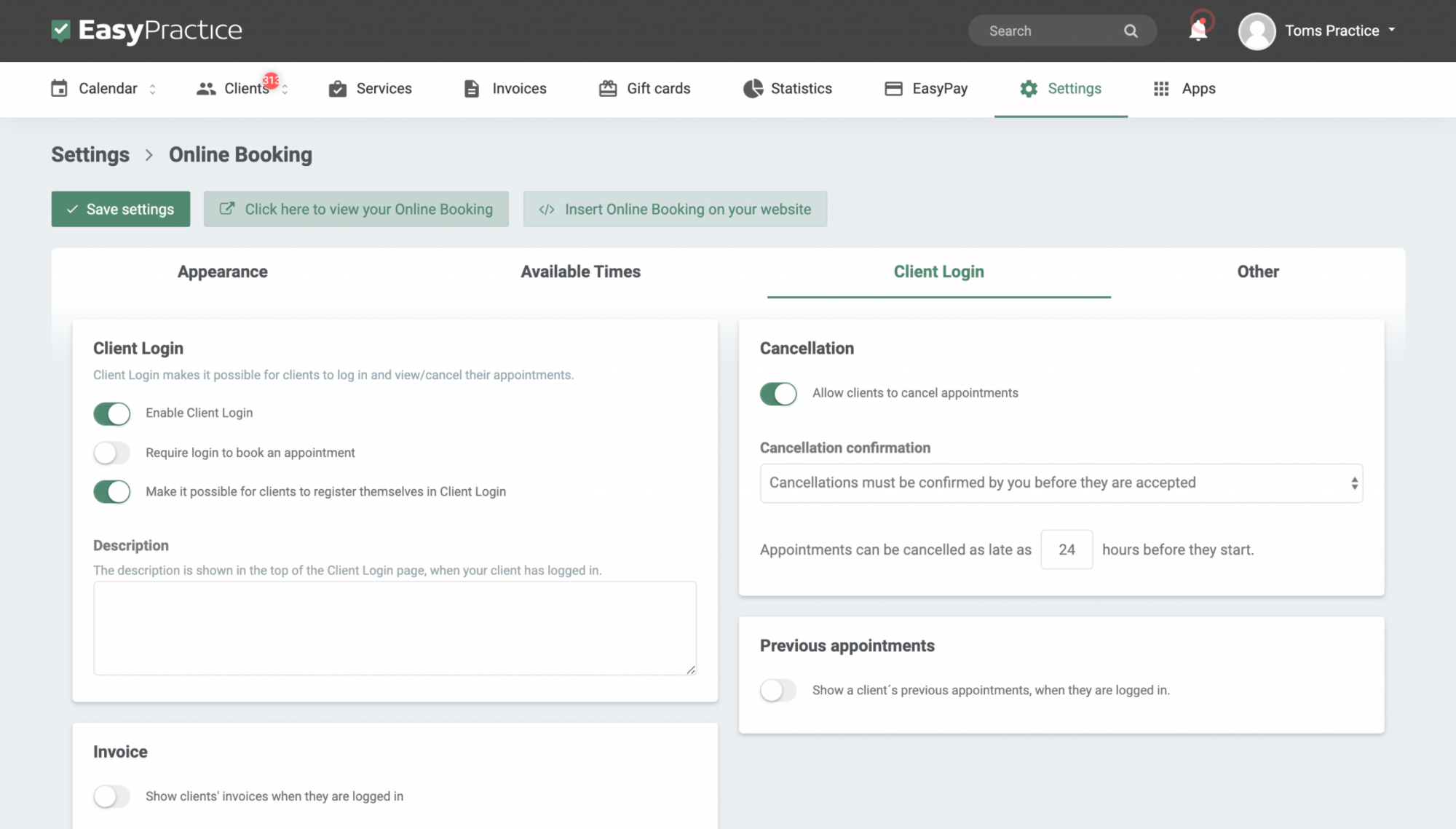
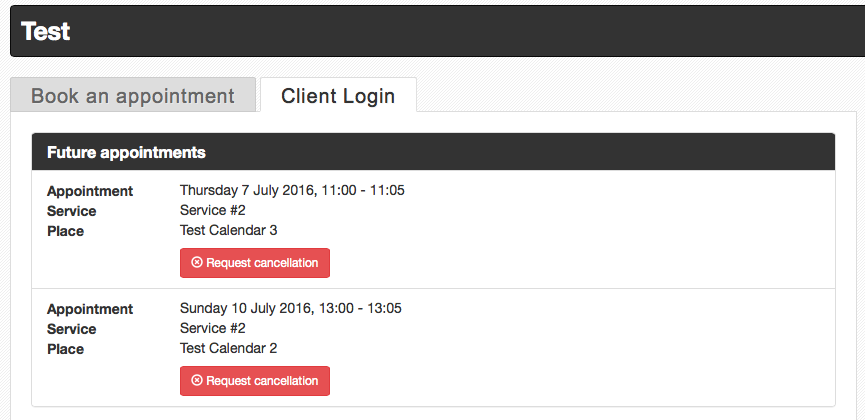
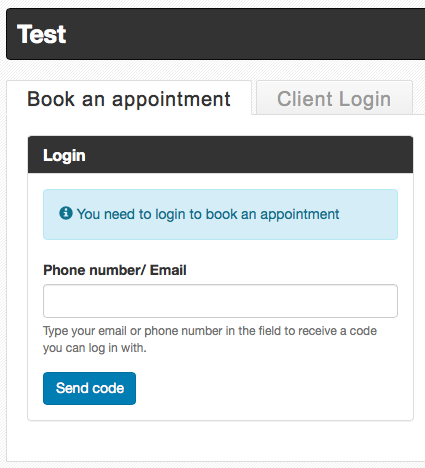
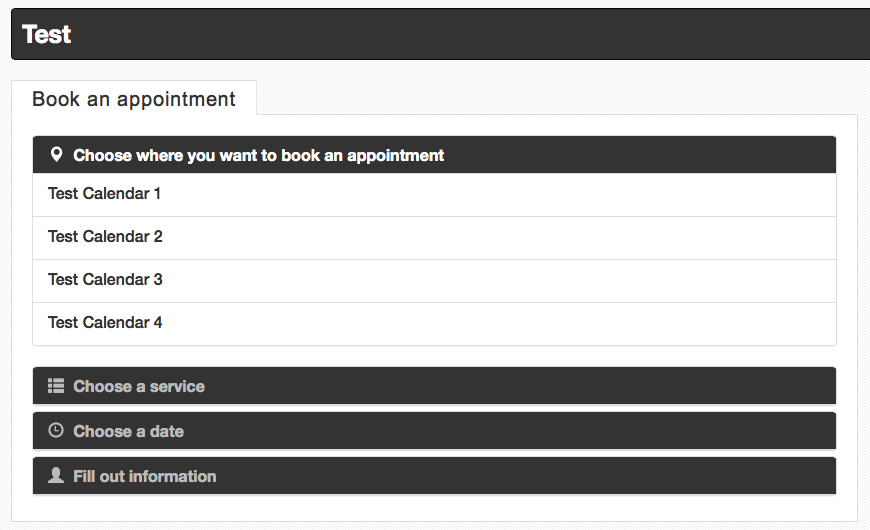
 alt tab and computer
alt tab and computer  alt Online scheduling
alt Online scheduling  alt Create special Vouchers for your services
alt Create special Vouchers for your services