At EasyPractice, we want your business to be as easy to run as possible and so we have possibilities for you to have all your administration and statistics in our system. This means that you can keep accounts and invoices in directly in your EasyPractice account.
It is important for your business that you are keeping track of your turnover which is why we have several different ways of keeping track of numbers that you can use in the system. ?
Here is an overview of the different ways to keep track of the turnover at your practice:
Key Figures in the Invoices Tab
This is a quick and easy way to get an overview of your figures from your business. Just go to the Invoices tab and select ‘Show Key Figure’ at the top right corner. Then you will see your turnover for the current year, month and week.
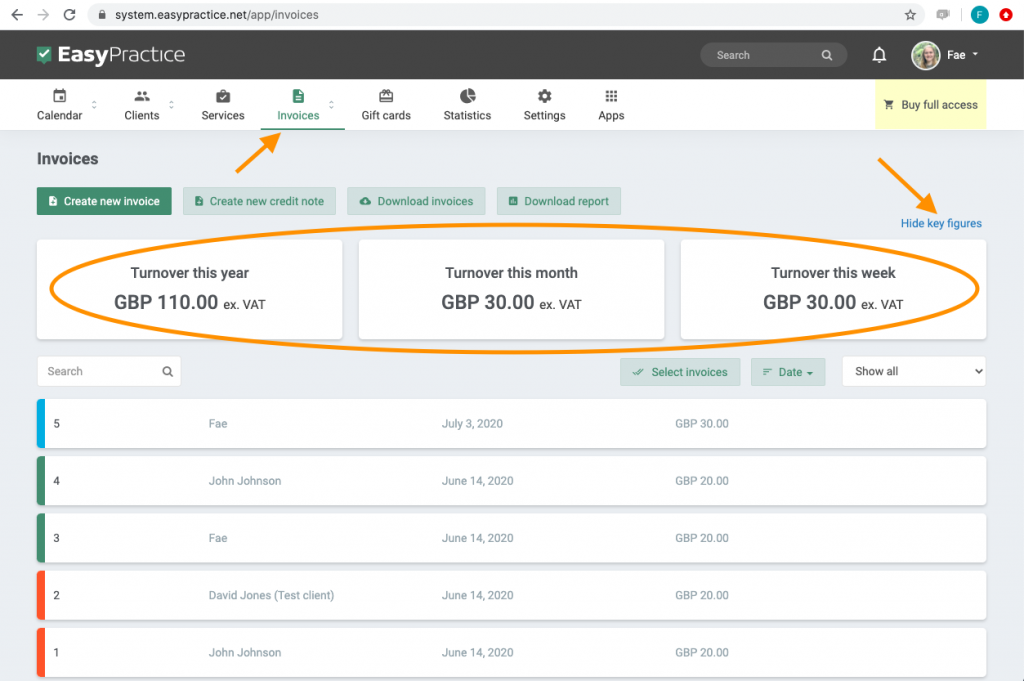
Reports App
If you go to the Apps menu and activate the ‘Reports’ app, you can simply download more detailed reports of your payments and turnover.
Once activated, in the Invoices tab, click ‘Download report’ and select the time period you want to be included, whether the last few days or few months. Then click ‘Download’ and you will be able to open the PDF which shows you Payments, Invoices, Credit Notes and EasyPay payments. The report is broken down into each appointment from the time frame selected which makes it very easy to understand.
If you want reports to be sent automatically (for example, each month), just go to Settings -> Reports, and select this option.
Statistics tab
For a more visual overview of your turnover, go to the Statistics tab. Here, you can see different aspects of your turnover more specifically.
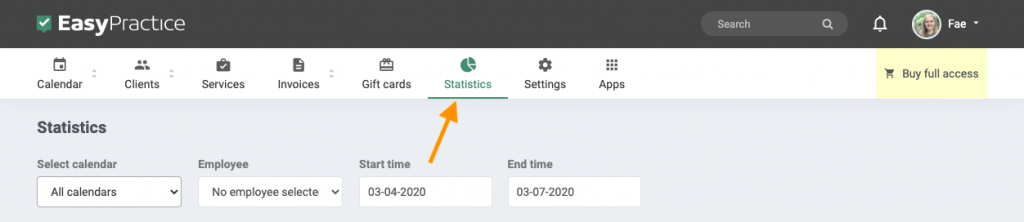
First, select a time period for which you would like to see the statistics. Then you are able to see:
- Number of hours with clients
- Number of appointments with clients
- Total amount invoiced
- Overview of the statuses on appointments in the selected period (if you have activated the ‘Appointment Status‘ app
- Distribution of appointments in the calendars
- Distribution of services and appointments.
At the top, you can also choose to view statistics for a specific calendar or a specific employee.
EasyPay Menu
If you have activated EasyPay and you receive online payments this way, you can also see information in the EasyPay menu. Here, you can see data about your online payments including the amount you have waiting to be transferred into your account, total online payments and future payments. You can also view information about clients’ individual payments in this menu.
In our Help Centre we have a bunch of interesting and useful guides.
If you have any questions or comments, please get in touch at [email protected] and we’ll get right back to you! ? If you wish to try out our booking system free of charge to see if it works for you!

 alt tab and computer
alt tab and computer  alt Online scheduling
alt Online scheduling  alt Create special Vouchers for your services
alt Create special Vouchers for your services