This collection of tips is in regards to selected functions and apps that have not received as much attention as others but can still bring a lot of benefits to your everyday life and help you to have a more efficient clinic. Among other things, this post will go through smart functions found in our app for invoicing, how you can combine the consent app and newsletter as well as the status of bookings and client tags.
Invoicing
The invoicing function is probably familiar to many. For those of you who do not already know what EasyPractice’s invoicing function is, you can click here and read more! There is a useful sub-function that you might find valuable to use! On the invoice page there is a button marked “Select invoices”. By clicking on “Select invoices”, you have the option of selecting several invoices at the same time. After you have selected the relevant invoices, you are presented with 3 choices:
- Send the invoices
- Print the invoices
- Mark invoices as paid
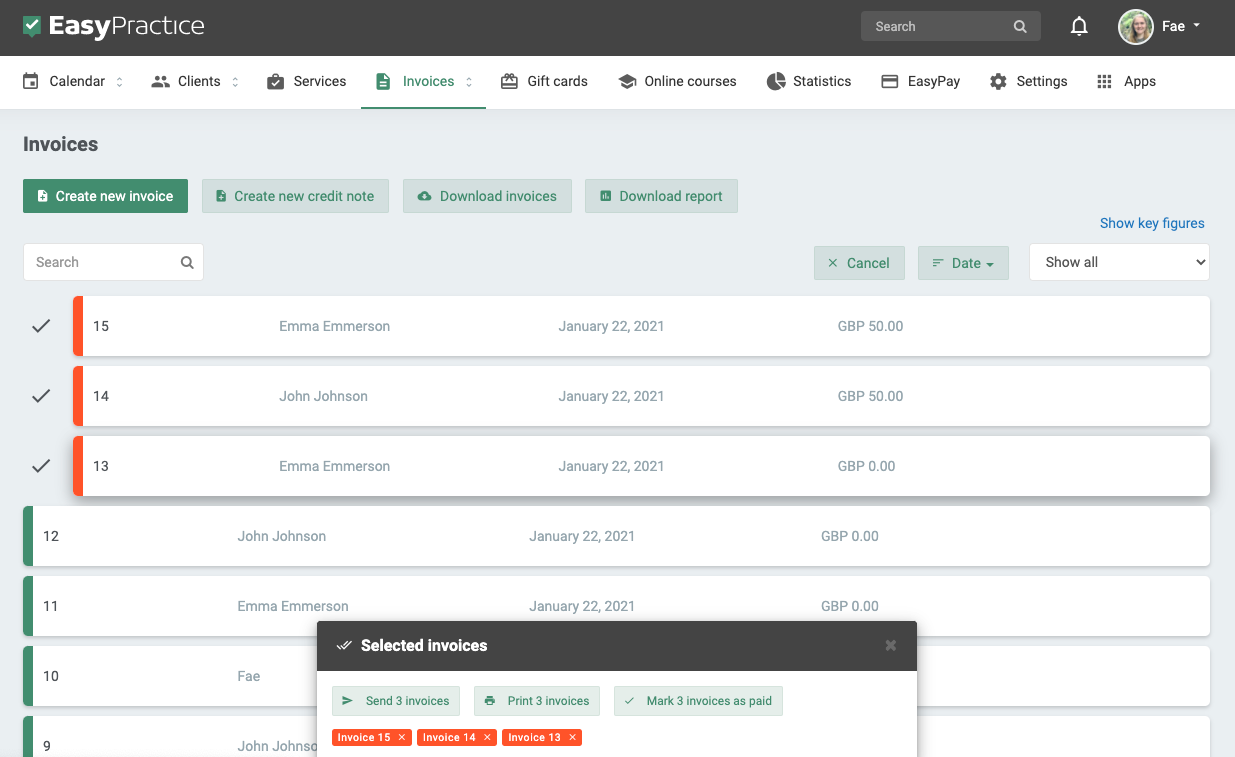
Send or print multiple invoices at once
As a therapist, you may wait to send all invoices at one time such as at the end of the day. First, select all the invoices you want to send. Before sending an invoice, fill in the e-mail, subject and write your message. This is filled in individually for each invoice so that it is sent to the right person with the right information. By using this method, you do not have to jump in between invoices. Instead, fill in the required information and click “send”. After you have sent one invoice, the next one will pop up automatically.
To print multiple invoices at the same time, you must first select which invoices you want to print. Just like when you want to send several invoices at the same time. After that, just print!
Mark several invoices as paid at the same time
After a completed day with several treatments, it can be nice to mark the treatments as paid with just a few clicks. After you have marked the invoices and clicked on “Mark invoices as paid”, you have the option to fill in the payment method and payment date for each invoice. This is advantageous for accounting, among other things, as you get a better overview of which payment methods your customers use. At the same time, you can see which payment methods are most popular among your customers, so that you can offer a more pleasant customer experience.
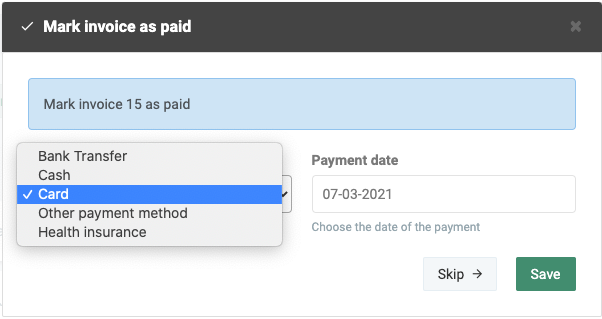
Update your consent for an efficient clinic
As many already know, we have a consent app that gives you the opportunity to inform the customer about the handling of their personal information and collect consent digitally. The customer gives consent in connection with online booking or registration for an event. After activating the consent app, you can decide for yourself what your consent text should be by changing the text in “settings”. You can also add text later on if you want to do so.
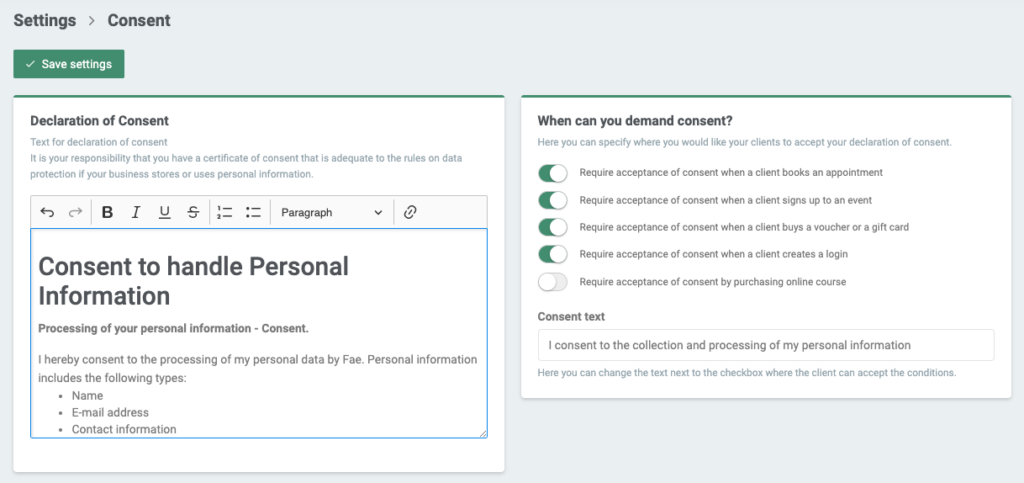
If you have already created a consent text and collected several consents digitally from your customers, you will be asked if the change is large enough to require new consent from your customers or not. If you only change wording or grammar, you do not need to ask for new consent from your customers. This only applies if you make major changes, such as if you add text to ask for consent to send newsletters to your clients. The next time your customers book an appointment with you, they will need to give consent again.
Send consent request
You can also choose to send a consent request directly to selected customers. As with invoices, you can click on “Select clients” on the client page. After that, you will see a number of options, where you can, among other things, choose to send a request for consent. The customer will then be asked to read the updated consent text and give their consent again.
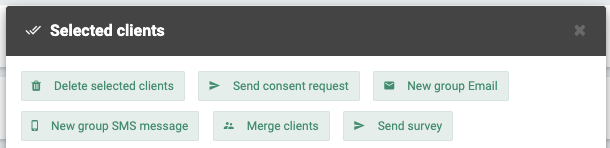
Status of appointments – keep your clinic efficient
Appointment status is used for a quick overview of booking status. For example, the receptionist can mark a booking as “Arrived” when the customer has arrived. This makes it easy for you as a therapist to get current status updates on bookings in your calendar. In addition to standard statuses that are already included, you can add your own statuses. For example, if you want to have your own status for satisfied customers, you can create a status called “satisfied customer” with a smiley face as an icon. If you mark a booking with this status, it will appear on the booking in your calendar. This is just one way to use booking statuses, and you have the freedom to create any status you like!
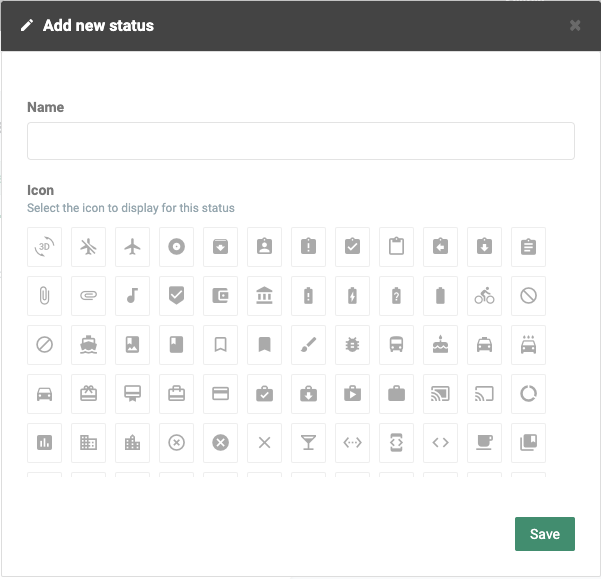
Client tags
Client tags can be useful if you want to group or segment your clients. They can be especially helpful in making sure you are efficient at your clinic. This is especially useful if you have a larger customer base, or if you have multiple corporate customers. After you have added tags to your customers, you will have the opportunity to sort by tags. Sorting customers by their tags has 3 benefits:
- Send bulk messages only to customers with a specific client tag
- Sort the client list more easily for administrative tasks
- Group customers for a faster overview
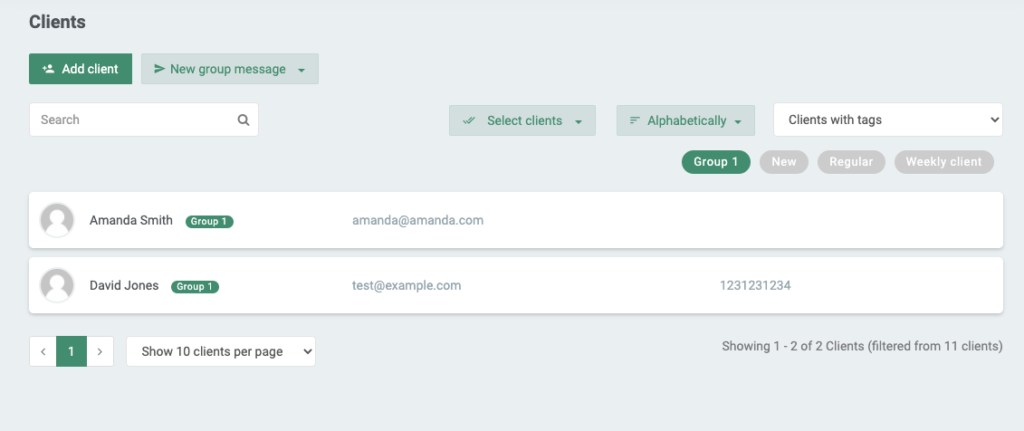
Sorting by client tags also makes it easier to use the “Select Clients” feature which is explained above.
Questions?
We hope this explanation gave you the inspiration to test new and smart features for a more efficient everyday life. EasyPractice is here to make it as easy as possible, so take the opportunity to take advantage of all the features that are relevant to you.
If you have any questions about the system or would like more information about smart apps and functions, you can contact us at [email protected]. We also welcome feedback, so do not hesitate to contact us if you have any suggestions!
In our Help Centre we have a lot of other useful and interesting guides. If you wish to try out our booking system free of charge to see if it works for you!

 alt tab and computer
alt tab and computer  alt Online scheduling
alt Online scheduling  alt Create special Vouchers for your services
alt Create special Vouchers for your services