Having your online booking form on your own website is simple to set up and makes it easier for your clients to book with you! You have a few options for how you want your booking to appear on your website. It can be as a link, as a pop-up, or directly built in. This guide will show you how to set up each of these options so you can relax, knowing your clients can find your booking easily!
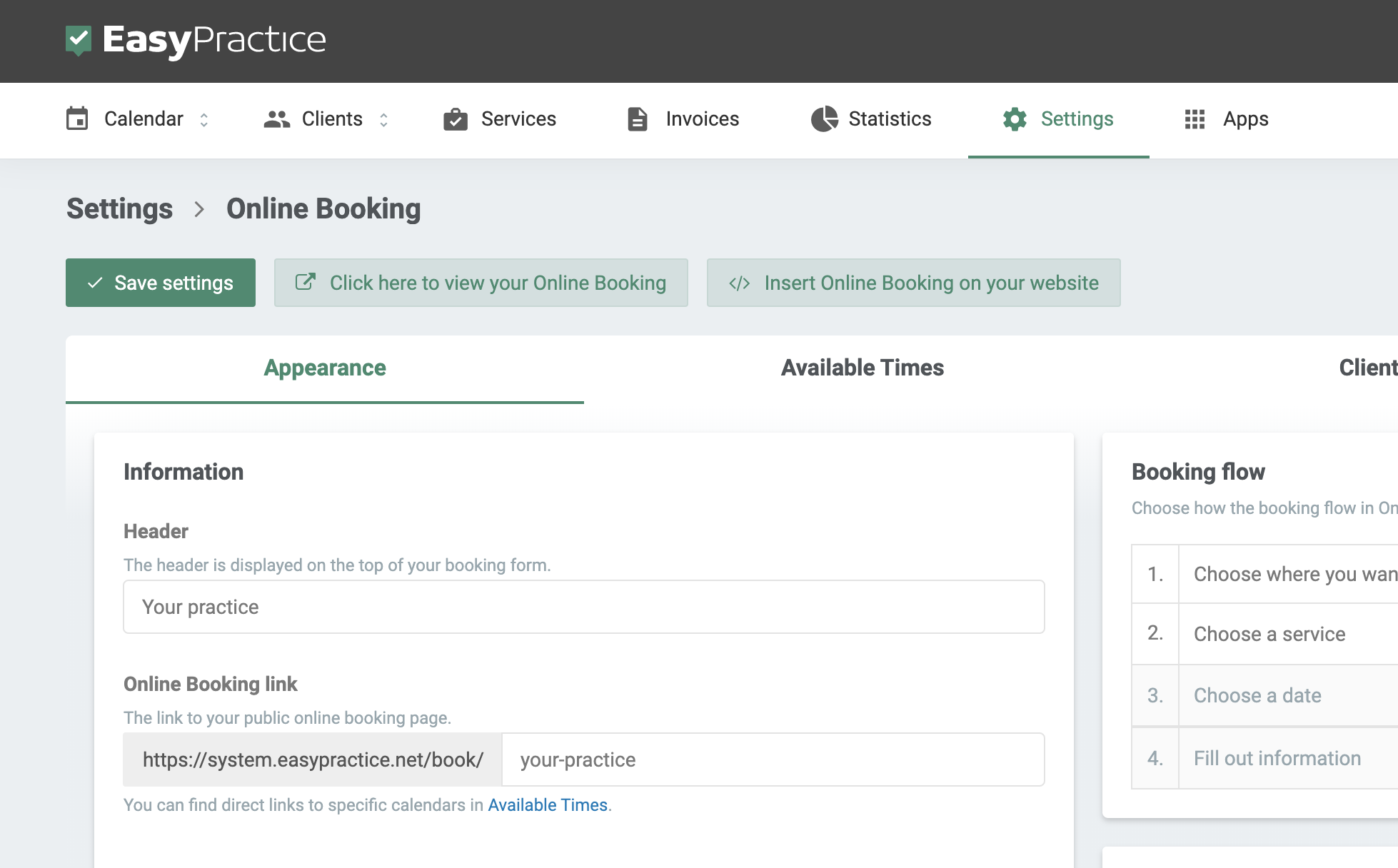
How to put your online booking directly on your website:
In order to put your online booking form on your website, just go to Settings -> Online Booking -> Insert Online Booking on your Website, and copy the text under ‘Insert the booking form as an element on your website’.
The snippet will look like this: <iframe style=”width: 100%; height: 1000px;” frameborder=”0″ src=”https://system.easypractice.net/book/name-of-your-practice”></iframe>
Then when editing the page on your website, make sure you are on the ‘text’ option instead of ‘visual’ (because this is where you can add code) and paste the snippet.
When clients are on the page on your website, they will see your online booking right there.
This video shows you how to do this:
How to set your online booking as a pop up
To have your online booking as a pop-up from your website, you can do exactly the same as the above instructions except with a different link.
Go to Settings -> Online Booking -> Insert Online Booking on your Website, and copy the snippet under ‘Insert the Online Booking form as a pop-up on your website’.
Then, in your website, make sure you are on the ‘text’ option and paste the snippet.
It will look like this: <script src=”https://system.easypractice.net/online_book/onlinebook.js?url=https%3A%2F%2Fsystem.easypractice.net&affix=/book/your-practice&txt=Book%20an%20appointment” id=”terapeutbookingonlinebooking” ></script>
Then on your website, the text will show ‘Book an appointment’ and when your clients click on this, your online booking form will appear as a pop-up.
How to insert a link to your online booking
To insert a link on your website you just need to copy the URL from EasyPractice. To find this go to Settings -> Online Booking -> Insert Online Booking on your Website, and copy the URL under ‘Link directly to Online Booking from your website’.
The URL will look like this: https://system.easypractice.net/book/name-of-your-practice.
Then you can paste it into your website.
When your clients click on the link, your online booking will open in a new tab in their browser.
This video is a demonstration for how to do this:
Now you can do it whichever way you wish!
In our Help Centre we have a whole section dealing with linking your Online Booking to your website.
If you have any questions or comments, please get in touch at [email protected] and we’ll get right back to you! ? If you wish to try out our booking system free of charge to see if it works for you!

 alt tab and computer
alt tab and computer  alt Online scheduling
alt Online scheduling  alt Create special Vouchers for your services
alt Create special Vouchers for your services