Getting started with EasyPractice
Welcome, and thanks for joining EasyPractice. We're happy to have you with us! Starting anything new can be daunting but we’ve put together some initial tips and tutorials to help you take the first steps. Below, we take you through each item of the navigation in EasyPractice.
The Calendar
In the calendar you can see your overview. You will be able to set up your appointments easily and ensure that no client is forgotten. Create appointments and send reminders and confirmations directly to clients, all for free. In addition to this, with the calendar you are able to:
- Create several different calendars
- Enter your business hours
- Edit the information in your appointments
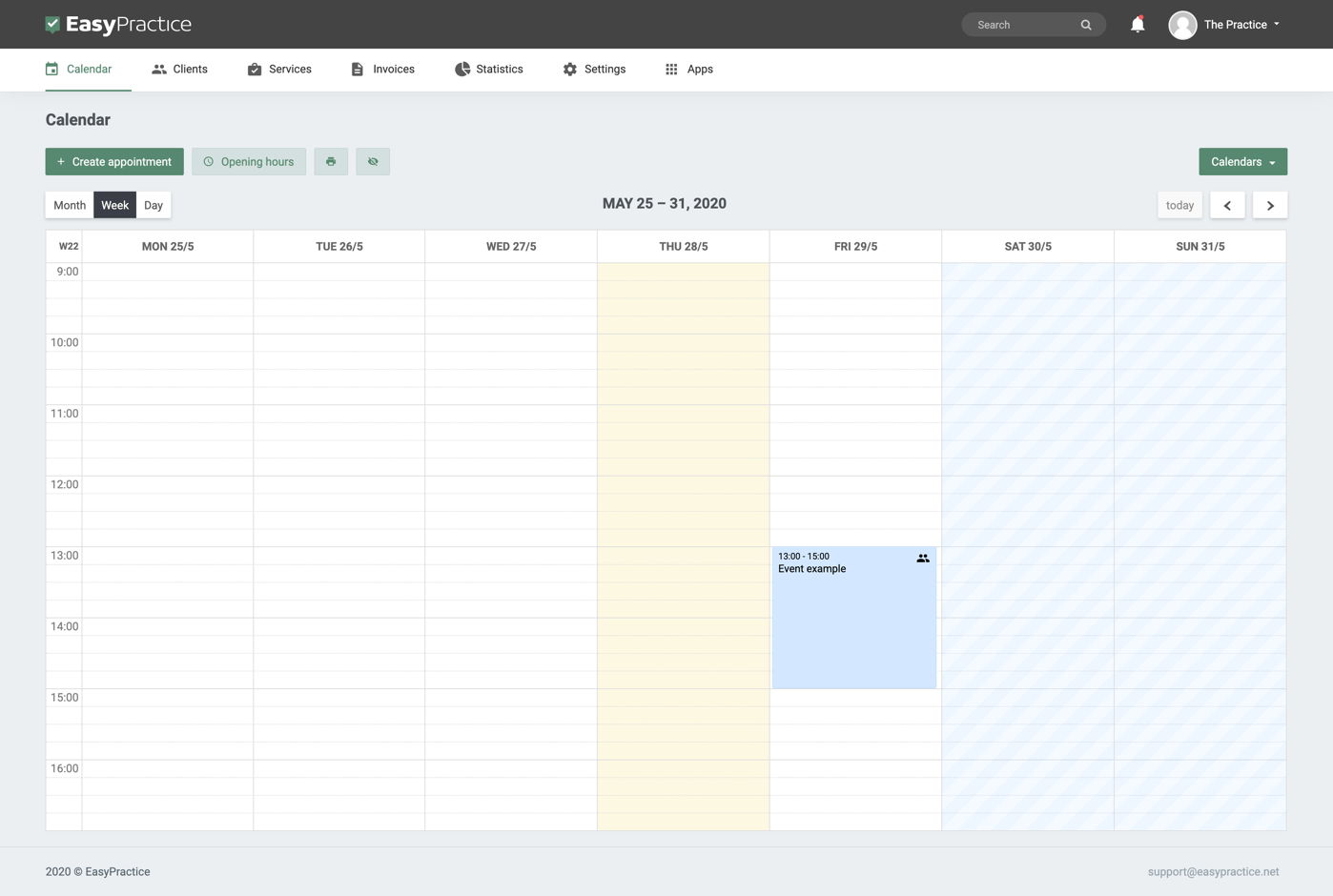
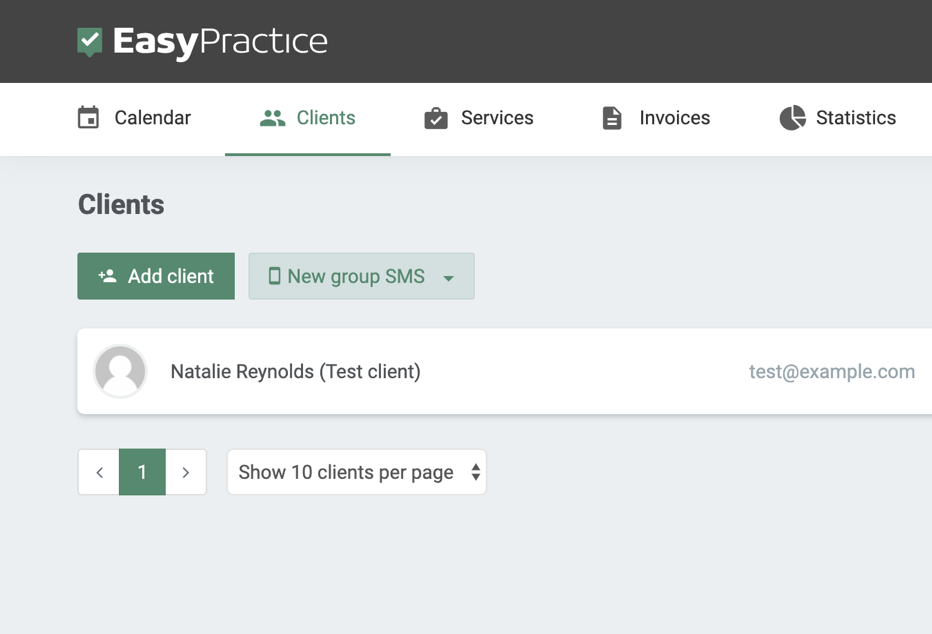
Clients
In your client menu you can see an overview of all your clients. Here you can correct their information and check up on their appointments. All information on your clients is stored securely and we meet all the requirements of the GDPR and the Data Inspectorate.
- Set your clients as active or inactive.
- Send a group text message to selected clients or all of your directory.
- View all invoices for your clients.
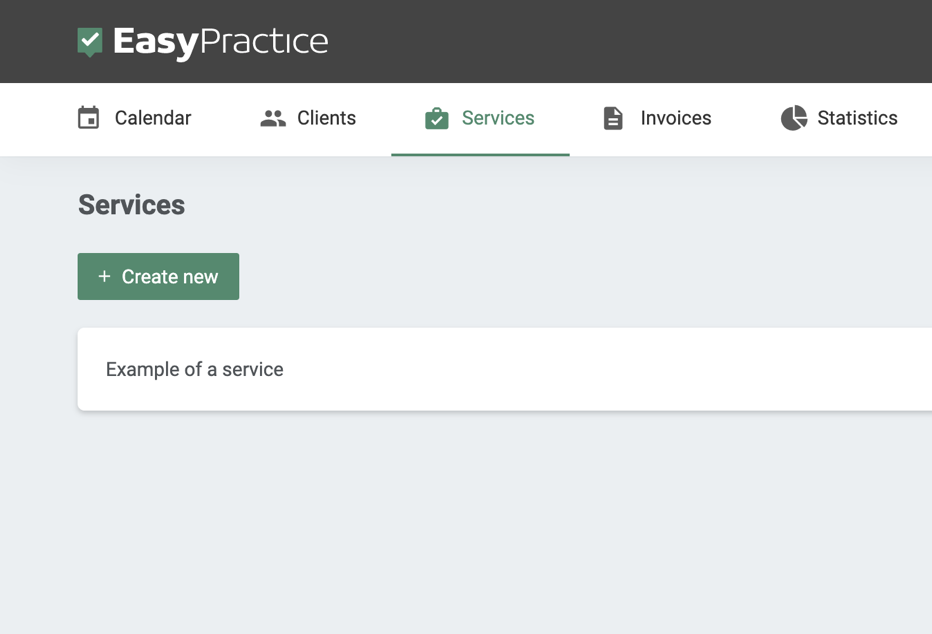
Services
Make sure all your services can be booked by your clients. Specify the duration of the services and use the lockout time if you need to clean or write a journal after a treatment. We’ll keep your calendar up to date.
- Create single clip cards for your services.
- Sort your services by groups.
- Enable and disable your services in selected calendars.
Invoices
Your clinic is also a business and so it is important the numbers are correct. Help yourself with the invoice menu. The feature can easily be combined with Online Payment and then there is almost nothing to do.
- Send your invoice to the client.
- Create credit notes.
- Download your invoices locally.
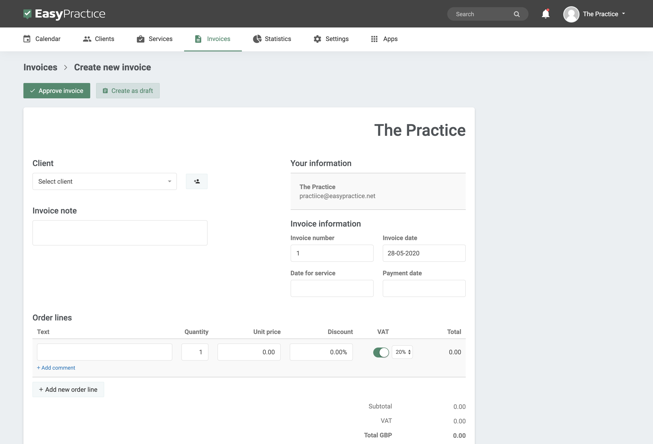
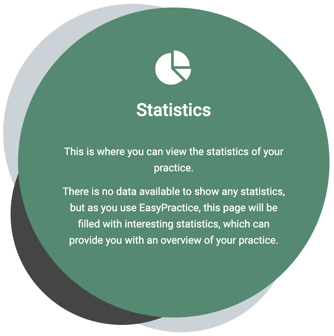 5.
5.
Statistics
Statistics is a tool to create an overview of your services. How often are they booked and how much is billed through the system? These are some of the things the statistics module can help you with.
- See the number of hours spent with clients.
- View the invoiced amounts.
- See in which calendars you have the most bookings.
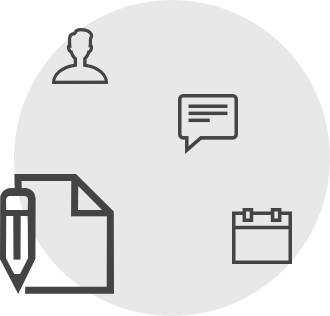 6.
6.
Settings
In settings you can customise all your functions to fit you and your clinic perfectly. You can access your own subscription settings and edit your information. There is a sea of opportunities that you can take advantage of.
- Set up your invoice layout.
- Write journal drafts.
- Import or export data.
See how to put your online booking form on your own website.
 7.
7.
Apps
In the apps menu, you can see the features with which you can associate your system. Again, we have a sea of opportunities for your clinic. Obtain consent , send secure messages to clients or enable Online Payment.
- Automatically clean up your clients.
- Set up rate payments for subscription payment.
- Connect multiple users to your system.
What next?
We have many more resources to help you begin your EasyPractice journey.
GDPR
GDPR is incredibly important when running a clinic. Read a guide about how to keep yourself compliant and how EasyPractice can help.
Blog
Our blog has a range of articles about EasyPractice. If you’re looking at a feature for the first time, the blog could help you out.
We regularly post updates about new features, tutorials and system status updates to our Facebook page.
YouTube
Our support team have created a whole bunch of explainer videos which guide you through EasyPractice.
Need more help?
We have lots of information across our blog and social channels that you will find useful whilst using EasyPractice. Alternatively, if you can’t find what you’re looking for, you can always contact our support team.
Contact our support team