If you need to close your online booking for a certain period of time there are a few ways to do this easily in some different ways! Maybe you or one of your employees is unavailable on certain days of the week or you are taking a week off and don’t want your clients to book appointments with you for this period. We, at EasyPractice, have a number of ways for you to close your online booking so you and your clients can stay on top of appointments. Continue reading if you want some different ways in how you can close your online booking
“Turn off Online Booking” in your calendar
- Add a closed time by clicking anywhere in your calendar and selecting “Turn off Online Booking”.
- Then, you can choose the date and times for which the online booking should be turned off, which calendar the closing applies to and whether this should be repeated each week, for example.
- This method is good to use if you will be closed on a particular day, or if you will be closed on the same day of the week for a few weeks to come.
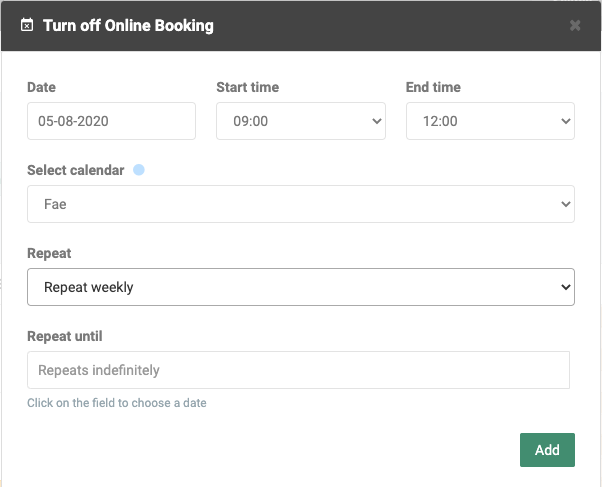
Change your opening hours
- In the calendar you can select “Opening hours” at the top left. Here you can change all your opening hours.
- If you’ll be away all summer, adjust opening hours to keep online bookings closed; reopen when you return.
- Note that changing this only impacts future appointments, not bookings made by clients before the opening hours were adjusted. Be sure to inform them of your changes.
Change the opening hours for a specific week
- Just as you change your opening hours, you can also choose to change the opening hours for a specific week.
- Choose “Opening hours,” click “Opening hours in a specific week,” select a date, and adjust the hours for that week.
- With this method, modify opening hours later in the year to prevent clients from booking appointments for that week in advance.
- However, you can only change the opening hours for one week at a time. If you want to keep the business closed for several weeks, you must make the changes in several rounds.
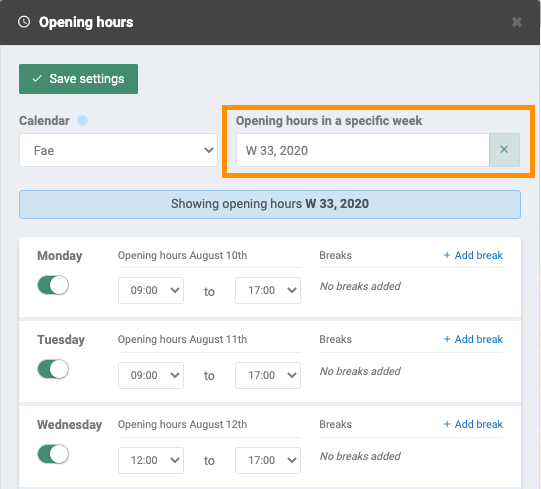
Video: Find out how you turn off online booking
In our Help Centre we have a whole section dealing with our Online Booking Function.
Do you need any further help to set this up or have any questions about EasyPractice? Just get in touch at [email protected] where we’re ready to help!
Are you ready to make the leap into your appointment scheduling? Get access to all these tools and a lot more!

 alt Online scheduling
alt Online scheduling alt Create special Vouchers for your services
alt Create special Vouchers for your services alt Prague by night
alt Prague by night