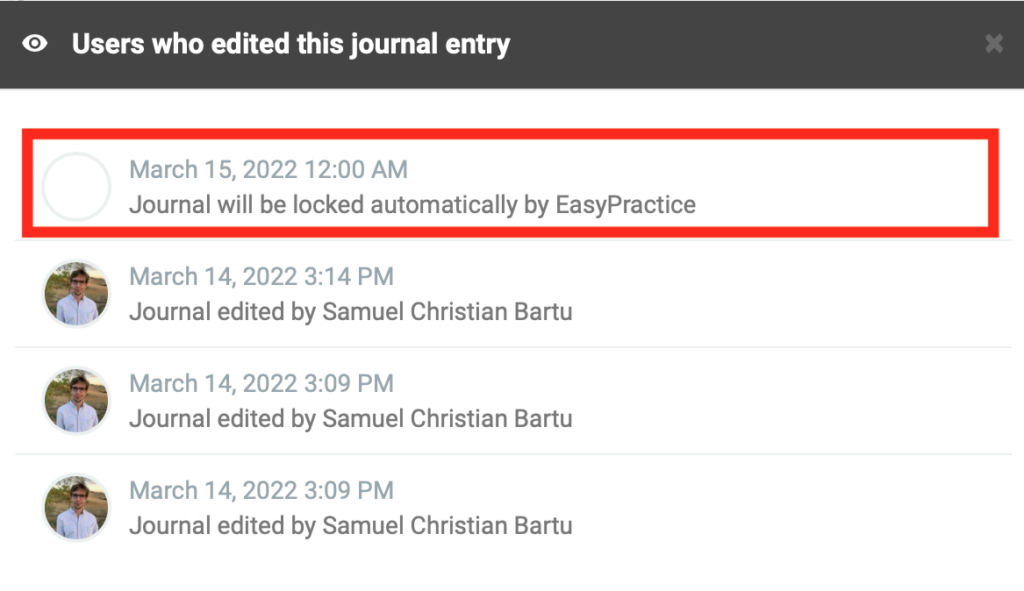Adding and locking new journal entries
How to add your first journal entry
To create a new journal entry, go to the ‘Clients’ menu and then click on the client profile that you would like to open. Finally, click on ‘Create new journal entry’:
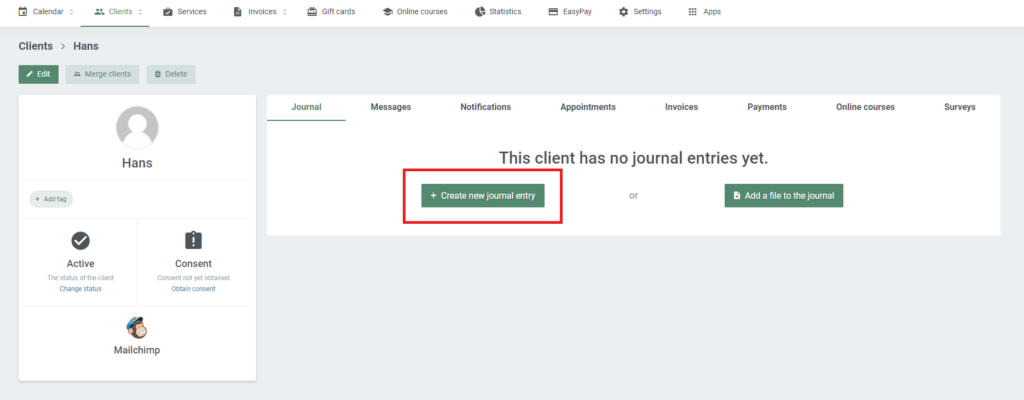
Here, you will be able to edit your new journal entry. A number of editing tools are available for structuring your journal entry. Choose different fonts, add headings, insert a table, or add numbered or bulleted lists. When you have edited your first journal entry, click on ‘Save’ to save the entry.
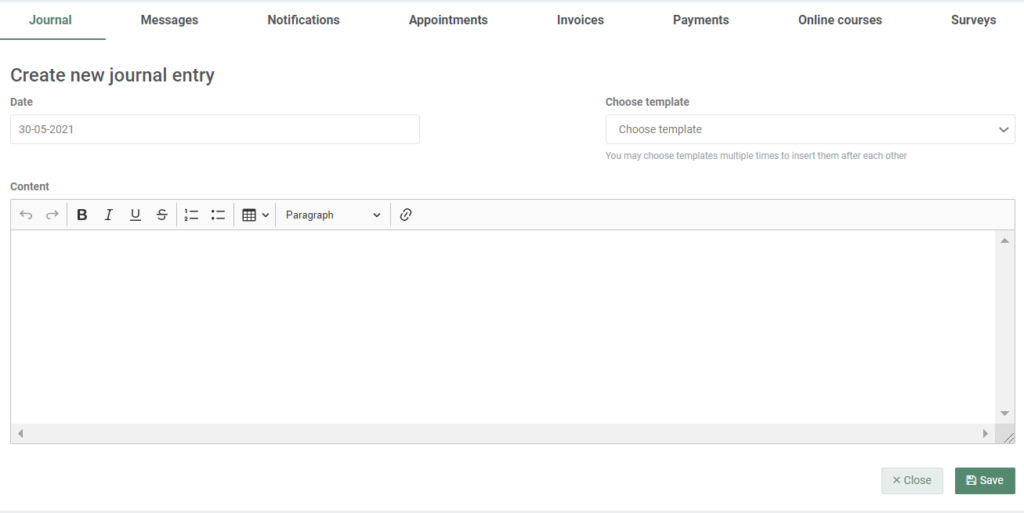
The journal entry will then automatically show in your client’s journal overview.
How to lock your journal entries
All journals need to be signed or locked after being edited. Therefore, EasyPractice has created a simple function for locking your journals. By clicking on the small ‘lock’ icon, you will no longer be able to edit or delete the journal entry.
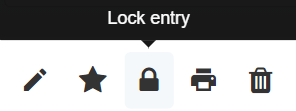
If several practitioners are working together in one clinic and you are using the app ‘Employee’, you will also be able to view exactly at what time and by whom the journal entry has been signed. If your clients are later asking for their journal records, this information will be shown in the downloaded version of the journal.
Automatic Journal locking
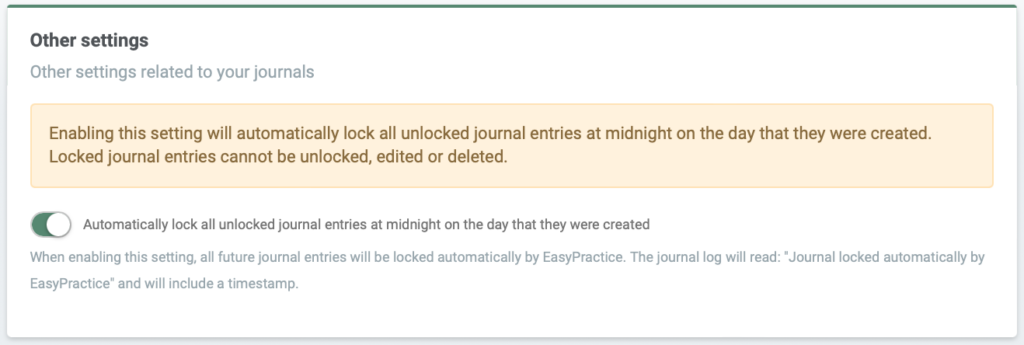
Enabling this setting will automatically lock all unlocked journal entries at midnight on the day that they were created. Locked journal entries cannot be unlocked, edited, or deleted. You just need to activate it first by going to Settings –> Journals and clicking on Settings on the right-hand side.